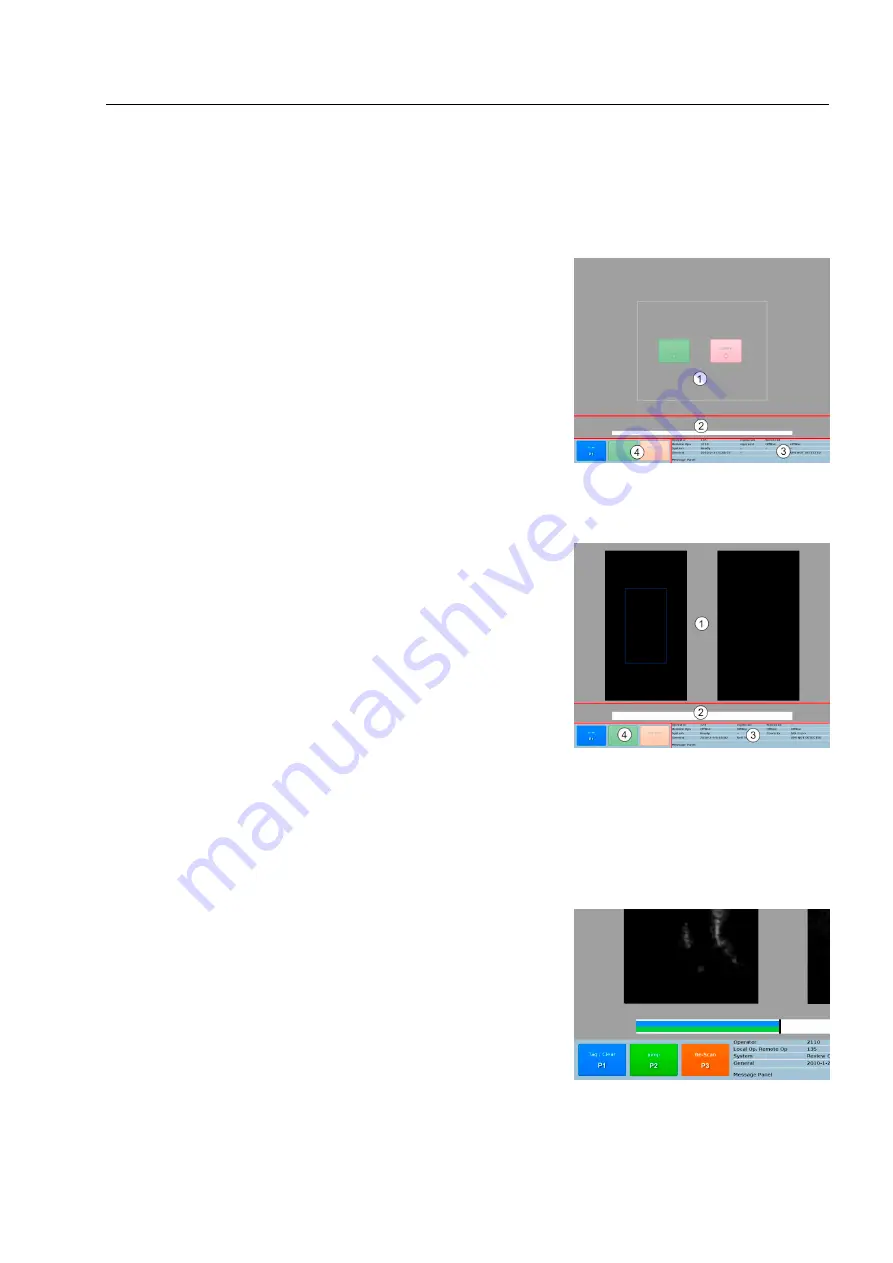
Product description
Description of eqo system software
Main screen
The main screen of eqo's system software is divided in four main
regions, the viewing window
, the progress bar
, the title bar
and the priority keys
.
Viewing window
Depending on the configuration the user login is different and also
the viewing window can have a different look. The viewing window
either shows a live image of the current data (see Fig. 19) or dis-
plays an information screen with two coloured button signs, a red
“Search” and a green “Clear” one (see Fig. 18).
Fig. 19 shows the viewing window with the live image of the current
data. The screen is split in two frames. The frame on the left side
displays the normal (non-zoomed) image, and the other the
zoomed image. The zoom factor can be increased / decreased (
36).
A blue box appears on the standard frame, and it may be moved
using the blue navigator key ( 13). This blue box indicates the re-
gion which is to be zoomed in on.
Progress bar
The time line at the base of the screen displays the current length
of the scan. A maximum scan will contain 30 seconds worth of im-
age data.
The blue bar shows the current position of the LIVE scan. The
green bar shows the amount of the sequence that the operator has
reviewed.
95591706 11/02/2010 © smiths detection proprietary information
Fig. 19: Main screen with live image
Fig. 18: Main screen with button signs
Fig. 20: Progress bar
21
Содержание eqo
Страница 6: ...Table of contents 95591706 11 02 2010 smiths detection proprietary information IV ...
Страница 12: ...General information 95591706 11 02 2010 smiths detection proprietary information 6 ...
Страница 44: ...Safety instructions 95591706 11 02 2010 smiths detection proprietary information 38 ...
Страница 54: ...Start up 95591706 11 02 2010 smiths detection proprietary information 48 ...
Страница 60: ...Operation 95591706 11 02 2010 smiths detection proprietary information 54 ...
Страница 68: ...Annex A 95591706 11 02 2010 smiths detection proprietary information 62 ...
Страница 70: ......






























