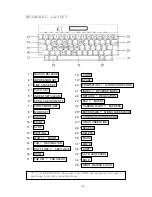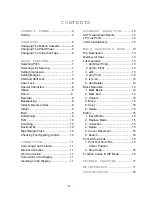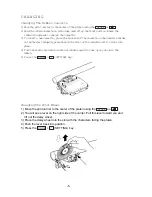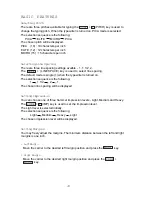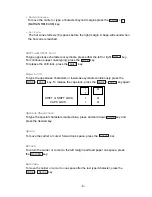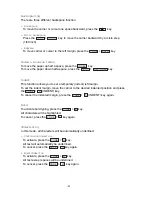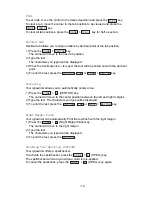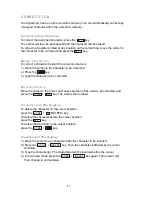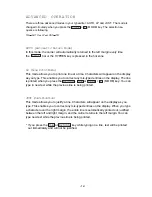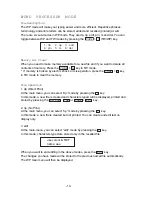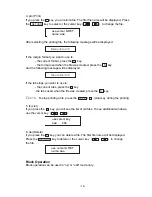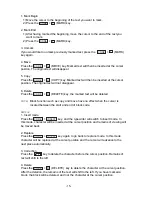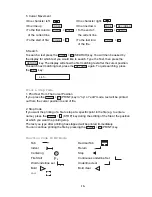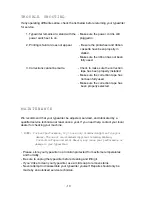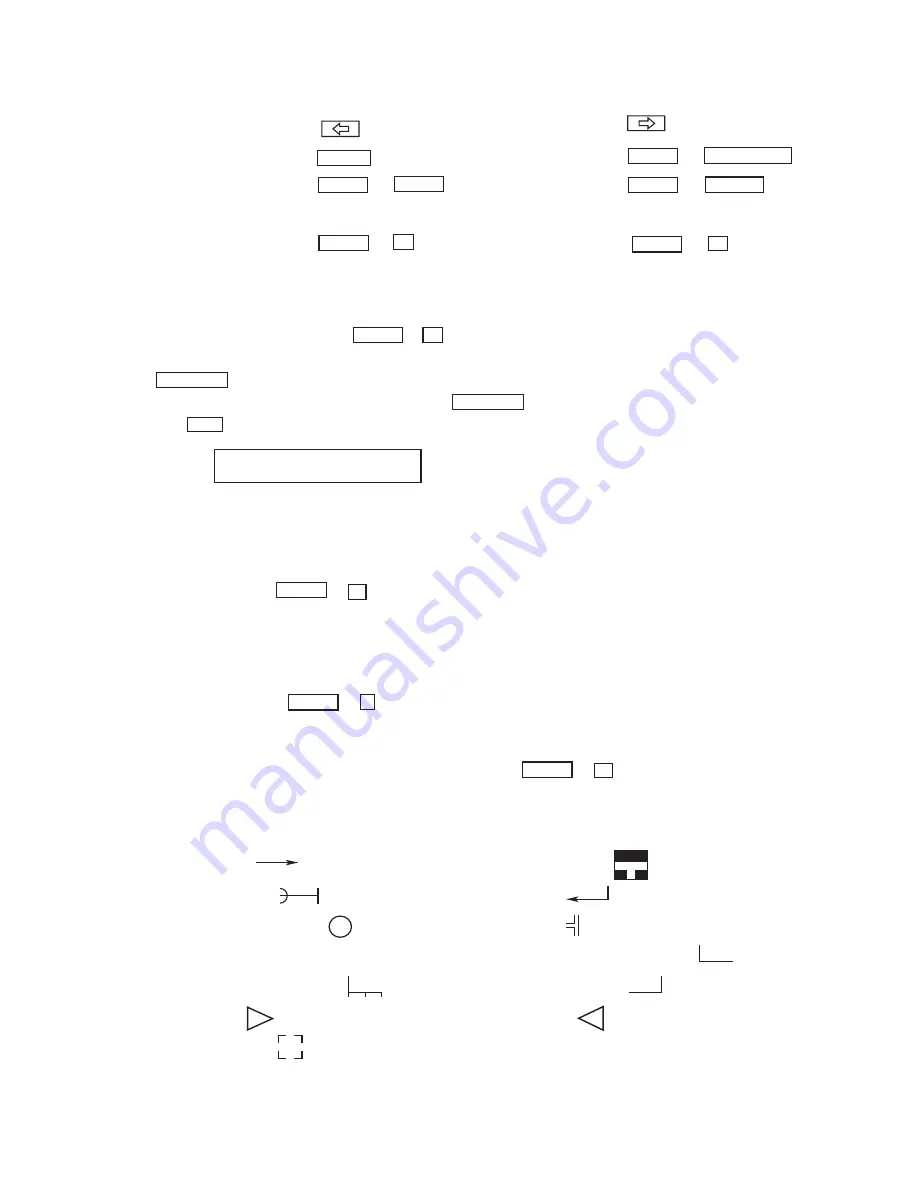
17
5. Cursor Movement
• One character left:
• One character right:
• One line up:
INDEX
• One line down:
CODE
+
REV INDEX
• To the first column:
CODE
+
EXPR
• To the end of:
CODE
+
RELOC
of the current line
the current line
• To the start of file:
CODE
+
T
• To the last line:
CODE
+
E
of the file
6. Search
To search a text press the
CODE
+
S
(SEARCH) key. You will then be asked by
the display for which text you would like to search. Type the Text, then press the
RETURN
key. The display will show the first matching text after the cursor position.
To search next matching text, press the
RETURN
again. To quit searching, press
the
ESC
key.
srch :
Print & Stop Code
1. Print Text From The Cursor Position
If you press the
CODE
+
0
(PRINT) key in “np” or “edit” mode, text will be printed
out from the cursor position to end of file.
2. Stop Code
If you want the printing of a file to stop at a specific point in the file (eg. to enter a
name), press the
CODE
+
-
(STOP) key during the editing of the file at the position
at which you want the printing stop.
The text you type after printing has stopped will be printed immediately.
You can continue printing the file by pressing the
CODE
+
0
(PRINT) key.
Function Code In WP Mode
Tab
Decimal Tab
Indent
Return
Centering
c
Stop
File Start
F
s
Continuous underline Set
Word underline set
Underline clear
Bold
Bold clear
Mark
-16-