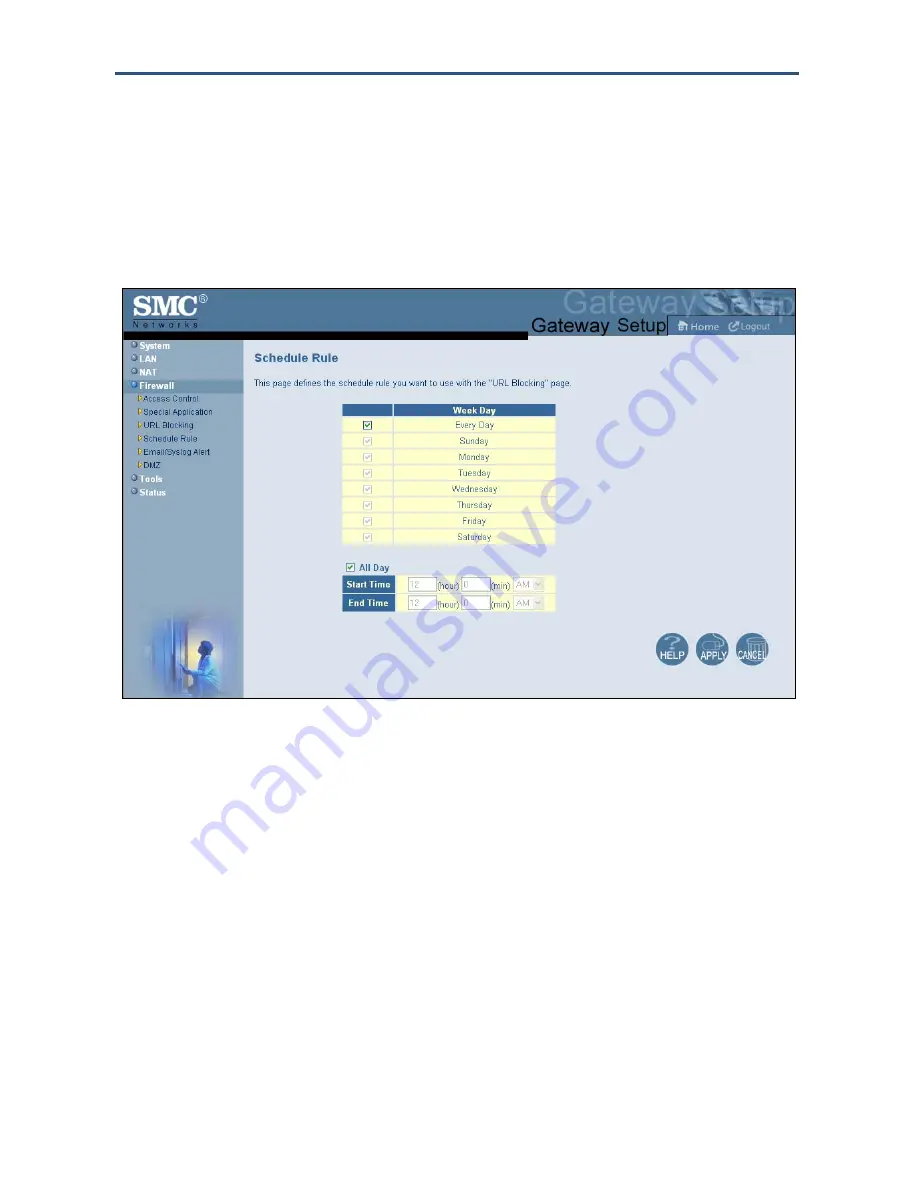
Configuring Your Gateway
Configuring Schedule Rules
Schedule rules work with the Gateway’s URL blocking feature (described on page 50) to tell
the Gateway when to perform URL blocking.
To access the Schedule Rule menu, click
Firewall
in the menu bar and then click the
Schedule Rule
submenu in the menu bar. Figure 29 shows an example of the menu.
Figure 29. Schedule Rule Menu
To configure a schedule rule:
1. In the Schedule Rule menu, check the days when you want to use URL blocking.
2. Specify the time when URL blocking is to start in the
Start Time
fields and the time when it
is to end in the
End Time
field. Or to enable URL blocking all day, check
All Day
.
3. Click
Apply
.
52
SMCD3G Cable Modem Gateway User Manual
Содержание SMCD3G
Страница 1: ......
Страница 49: ...Configuring Your Gateway Figure 27 Trigger Menu 49 SMCD3G Cable Modem Gateway User Manual...
Страница 59: ...Configuring Your Gateway Figure 35 Example of Status Page 59 SMCD3G Cable Modem Gateway User Manual...
Страница 68: ......






























