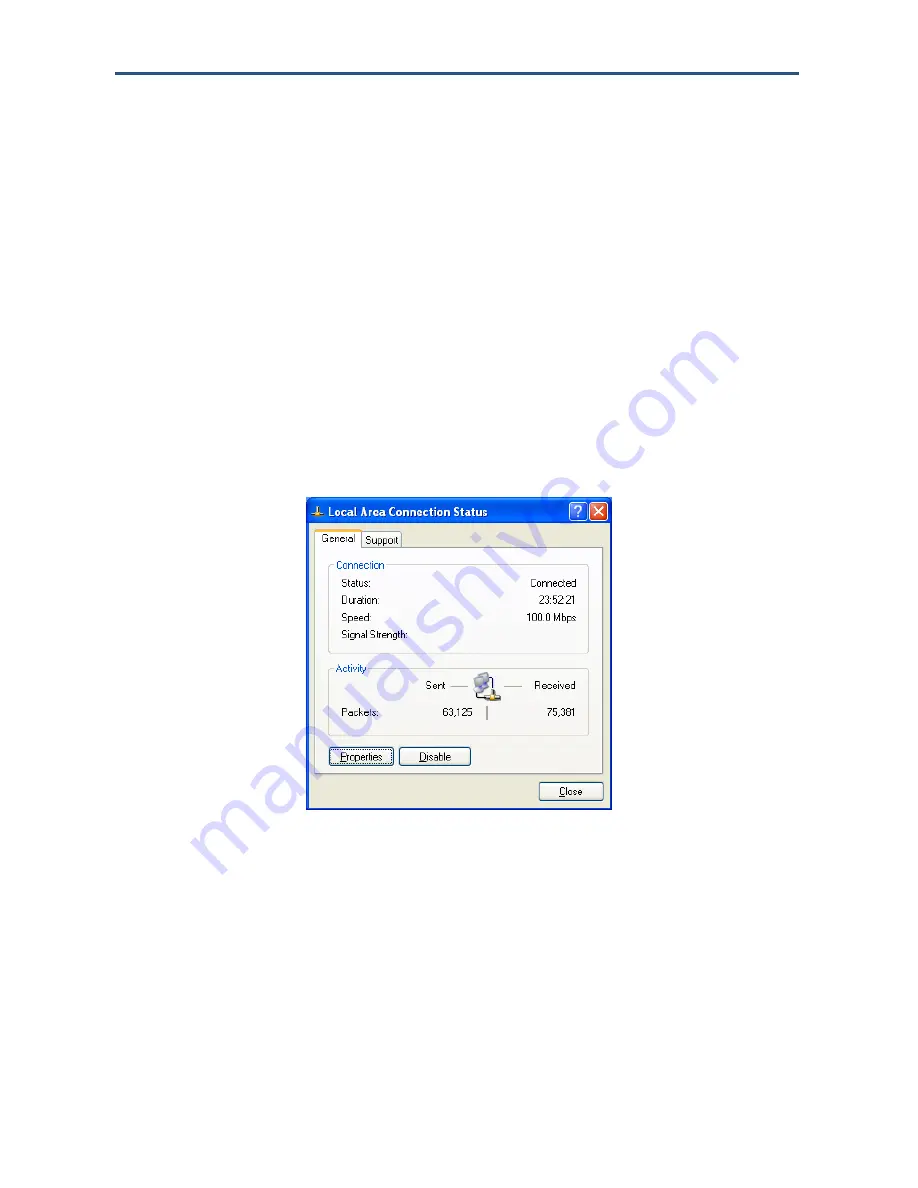
Configuring Your Computer
for TCP/IP
Configuring Microsoft Windows XP
Use the following procedure to configure a computer running Microsoft Windows XP with the
default interface. If you use the Classic interface, where the icons and menus resemble
previous Windows versions, perform the procedure under “Configuring Microsoft Windows
2000” on page 18.
1. On the Windows taskbar, click
Start
, click
Control Panel
, and then click
Network and
Internet Connections
.
2. Click the
Network Connections
icon.
3. Click
Local Area Connection
for the Ethernet adapter connected to the Gateway. The
Local Area Connection Status dialog box appears.
4. In the Local Area Connection Status dialog box, click the
Properties
The Local Area Connection Properties dialog box appears.
Figure 6. Local Area Connection Status Window
5. In the Local Area Connection Properties dialog box, verify that
Internet Protocol (TCP/IP)
is checked. Then select
Internet Protocol (TCP/IP)
and click the
Properties
button. The
Internet Protocol (TCP/IP) Properties dialog box appears.
6. In the Internet Protocol (TCP/IP) Properties dialog box, click
Obtain an IP address
automatically
to configure your computer for DHCP. Click the
OK
button to save this
change and close the Internet Protocol (TCP/IP) Properties dialog box.
7. Click the
OK
button again to save your changes.
8. Restart your computer.
19
SMCD3G Cable Modem Gateway User Manual
Содержание SMCD3G
Страница 1: ......
Страница 49: ...Configuring Your Gateway Figure 27 Trigger Menu 49 SMCD3G Cable Modem Gateway User Manual...
Страница 59: ...Configuring Your Gateway Figure 35 Example of Status Page 59 SMCD3G Cable Modem Gateway User Manual...
Страница 68: ......






























