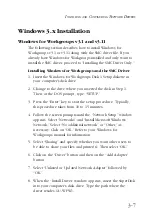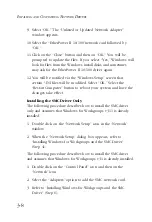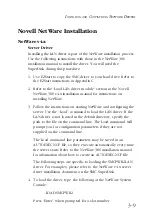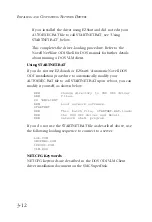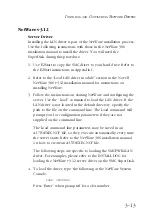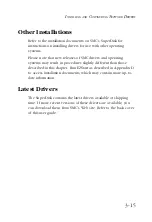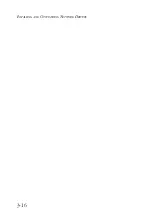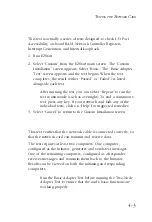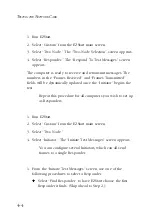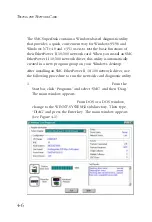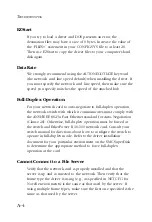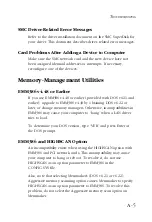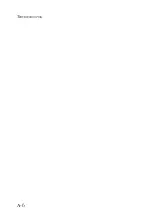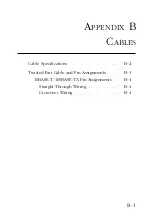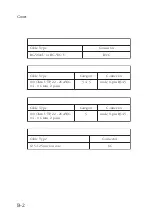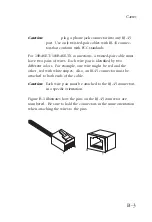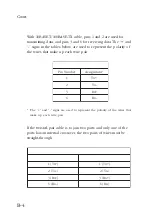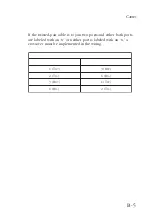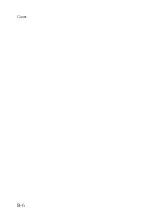4-5
T
ESTING
THE
N
ETWORK
C
ARD
u
Select “Parameters” if a computer has not yet been set up
as a Responder, or if you want to select a specific
Responder from several you have set up. The “Set
Parameters” screen appears. Enter the “Destination Address”
(Responder’s node address) and click “Ok.” You return to
the “Initiate Test Messages screen.”
2. Select “Start.” Two messages appear: “INITIATING TEST
MESSAGES” and “Press any key to stop Initiator.” The “Frames
Transmitted” and “Frames Received” fields are dynamically
updated during the test.
3. Press any key to stop the test.
4. Select “Statistics” to view test results. The “LAN Statistics”
screen appears, with Transmit statistics on the left and Receive
statistics on the right.
What to Look For
An acceptable level of error statistics is impossible to define. This
level varies depending on the size and configuration of your
network, and the applications being run. For example, collisions
naturally occur in Ethernet and Fast Ethernet networks. Acceptable
levels vary with the number of nodes on each segment and the
applications they are running. We recommend you consult your
network administrator when reviewing the LAN Statistics screen.
Test Parameters
To display and/or change Two-Node Adapter Test parameters:
1. Select “Parameters” from the “Initiate Test Messages” screen.
The “Set Parameters” screen appears.
2. Make any required changes.
3. Select “OK” to return to the “Initiate Test Messages screen.”
Содержание SMC9432BTX
Страница 2: ......
Страница 18: ...1 8 INSTALLING THE NETWORK CARD ...
Страница 23: ...2 5 NETWORK CABLE CONNECTION ...
Страница 24: ...2 6 NETWORK CABLE CONNECTION Figure 2 4 Connecting Fiber Cable ...
Страница 40: ...3 16 INSTALLING AND CONFIGURING NETWORK DRIVERS ...
Страница 54: ...A 6 TROUBLESHOOTING ...
Страница 60: ...B 6 CABLES ...
Страница 74: ...INDEX Index 4 ...
Страница 75: ......