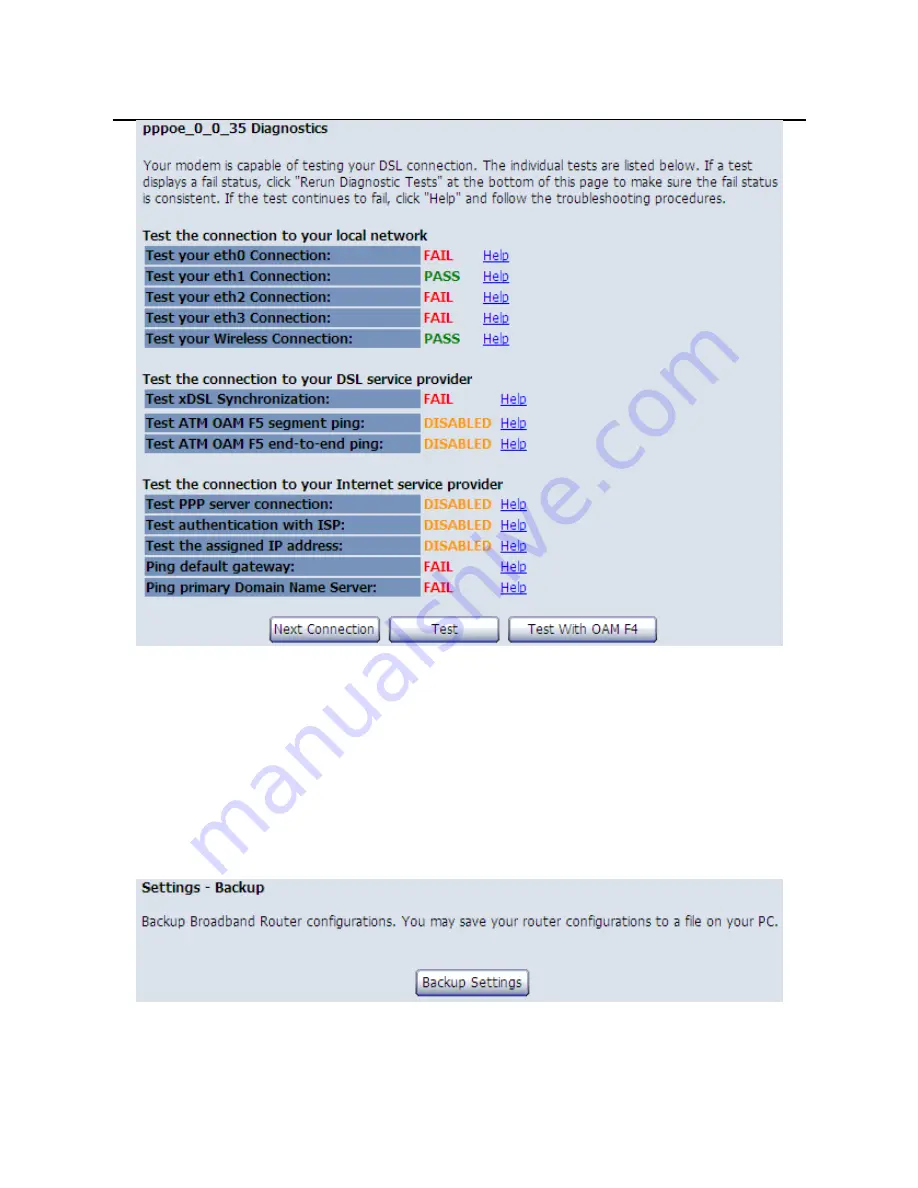
User Manual
108
This page is used to test the connection to your local network, the connection to your
DSL service provider, and the connection to your Internet service provider.
You may diagnose the connection by clicking the
Test
button or click the
Test With
OAM F4
button.
10.3.4 Settings
Backup
Choose
Management > Settings > Backup
to display the following page.
In this page, click the
Backup Settings
button to save your router’s settings to your
local PC.
Содержание SMC7904WBRA-N2
Страница 1: ...USER MANUAL SMC7904WBRA N2 ADSL2 BarricadeTM N 11n Wireless 4 Port ADSL2 2 Modem Router ...
Страница 2: ...SMC7904WBRA N2 User Manual ...
Страница 35: ...User Manual 31 Open Mode ...
Страница 37: ...User Manual 33 The parameters description of shared mode please refer to the Open Mode 802 1x ...
Страница 42: ...User Manual 38 The parameters description of WPA2 PSK mode please refer to the WPA PSK mode Mixed WPA2 WPA ...
Страница 45: ...User Manual 41 ...
Страница 100: ...User Manual 96 Click the Add button to display the following page ...
Страница 101: ...User Manual 97 ...
Страница 106: ...User Manual 102 ...
Страница 123: ...User Manual 119 ...
Страница 127: ...SMC7904WBRA N2 ...






























