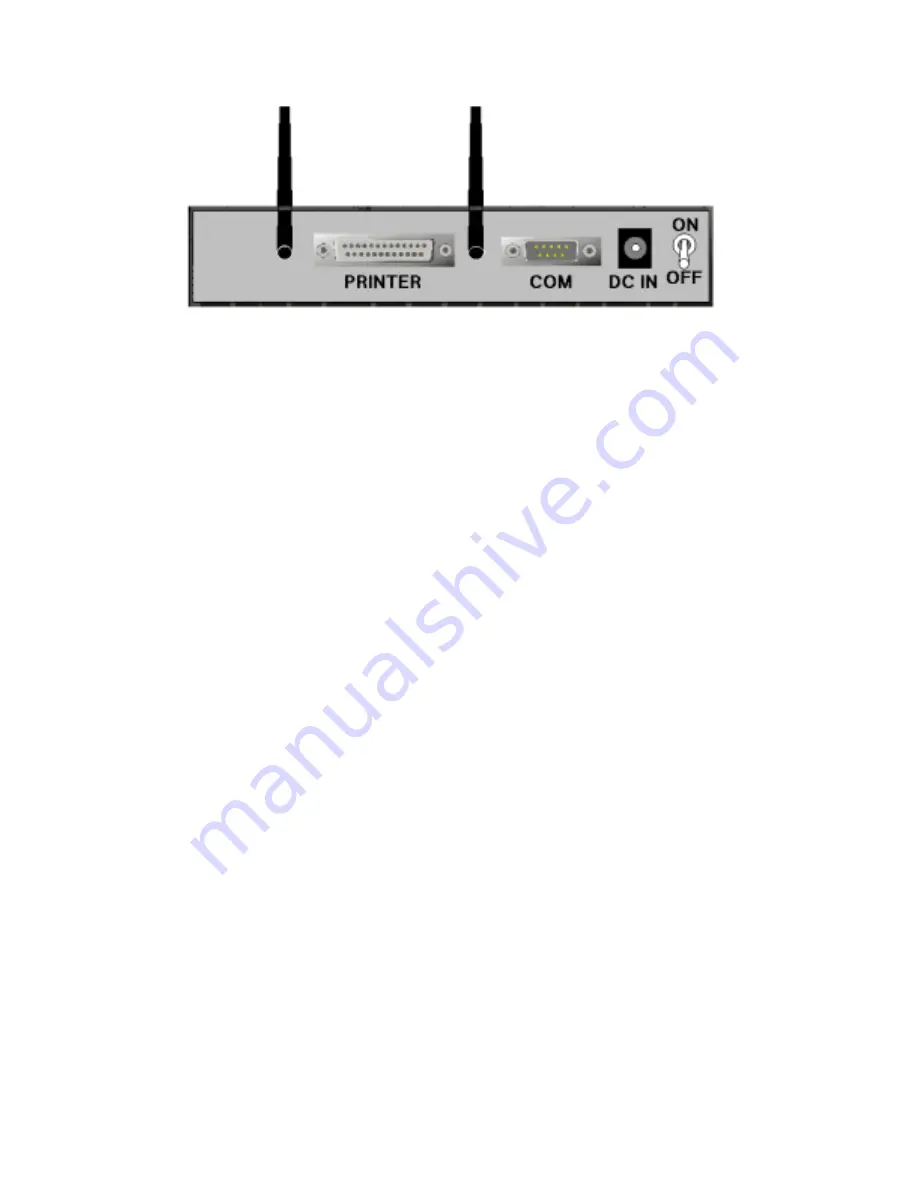
-10-
2.1.2. Rear Panel
Figure 2-2 Rear Panel
Ports:
Port Description
ON/OFF
Power switch
DC IN
Power inlet (DC 5V)
COM
Serial port (connect analog modem or console cable)
PRINTER
Printer Port
2.2 Procedure for Hardware Installation
1. Decide where to place your Wireless Broadband Router:
You can place your Wireless Broadband Router on a desk or other flat surface, or you
can mount it on a wall. For optimal performance, place your Wireless Broadband Router
in the center of your office (or your home) in a location that is away from any potential
source of interference, such as a metal wall or microwave oven. This location must be
close to power and network connections.
Содержание SMC7004WBR
Страница 2: ... 1 ...
Страница 37: ... 36 a Select Obtain an IP address automatically in the IP Address tab ...
Страница 38: ... 37 b Do not input any value in the Gateway tab ...
Страница 39: ... 38 c Choose Disable DNS in the DNS Configuration tab ...


























