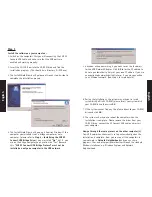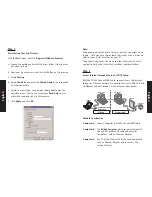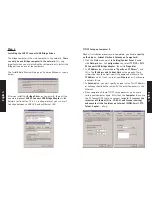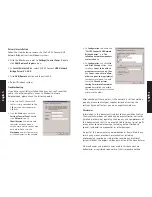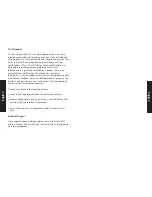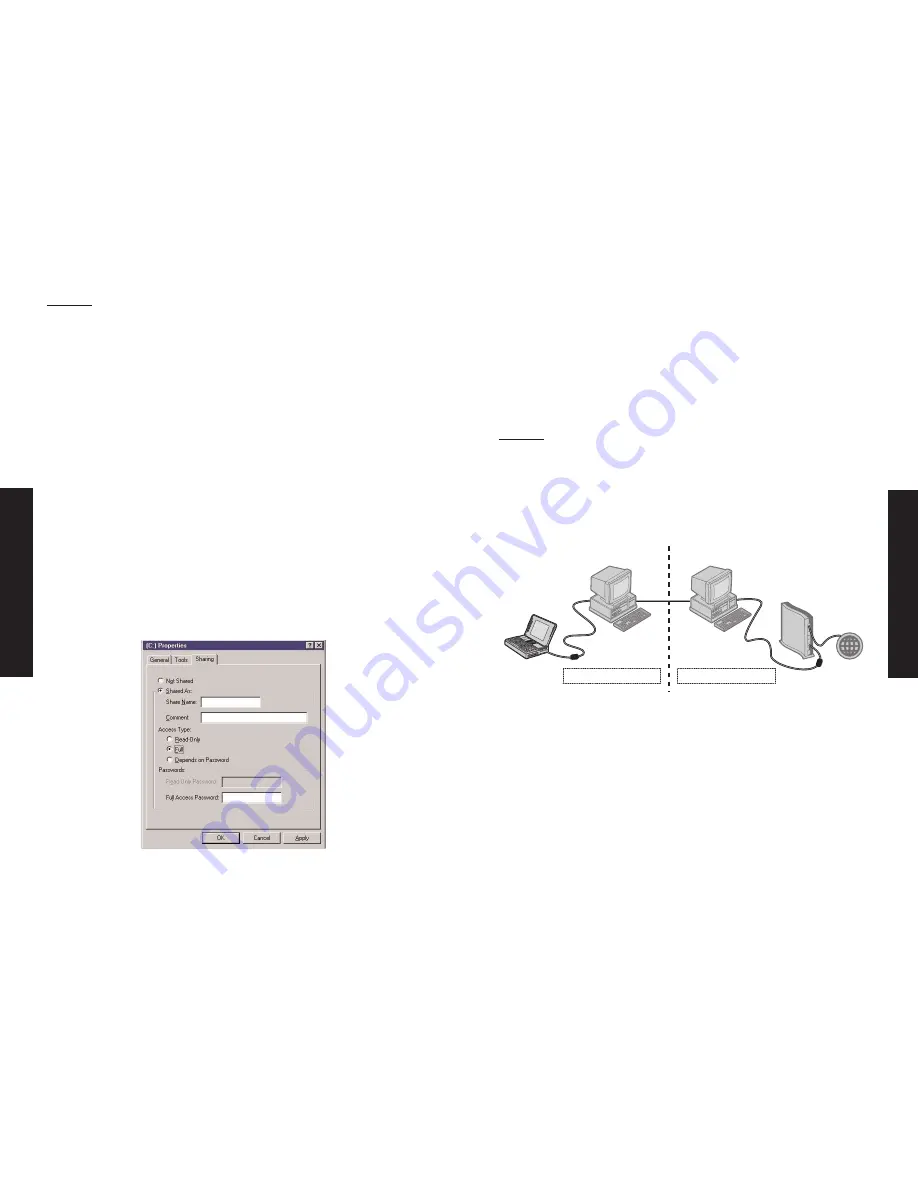
Step 2
Start sharing files and Printers:
Click the
Start
menu, point to
Programs\Windows Explorer
.
a. Expand the desktop and select the drive, folder, file or printer
you want to share.
b. Move your mouse cursor and click right button on the resource.
c. Select
Sharing
.
d. Select
Shared As
and enter the
Shared Name
to be recognized
by other computers.
e. Select an access type. For example, choose
Full
to give the
complete access right to this resource or
Read-Only
to give
others the read-only right to the resource.
f. Click
Apply
and then
OK
.
English
English
Note:
Other people will only be able to share files that you select to be
shared. Until you have chosen these files, other users will not be
able to see any files or folders on your PC.
The quickest way to set this up to to allow other users to share
your entire hard drive rather than selecting individual folders.
Step 3
Access Internet through Ethernet -TCP/IP Setup:
With the SMC EZ Connect USB Cable, you can access the Internet
through an Ethernet network. We need to construct a USB LAN and
an Ethernet LAN environment, as the diagram shows below:
Network Construction
-Computer A:
Conects Computer B with EZ Connect USB Cable.
-Computer B:
The
Bridge Computer
which connects Computer A
through EZ Connect USB cable and connects
Computer C with an Ethernet Adapter.
-Computer C:
One PC of the Ethernet LAN, connects Computer B
with an Ethernet Adapter and can access the
Internet directly.
www
www
Computer B
Computer C
Router
Internet
Ethernet-LAN
Laptop
USB/USB Network
Bridge cable
USB-LAN