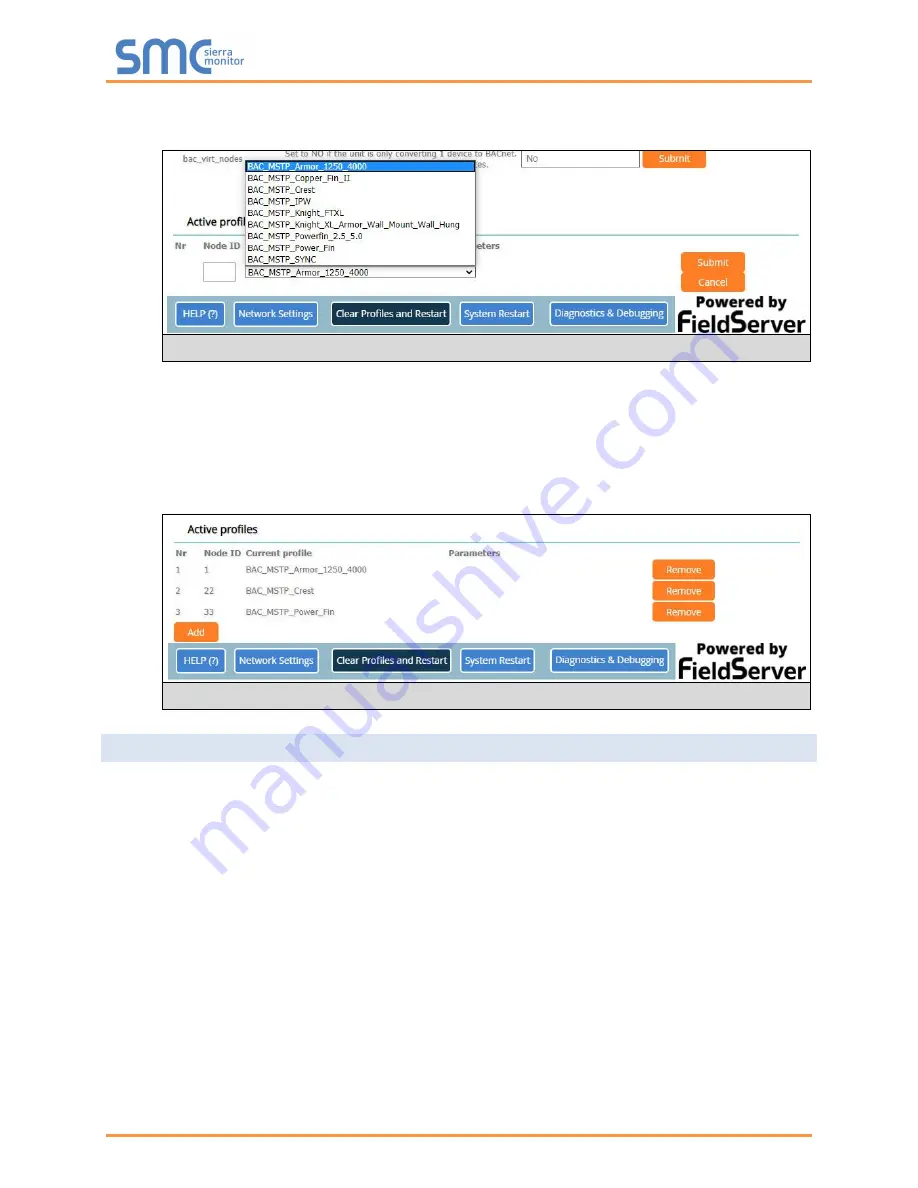
Lochinvar ProtoNode Start-up Guide
Page 22 of 56
•
To add an active profile to support a device, click the Add button under the Active Profiles heading.
This will present a profile drop-down menu underneath the Current profile column. (
•
Once the Profile for the device has been selected from the drop-down list, enter the value of the
device’s Node-ID which was assigned in
Section
•
Then press the “Submit” button to add the Profile to the list of devices to be configured.
•
Repeat this process until all the devices have been added.
•
Completed additi
ons are listed under “Active profiles” as shown in
7.3
Verify Device Communications
•
Check that the port R1 TX1 and RX1 LEDs are rapidly flashing
. See
additional LED information and images.
•
Confirm the software shows good communications without errors (
).
Figure 22: Web Configurator Showing Active Profile Additions
Figure 21: Web Configurator Active Profile Selection






























