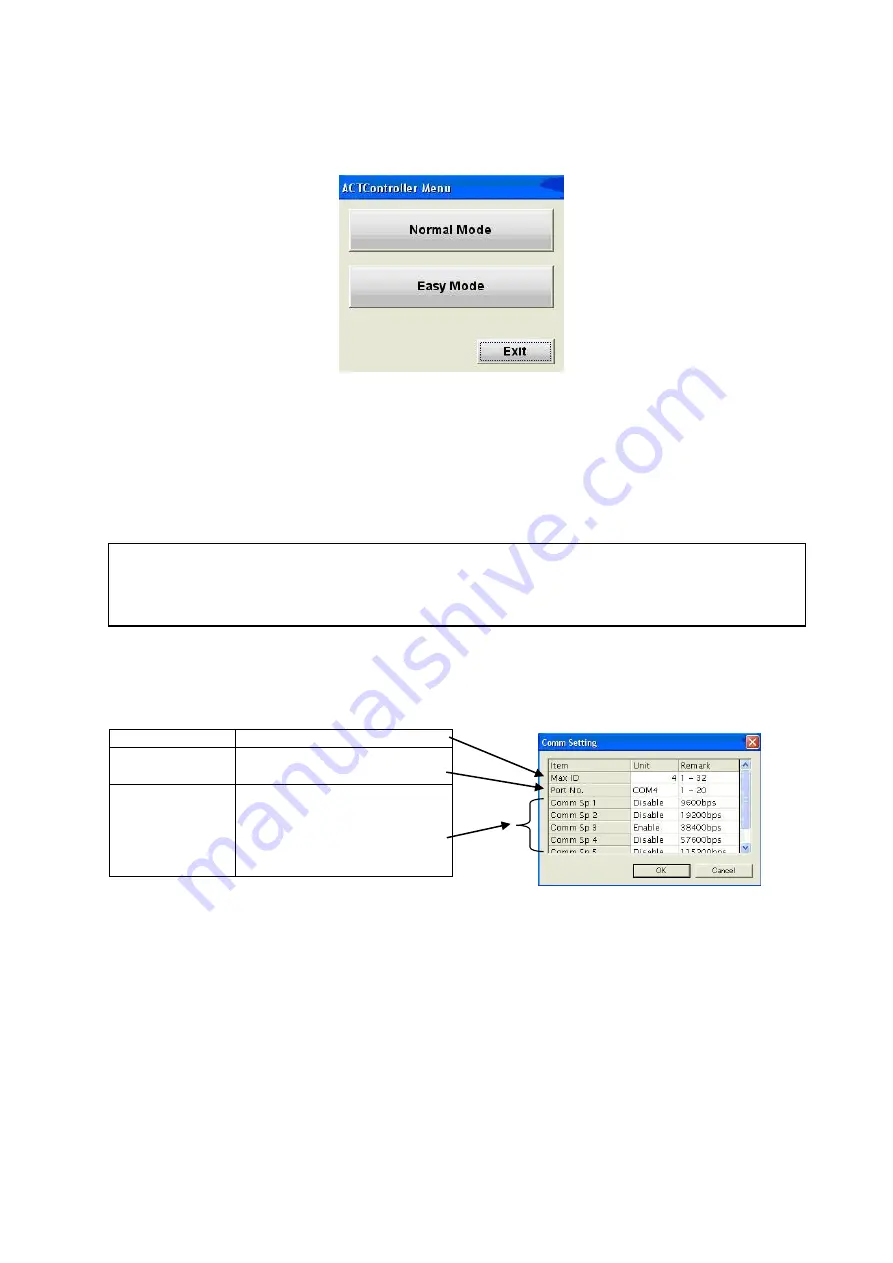
7
3. Start Menu
An ACT Controller Menu icon is displayed on the desktop after installing the software. Double click
the icon to display the menu shown below. Click the "Normal Mode" or "Easy Mode".
4. Communication Setting
When activating the "Normal mode" or "Easy mode", the software recognizes the connected controller
automatically.
However, if the communication settings such as COM port number are incorrect, communication
cannot be established.
Therefore, the communication setting is required.
Confirm the following points before starting the communication.
That power is supplied to the connected controller.
The controller and the computer are connected to each other via the communication unit.
<Normal Mode>
By selecting the "Action" -> "System" -> "Setting" in the menu bar, the window shown below is
displayed. Set the COM port number as confirmed according to the instructions in "2. Check of the
communication port".
Selecting the "Action" -> "System" -> "Reset" after the setting, will initiate the software to recognize
the connected controller.
Maximum axis
Sets the number of axis
COM port
Sets the COM port No. of the
communication unit
Communication
speed
Specifies the communication
speed to the controller
* The default communication
speed of the controller
(LEC/JXC) is 38400 bps.










