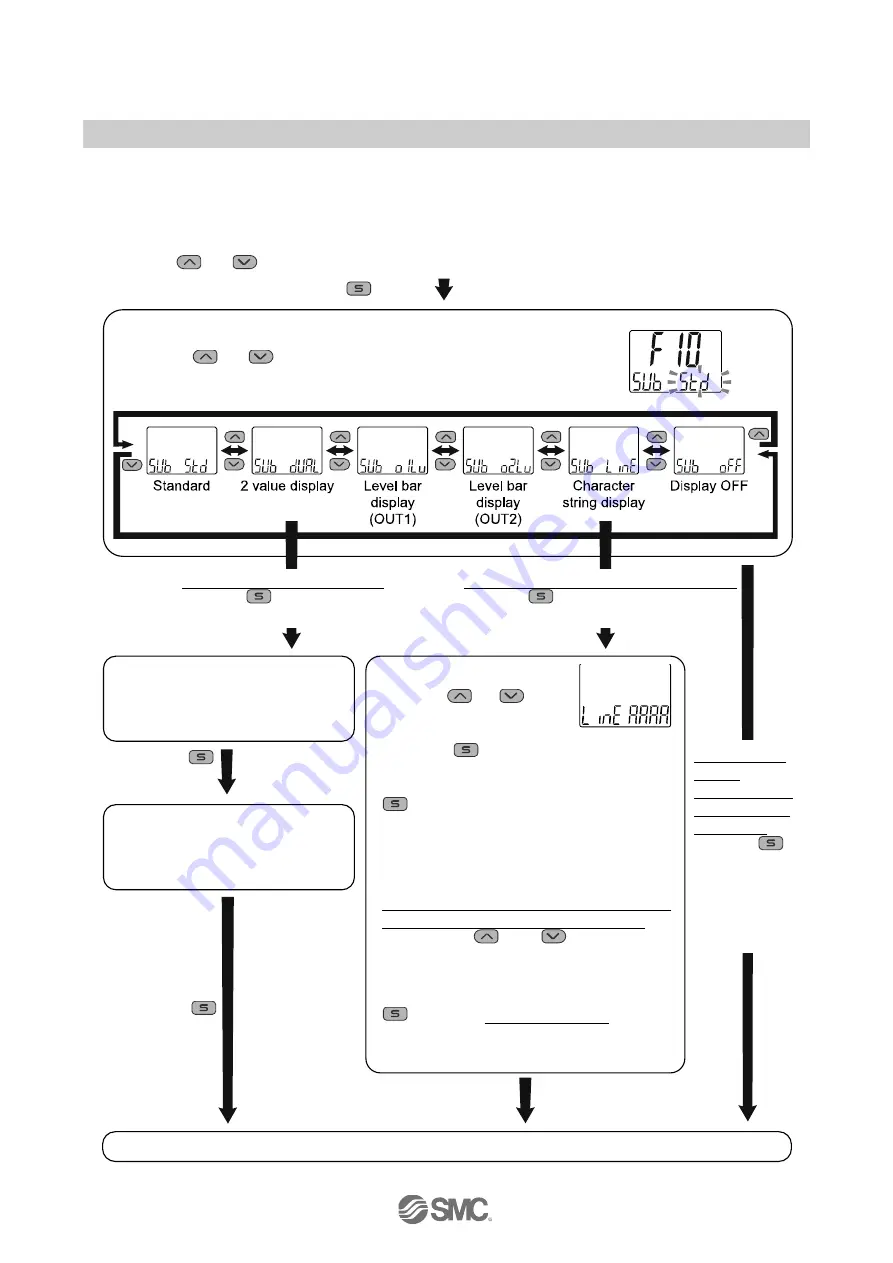
-41-
No.PS
※※
-OMV0006-D
■
[F10] Sub display setting
Change the display style of the sub display.
Detailed contents are shown in the pages from
<Operation>
Press the
or
button in function selection mode to display [F10].
Press the
button.
Move on to sub display setting.
Sub display (left) setting
Set the sub display (left) from
the selection list on page
Sub display (right) setting
Set the sub display (right) from
the selection list on page
[F10] Sub display setting completed
Sub display setting
Press the
or
button to select the display style for the
sub display.
Press the
button to set.
Move to sub display
(right) setting.
Press the
button to set.
Return to function
selection mode.
Input of line name
Press the
or
button
to input the line name displayed
on the sub display (right).
Press the
button to make the next
digit to the right flash. Input the line name.
(The most significant digit flashes when the
button is pressed at the least
significant digit.)
The order of displayed characters is A
→
b
→
• • •
→
Y
→
(Z)
→
0
→
1
→
• • •
→
9
→
symbol
→
space.
(Characters which can be displayed are different
for 1 digit on the left and 3 digits on the right.)
Pressing the
and
button
simultaneously adds/deletes the dot
(decimal point).
The set line name flashes by pressing the
button for 1 second or longer.
(At this point, the setting of the line name is
not complete.)
Press the SET button to set.
Return to function
selection mode.
[dUAL] 2 value
display/
When character
string display is
not selected
Press the
button to set.
Return to
function
selection mode.
[dUAL] 2 value display is selected
Press the
button to move on to
sub display (left) setting.
[LinE] When selecting character string display
Press the
button to move on to the sub
display (left) setting.






























