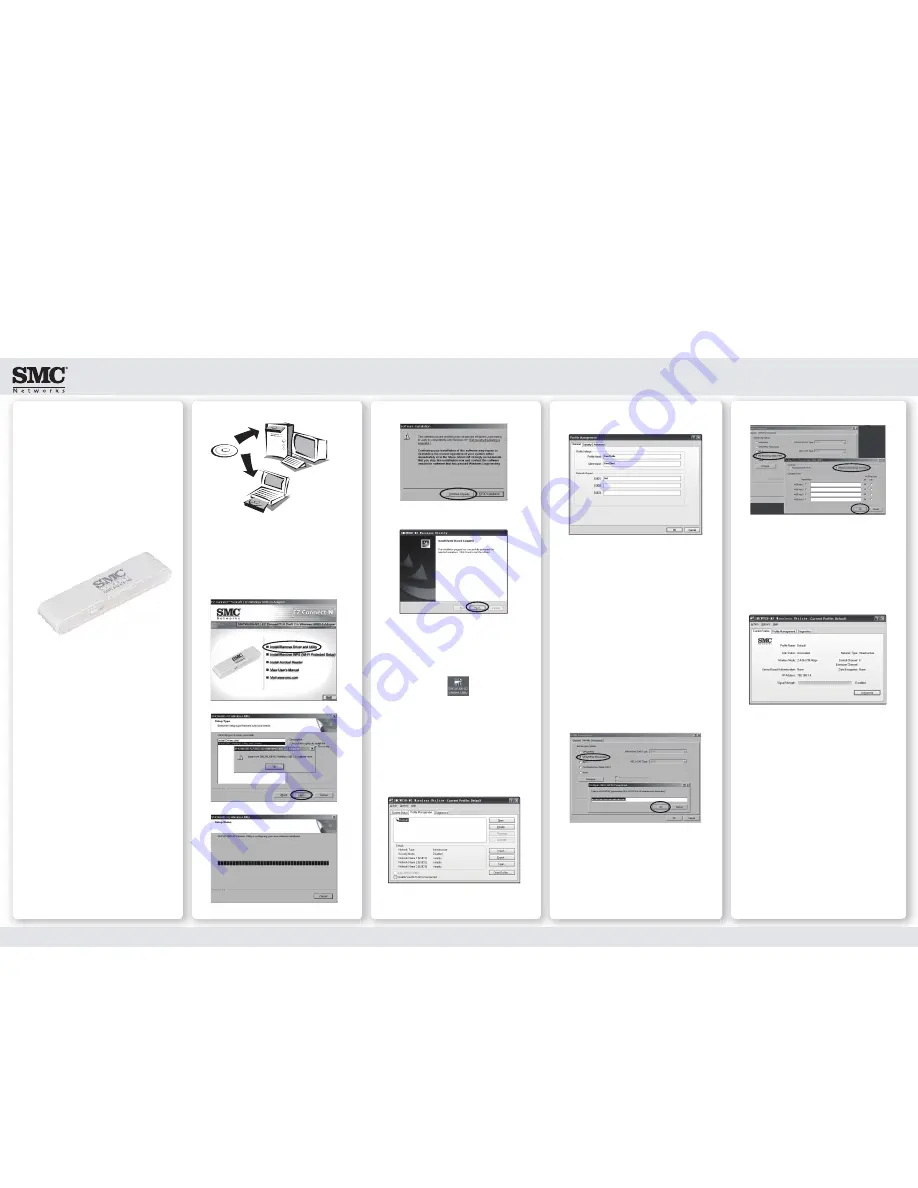
Quick
Installation
on Guide
SMCWUSB-N2
EZConnect™
802.11g Wireless USB Adapter
2
Q
1
Q
4
Q
6
Q
5
Q
2
If the Software Installation warning appears as
below, click
“Continue Anyway”.
Click
Finish
to exit the Wizard. You have now
finished installing the drivers for SMCWUSB-N2 on
your desktop or laptop.
Double-click the SMCWUSB-N2 utility icon on the
desktop to launch the SMC Wireless Utility. Or you
can access it from the Start menu.
Icon on the desktop:
From the Start menu: Click
“Start”
→
“Programs”
→
“SMCWUSB-N2 802.11n Wireless Utility”
→
“SMC Wireless Utility”
Click on the
“Profile Management”
tab and
double-click on the
Default
profile. Click
“Scan”
to
view available wireless networks.
The SMC Adapter will now connect to your wireless router
or access point. Enjoy the wireless connection you have
just set up.
Note: For WPS configuration and other questions, refer to
the SMC User Manual on the CD.
Name your default profile and client computer
(optional). Enter the SSID name of the network you
wish to connect to and click
OK.
Connecting to a secured wireless network
Note: Please make sure you have the correct security
type (WPA/WPA2 or WEP) and password for the
wireless network you wish to connect to.
If you have lost this information, you might need to
log into your wireless router/AP where the informa-
tion is stored.
5-A
Click on the
Security
tab on the
Profile Management
screen.
If the Security Type set up on your wireless router/AP
is WPA/WPA2-PSK:
- Set the Security Option to
“WPA/WPA2
Passphrase”
and click Configure
- Enter the password (8 characters minimum) and
click
OK
5-B
If the Security Type set up on your wireless router/AP
is WEP:
- Set the Security Option to
“Pre-Shared Key
(Static WEP)”
and click
Configure
- Set the Key Entry to
ASCII Text
- Enter the password and click
OK
Note: A 64-bit WEP key is 10-digit long. A 128-bit WEP
key is 23-digit long.
Q
3
Before you Begin...
Thank you for purchasing the SMC
EZConnect™ 802.11g Wireless USB
Adapter.
SMCWUSB-N2 provides reliable
wireless connectivity to your
desktop or laptop via a USB port.
If you wish to connect to a wireless
network that is secured (with
password), please first gather the
security type and keys (password)
set up on your wireless router or
access point before you proceed
with the following steps.
Insert the SMC EZ Installation CD into the CD-ROM
drive on your desktop or laptop.
The SMC installation wizard will pop up.
Click “
Install/Remove Driver and Utility
”.




















