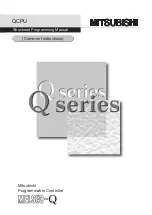CHAPTER 3 | Getting Connected
The EZ Connect Powerline to Ethernet Adapter is connected between the Ethernet port on your PC
and the Powerline Network. The Powerline network is automatically created once you plug in the
first Powerline Device.
Basic Installation Procedure
1.
CONNECT the LAN
Connect an Ethernet cable from your PC to the Powerline to Ethernet Adapters RJ-45 LAN port
on the back on the device.
2.
CONNECT the Powerline
Run the included Power cord from the Powerline connector on the Adapter to an available
power outlet in your home.
Note
: For best performance, connect device directly to wall outlet. Do not connect to surge
protector power bar.
Power cord
connected to
Powerline Port
COMPUTER
connected to
LAN (ETH) Port