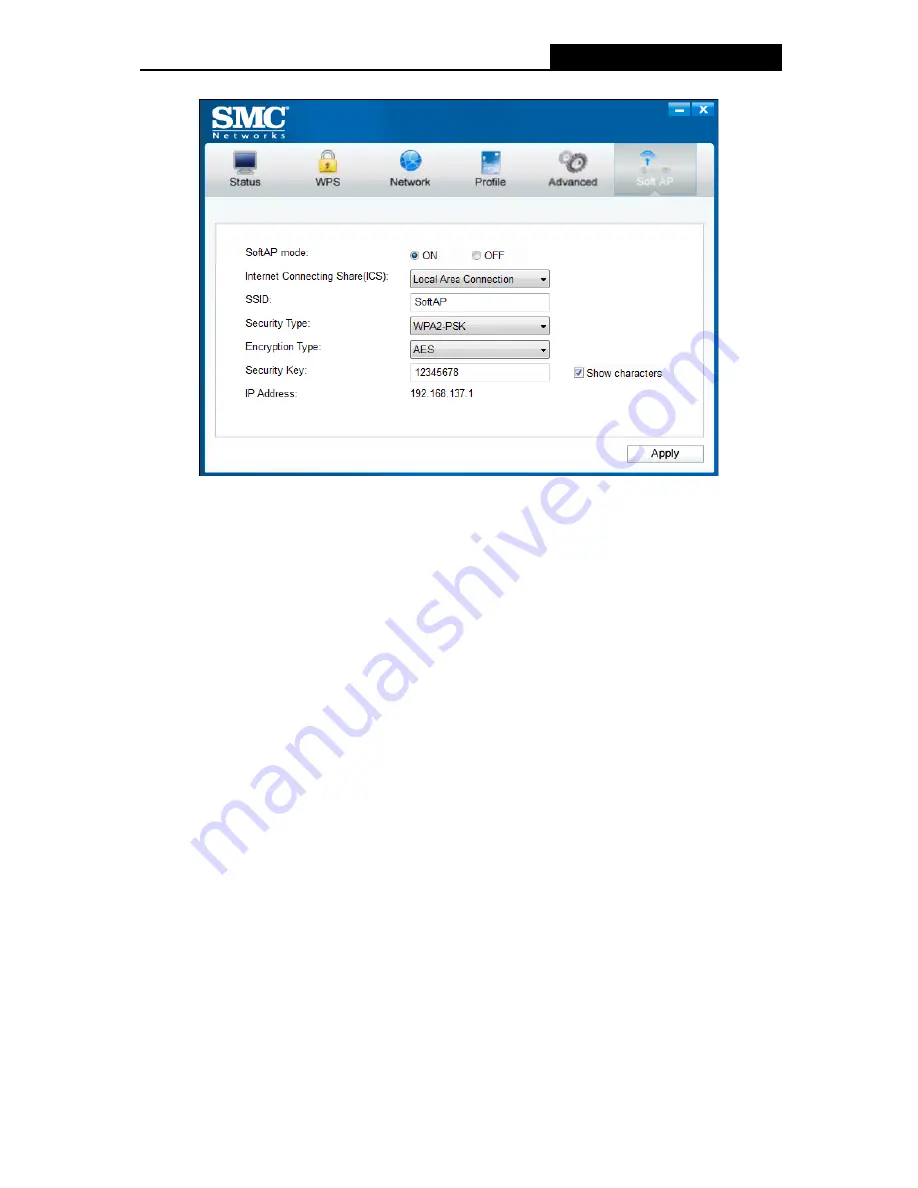
SMCWPCI-N5
300M Wireless N PCI Adapter
24
The
Soft AP
icon should then appear beside
Advanced
icon in the utility.
Figure 5-3
¾
SoftAP mode:
Select to enable or disable the function.
¾
Internet Connecting Share(ICS):
Specify a connection through which devices connected to
your AP can access the Internet.
¾
SSID:
Enter the name for your soft AP (for example, Jone) so that others can know which AP
is yours when trying to connect to it.
¾
Security Type:
The security type here is set to be WPA2-PSK which is based on 802.11i and
uses Advanced Encryption Standard instead of TKIP. It was designed to improve the security
features of WEP. WPA2-PSK uses a passphrase or key to authenticate your wireless
connection. You needn’t make any configuration here.
¾
Encryption Type:
The encryption type here is set to be AES.
¾
Security Key:
Enter the Key in the field to make your AP security enabled (for example
123456789). Only by entering the corresponding key can other computers establish a
successful connection with your AP.
¾
IP Address:
Here displays the IP address of the SoftAP.
Note: When switch to SoftAP mode, If a warning massage pops up as shown in the following
figure . Please follow the steps to activate SoftAP mode.
























