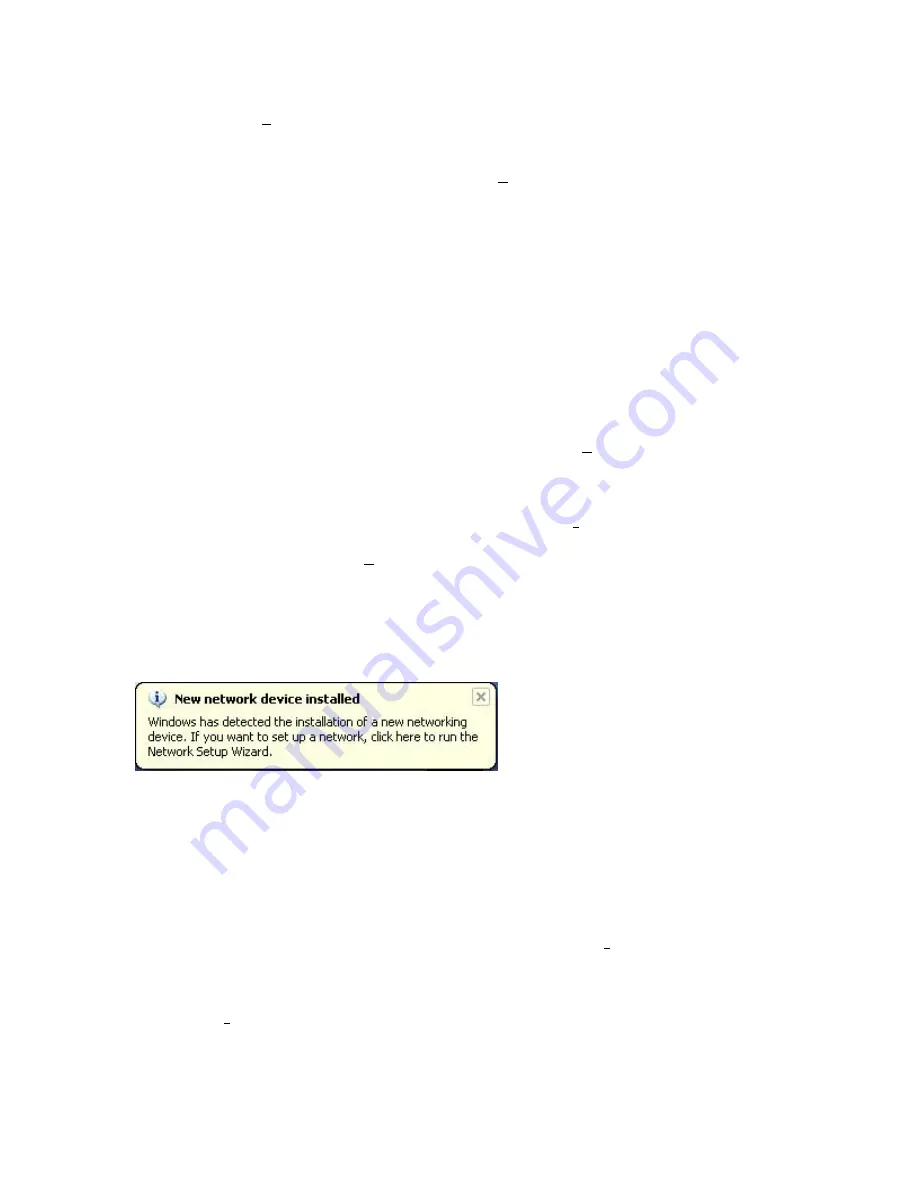
You can also click [Browse] and browse to the location of the drivers on the CD for further
verification.
Step 5:
The system should find the drivers. Click the [Next >] button to continue the installation.
(Note: If the system could not find the drivers, click the [< Back] button, and select the [Display
a list of the known drivers...] option. Select [Network Adapters] from the list of devices, press
[Have Disk] and once again browse to the location of the drivers)
Step 6:
You have now completed the driver installation. Click [Finish] to initialize the adapter.
Section 5.4 | Windows XP
Step 1:
After you have inserted the SMC2532W-B in your machine and turned it back on, the
Operating System will automatically recognize the adapter and prompt you for the appropriate
drivers. Select [Install from a list or specific location] and click the [Next >] button to begin the
installation.
Step 2:
Insert the Driver CD and check the [Include this location in the search] option. Make
sure the [Search removable media] option is not checked. Click [Browse] and find the location of
the drivers. This should be ?:\driver. (Note: The ? equals the letter of your CD-ROM drive. In
most cases, this is
D
.) Then click [Next >].
Step 3:
This process will be completed once the drivers are copied to the hard drive and
installed. Please click [Finish] to exit the wizard.
After clicking [Finish], you will see the following message in your system tray:
6 | Driver Verification
Windows 98SE/Me/2000/XP
Section 6.1 | Windows 98/Me
Step 1:
Right-click the My Computer icon on your desktop and click [Properties].
Step 2:
Then go to the [Device Manager] tab and open the [Network adapters] section. You
should see your SMC2532W-B EliteConnect High Power Wireless Adapter in this menu. Highlight
it and click [Properties].
Содержание EliteConnect SMC2532W-B
Страница 1: ......
Страница 20: ...Section 8 5 Version Information The Version Information screen displays the version information...
Страница 31: ......



























