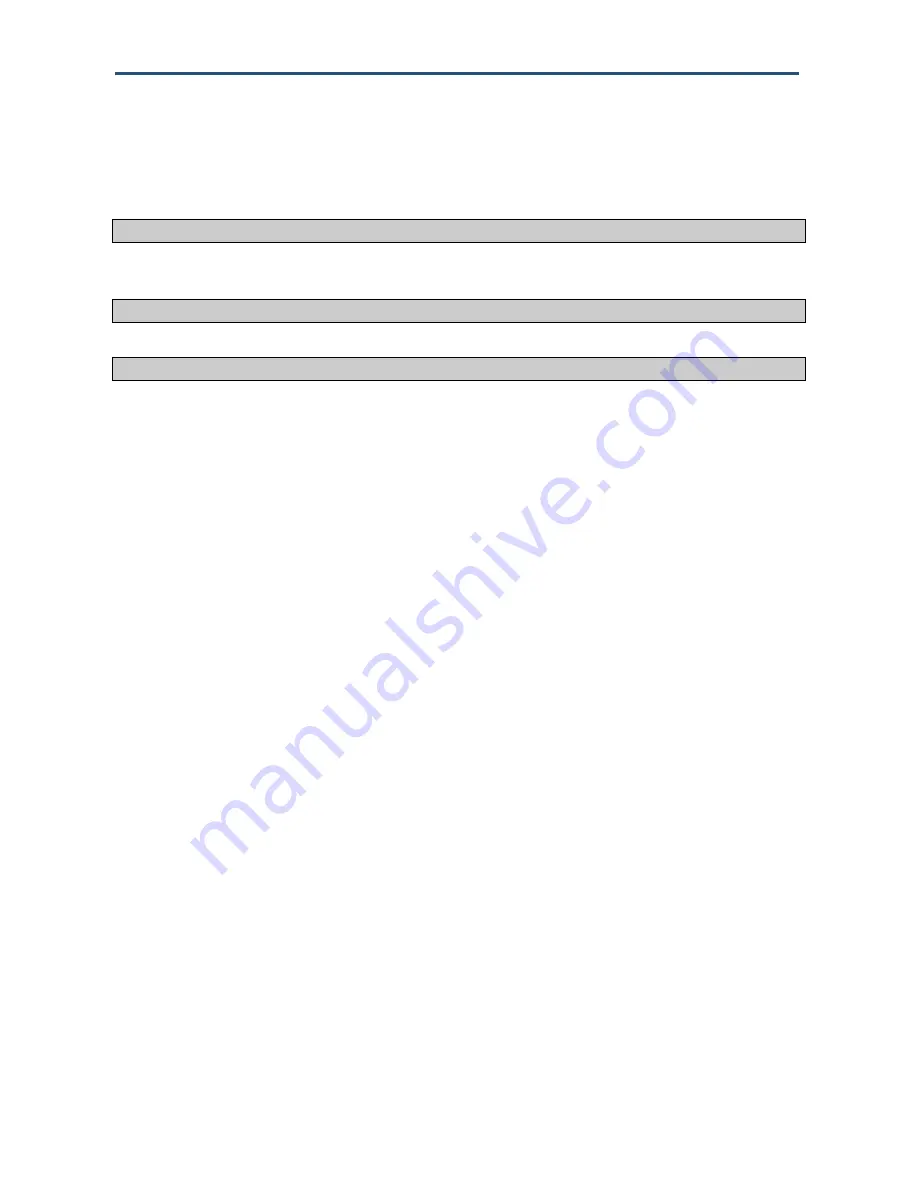
Troubleshooting Procedures
53
D3CM1604 DOCSIS 3.0 Cable Modem Administrator Manual
1. From the Windows task bar, click
Start
and select Run
.
2. In the
Open
field, type
ping
followed by the IP address of the cable modem.
3. Click
OK
. A message similar to the following appears (in this example,
192.168.0.1
is the
IP address entered as part of the
ping
command):
Pinging 192.168.0.1 with 32 bytes of data
If the destination IP address was contacted successfully, a message similar to the following
appears:
Reply from 192.168.0.1: bytes=32 time=NN ms TTL=xxx
If the path was not contacted successfully, a message similar to the following appears:
Request timed out
If the path is not working properly:
The physical connections may be wrong. Be sure the cable modem
’s
ONLINE
LED is
ON. If it
is OFF, review “Basic ” on page 44.
Check that the corresponding LEDs on the NIC installed in your computer are ON (refer
to the documentation for your NIC). If they are OFF, verify that the Ethernet card driver
software and TCP/IP software are both installed and configured properly on your
computer.
Verify that the IP addresses for the cable modem and your computer is correct and that
both addresses are on the same subnet (for example,
192.168.1.x
/
255.255.255.0
).
Testing the Path from a Computer to the Internet
After verifying that the path between your computer and cable modem is working properly,
use the following procedure to test the path from your computer to the Internet.
To test the path using ping from a Windows PC:
1. From the Windows task bar, click
Start
and select
Run
.
2. In the
Open
field, type
cmd
and click
OK
. A DOS command window appears.
3. At the
>
prompt, type
ping -n 10
IPaddress
where
IPaddress
is the IP address of a
remote device (
such as your ISP’s server) or Web site (such as www.yahoo.com).
4. Press Enter. If the path is working, a reply similar to the one in the previous section
appears. If you do not receive replies:
Confirm that your computer has the IP address of the cable modem listed as the default .
If your
computer’s IP address is obtained automatically through DHCP, this information
will not be visible in your computer
’s Control Panel. Verify that the cable modem’s IP
address is shown as the TCP/IP default.
Check whether
your computer’s network address (the portion of the IP address specified
by the netmask) is different from the network address of the remote device.


























