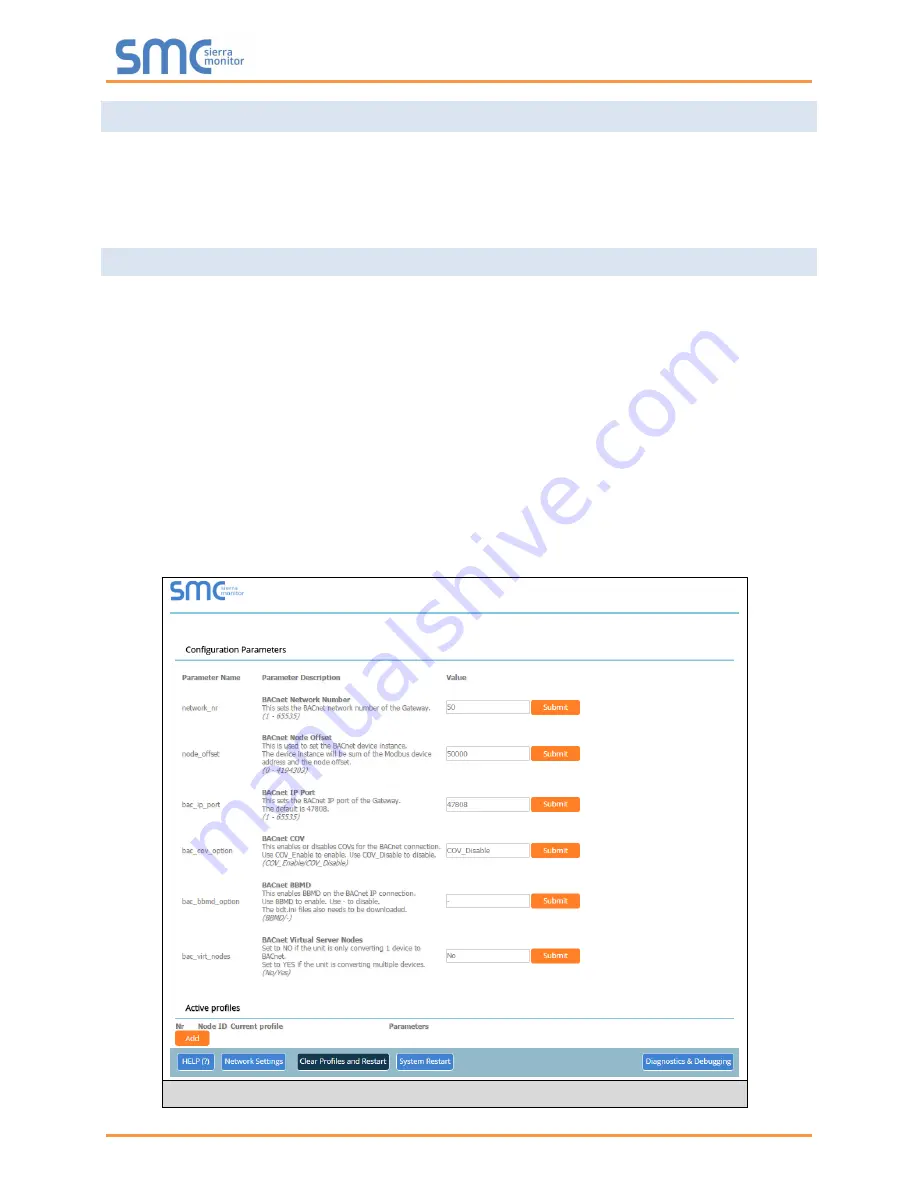
ClimateWorx ProtoNode Start-up Guide
Page 20 of 46
5.2 Connecting to ProtoNode W eb Configurator
After setting a local PC on the same subnet as the ProtoNode (
), open a web browser
on the PC and enter the IP Address of the ProtoNode; the default address is 192.168.1.24.
NOTE:
If the IP Address of the ProtoNode has been changed by previous configuration, the assigned IP
Address can be discovered using the FS Toolbox utility. See
for instructions.
5.3
Selecting Profiles for Devices Connected to ProtoNode
NOTE: If Modbus TCP/IP was selected in Section
for the Field/BMS protocol, skip this section.
Device profiles are NOT used for Modbus TCP/IP.
In the Web Configurator, the Active Profiles section is shown on the lower left side of the screen.
The Active Profiles section lists the currently active device profiles, including previous Web
Configurator additions and any devices identified by Auto-Discovery configuration methods. This
list is empty for new installations, or after clearing all configurations. (
To add an active profile to support a device, click the ADD button under Active Profiles. This will
present a drop-down box underneath the Current Profile column that lists all the available profiles.
For every device that is added, assign a unique Modbus Node-ID. This specification must match
the device’s network settings.
NOTE: If multiple devices are connected to the ProtoNode, set the BACnet Virtual Server Nodes
field to “Yes”; otherwise leave the field on the default “No” setting.
Figure 18: Web Configurator Showing no Active Profiles






























