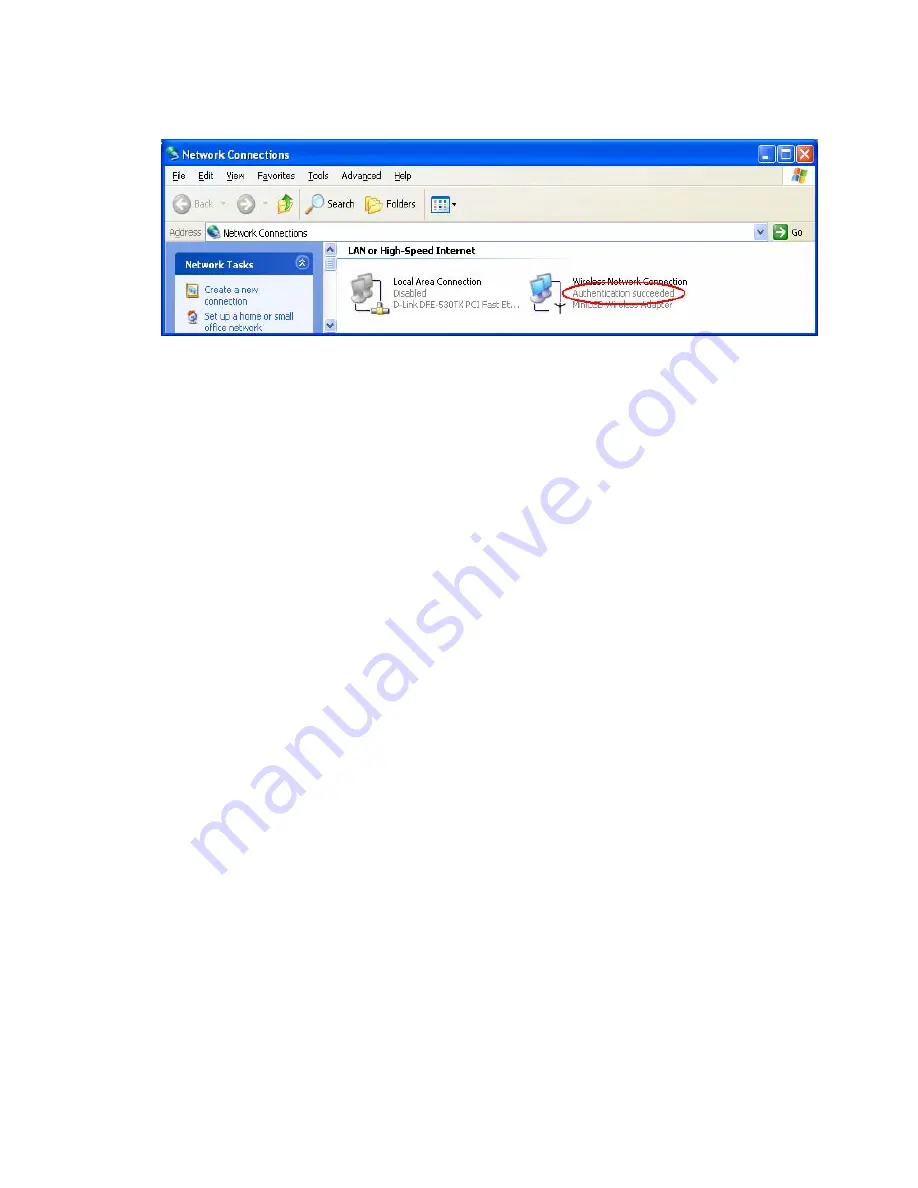
51
Figure 6: Authentication success
4.2
DUT authenticate PC2 using PEAP-TLS.
PC2 choose the SSID of DUT as the Access Point.
Set authentication type of wireless client and RADIUS server both to
PEAP_TLS.
Disable the wireless connection and enable again.
The DUT will send the user's certificate to the RADIUS server, and then send the
message of authentication result to PC2.
Windows XP will prompt that the authentication process is success or fail and end the
authentication procedure.
Terminate the test steps when PC2 get dynamic IP and PING remote host successfully.
Support Type: The router supports the types of 802.1x Authentication:
PEAP-CHAPv2 and PEAP-TLS.
Note.
PC1 is on Windows XP platform without Service Pack 1.
PC2 is on Windows XP platform with Service Pack 1a.
PEAP is supported on Windows XP with Service Pack 1 only.
Windows XP with Service Pack 1 allows 802.1x authentication only when data encryption
function is enable.
Содержание Barricade SMCWBR 14-GM
Страница 1: ......
Страница 2: ...1 SMCWBR14 GM Wireless Broadband Router with MIMO Technology User s Manual...
Страница 17: ...16 System Settings Time Zone Password Settings...
Страница 28: ...27 AP2 Setting AP2 AP1 Remote Mac 00 50 18 00 0f fe AP3 Setting AP3 AP1 Remote Mac 00 50 18 00 0f fe...
Страница 31: ...30 Firewall Parental Control This option lets you enable disable web sites services by setting up rules...
Страница 38: ...37 Configuration Tools Firmware Upgrade You can upgrade firmware by clicking Apply button...
Страница 42: ...41 Click Properties button to set the TCP IP protocol for this NAT Router Now you have two setting methods...
Страница 43: ...42 Select Obtain an IP address automatically in the IP Address tab Don t input any value in the Gateway tab...
Страница 49: ...48 Figure 2 Enable IEEE 802 1X access control...
Страница 51: ...50 Figure 4 Certificate information on PC1 Figure 5 Authenticating...
Страница 55: ...54 Open Adapters 3 Add and edit some settings...
Страница 56: ...55 4 Back to Connection Then Select Connect to network You will see Method2...
Страница 58: ...57...
Страница 62: ...61...
Страница 63: ...62 6 Then go to Authentication and first Remove EAP TLS and Add EAP TLS again...
Страница 64: ...63 7 Go Network and Select 1 and ok...
















































