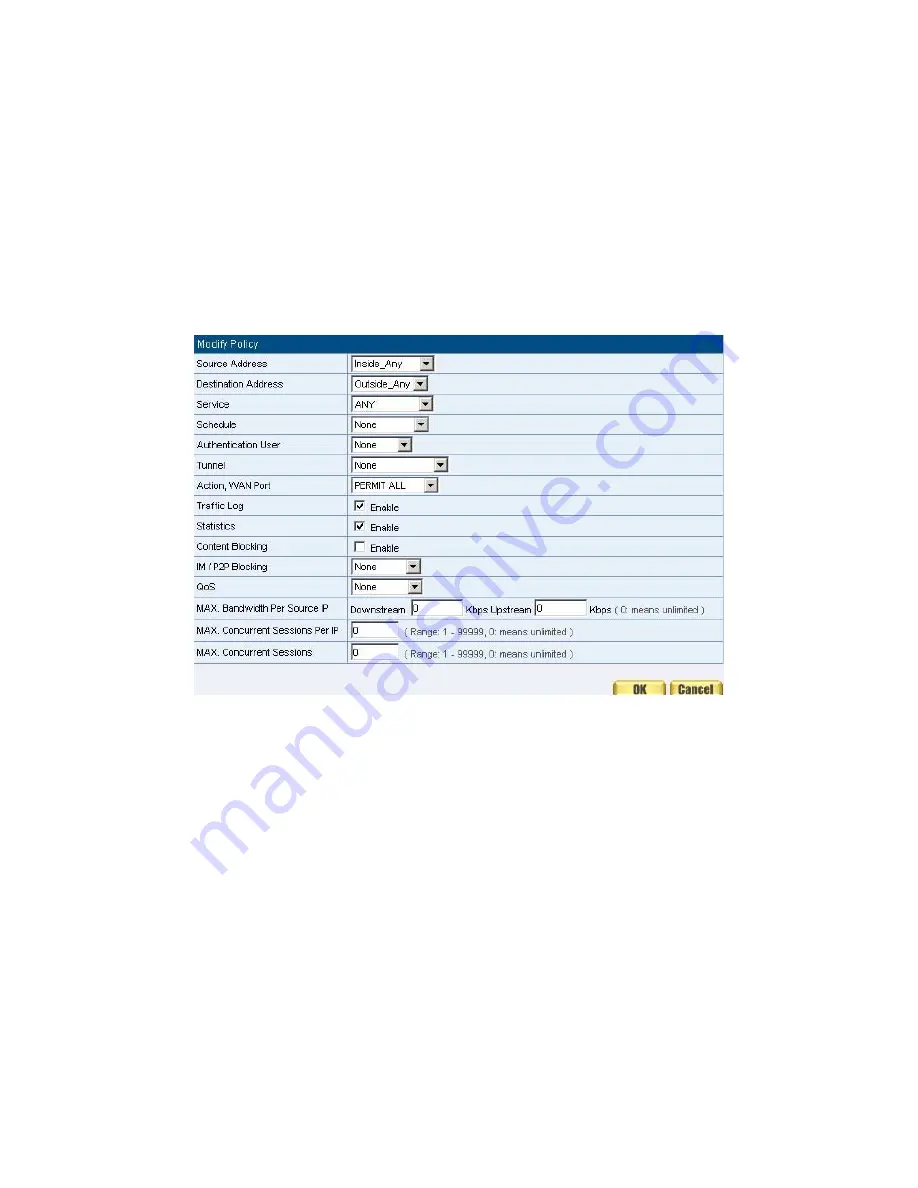
175
Example
Set up the policy that can monitor the internal users. (Take Logging,
Statistics, and Alarm Threshold for example)
STEP 1
﹒
Enter the following setting in
Outgoing
Policy
:
Click
New Entry
Select
Logging
Select
Statistics
Click
OK
(Figure12-1)
Figure12-1 Setting the different Policies
Содержание Barricade SMCBR21VPN
Страница 1: ...Barricade Dual WAN Port Load Balancing VPN Router SMCBR21VPN ...
Страница 32: ...31 Figure2 4 Reset Factory Settings ...
Страница 60: ...59 Figure3 7 Dynamic IP Address Connection Figure3 8 Complete Dynamic IP Connection Setting ...
Страница 76: ...75 it takes only one control policy to achieve the same effect as the 50 control policies ...
Страница 90: ...89 Figure7 2 the Flow After Using QoS Max Bandwidth 400Kbps Guaranteed Bandwidth 200Kbps ...
Страница 158: ...157 STEP 13 Complete IPSec VPN Connection Figure11 34 Figure 11 34 IPSec VPN Connection Deployment ...
Страница 169: ...168 STEP 5 Complete PPTP VPN Connection Figure11 52 Figure 11 52 PPTP VPN Connection Deployment ...
Страница 201: ...200 Figure16 4 NetBIOS Alert Notification to Administrator s PC ...
Страница 202: ...201 Figure16 5 E mail Virus Alert ...
Страница 227: ...226 Figure19 1 Outbound Source IP Statistics Report ...
Страница 229: ...228 Figure19 2 Outbound Destination IP Statistics Report ...
Страница 231: ...230 Accounting Report ...
Страница 234: ...233 Figure19 5 Inbound Top Users Statistics Report ...
Страница 236: ...235 Figure19 6 Inbound Destination IP Statistics Report ...
Страница 247: ...246 Figure21 1 Interface Status ...
Страница 251: ...SMCBR21VPN 20 Mason Irvine CA 92618 Phn 949 679 8000 www smc com ...






























