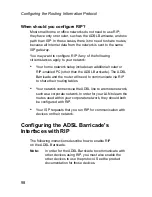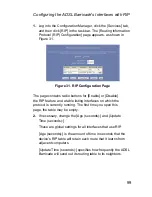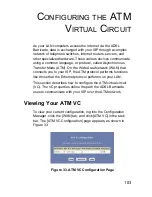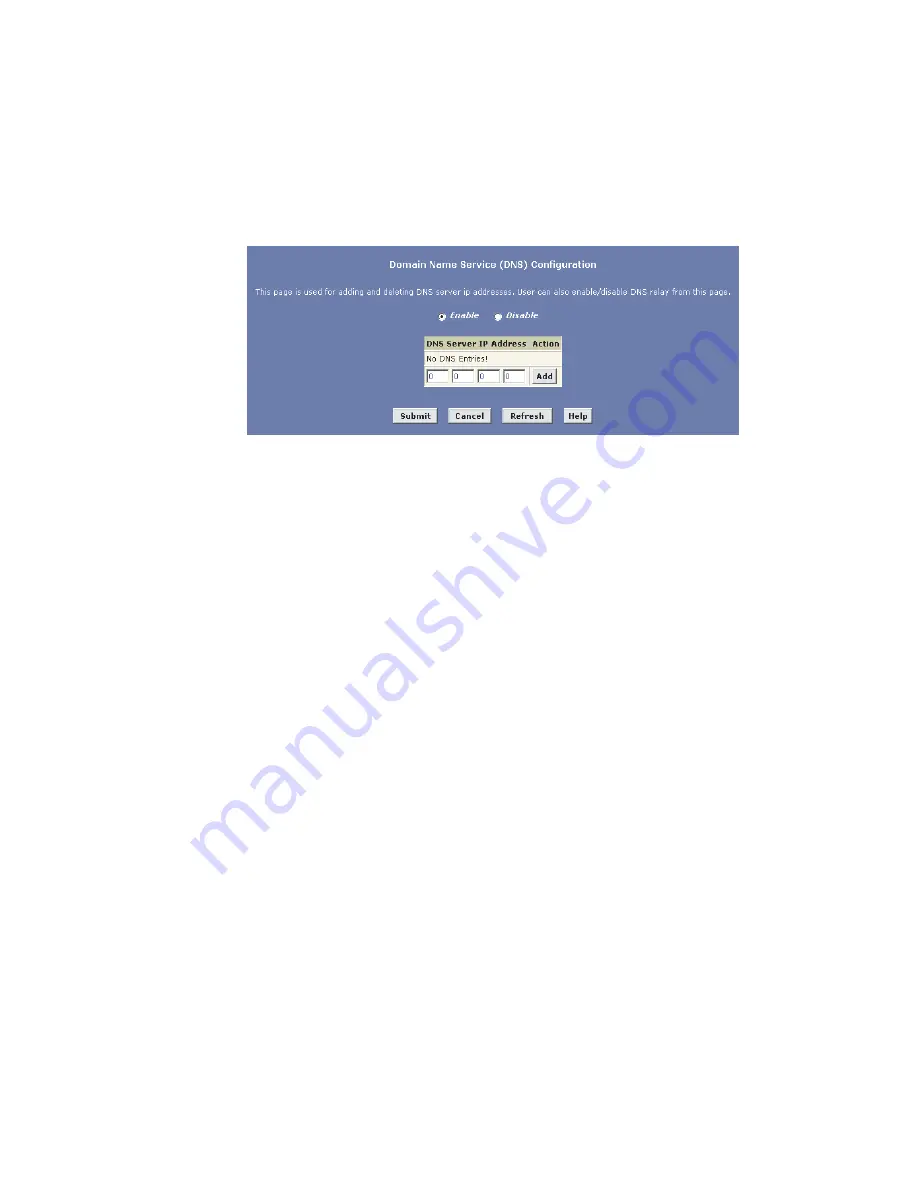
Configuring DNS Server Addresses
88
a.
Click the [Services] tab, and then click [DNS] in
the task bar. The [Domain Name Service (DNS)
Configuration] page appears.
Figure 28. DNS Configuration Page
b.
Type the IP address of the DNS server in an empty
row and click [Add]. You can enter only two addresses.
c.
Click the [Enable] radio button, and then click [Submit].
3. Click the [Admin] tab, and then click [Commit & Reboot]
in the task bar.
4. Click [Commit] to save your changes to the permanent
memory.
Note:
DNS addresses that are assigned to LAN PCs prior to
enabling DNS relay will remain in effect until the PC is
rebooted. DNS relay will only take effect when a PC's
DNS address is the LAN IP address. Similarly, if after
enabling DNS relay, you specify a DNS address (other
than the LAN IP address) in a DHCP pool or statically
on a PC, then that address will be used instead of the
DNS relay address.
Содержание Barricade SMC7401BRA
Страница 1: ......
Страница 2: ...ADSL Barricade 2 Port ADSL Router with Built in Annex A ADSL Modem User Guide February 2004 ...
Страница 21: ...Quick Start 14 6 Click Close to reboot your computer ...
Страница 212: ......