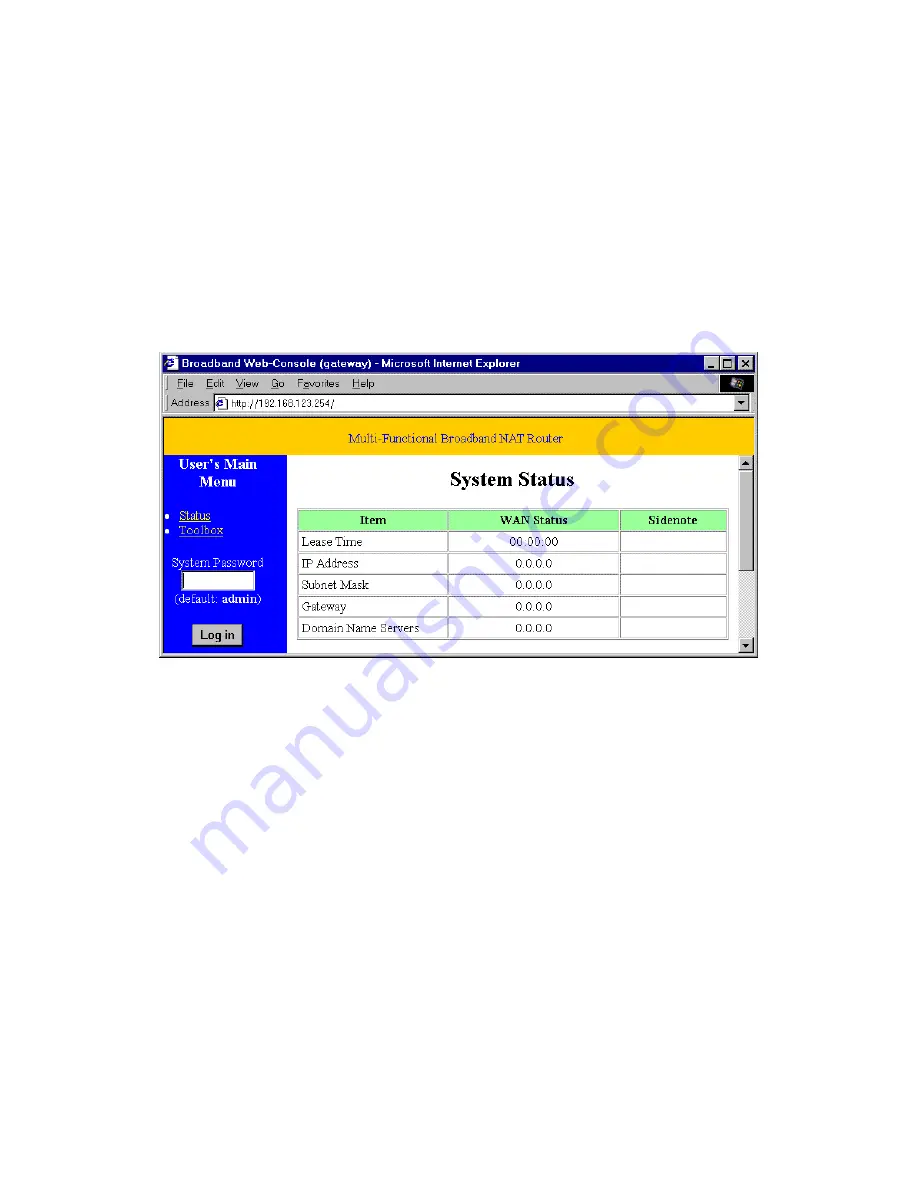
-14-
Chapter 4 Configuring the SMC7004BR
This product provides a Web-based configuration scheme, which is configurable by
Netscape Communicator or Internet Explorer. This approach can be adopted on any MS
Windows, Macintosh or UNIX based platform.
4.1 Startup and Log in
Activate your browser, and disable the proxy or add the IP address of the SMC7004BR
into the exceptions. Then type this product’s IP address in the Location (for Netscape) or
Address (for Explorer) field and press ENTER. For example: http://192.168.123.254.
After the connection is established, you will see the web user interface. There are two
appearances of the web user interface: for general users and for system administrator.
To log in as an administrator, enter the system password (the factory setting is ”admin”) in
the System Password field and click the Log in button. If the password is correct, the web
appearance will be changed into administrator configure mode. As listed in its main menu,
there are several options for system administration.
















































