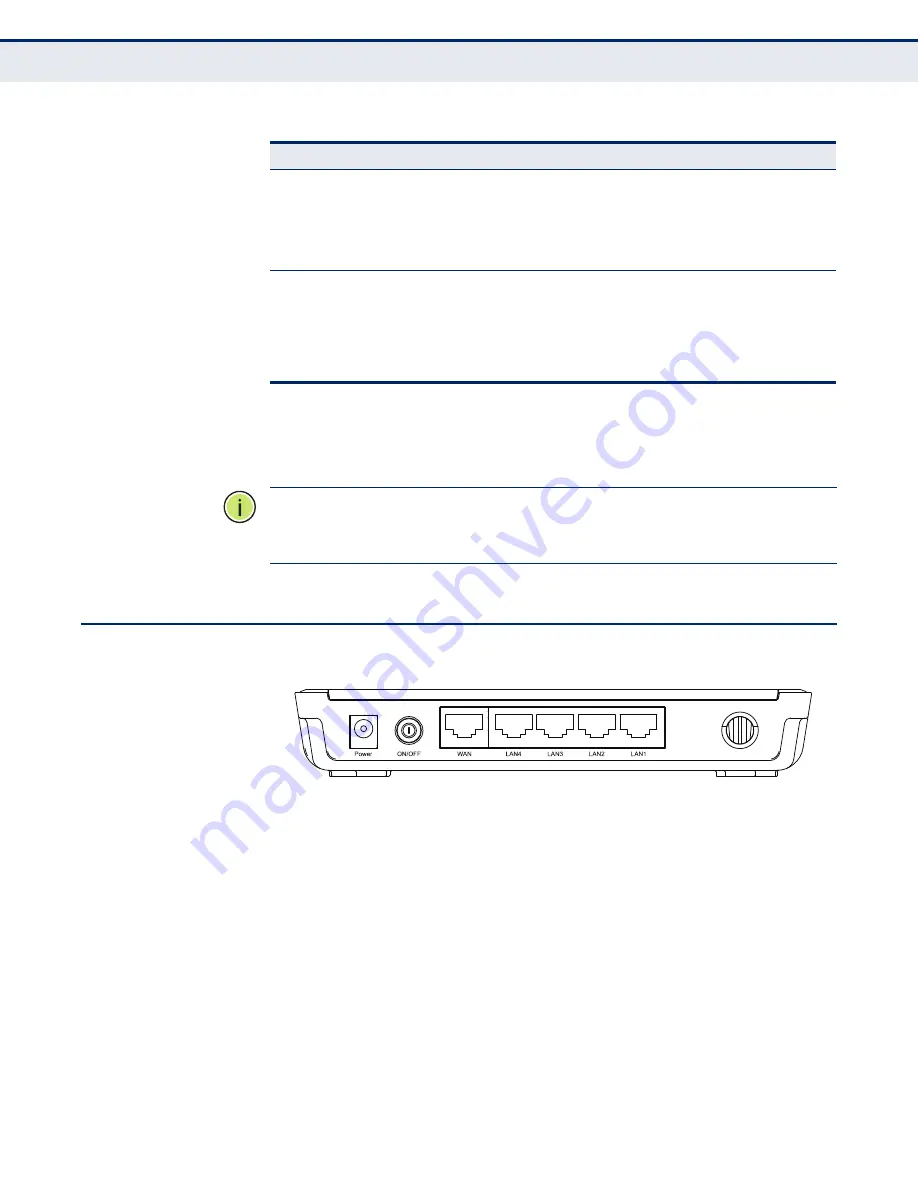
C
HAPTER
1
| Introduction
Rear Panel
– 27 –
WPS B
UTTON
Push this button to start WPS authentication of a wireless device. Push and
hold down this button for more than 5 seconds to reset the unit.
N
OTE
:
After a device is successfully added to the network by WPS, the WPS
LED will remain on for about 5 minutes and then turn off. When press and
hold the WPS Button for more than 5 seconds, you will reset the router.
R
EAR
P
ANEL
Figure 2: Rear Panel
The following items are located on the rear panel (from left to right).
W
IRELESS
A
NTENNAS
Receives and transmits wireless data.
P
OWER
The Power socket is where you connect the power adapter. Use the power
adapter provided with the Router.
WAN
LAN (1-4)
On
There is a device linked to the corresponding port, but
there is no activity.
Blinking
There is an active device linked to the corresponding
port.
Off
There is no device linked to the corresponding port.
WPS
On
A wireless device has been successfully added to the
network by WPS. The LED will remain on for about 5
minutes.
Slow Blinking
A wireless device is connecting to the network by
WPS. This process lasts for about 2 minutes.
Off
WPS is not in progress.
Table 2: LED Behavior (Continued)
LED
Status
Description
Содержание BARRICADE N SMCWBR14SN5V2
Страница 1: ...USER GUIDE BARRICADE N 150Mbps 4 Port Wireless Broadband Router SMCWBR14S N5 ...
Страница 23: ... 23 TABLES Table 1 Key Hardware Features 25 Table 2 LED Behavior 26 ...
Страница 31: ...CHAPTER 2 Connecting the Router Connecting the Router 31 Figure 4 Client Router Mode WISP Signal Noteboook PC ...
Страница 39: ...CHAPTER 3 Quick Installation Guide Quick Installation Guide 39 Figure 16 Quick Setup Finish ...
















































