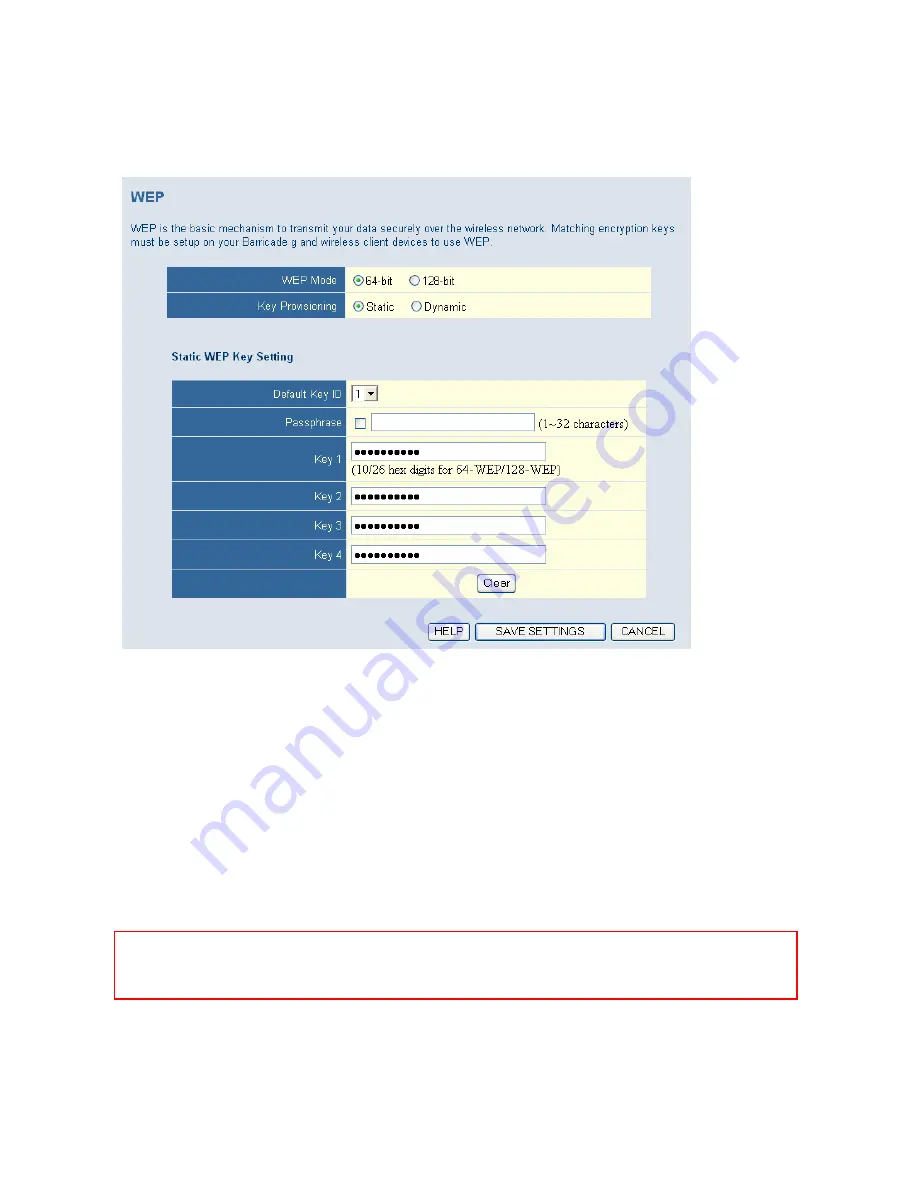
Barricade g Wireless Router with USB Print Server
Manual
8.4.3 | WEP
WEP is a basic encryption method which is not as secure as WPA. However, for most home users,
WEP is satisfactory.
WEP Mode:
The Barricade g supports 2 WEP modes, 64-bit and 128-bit.
Passphrase:
Use this tool to generate a key from a common phrase.
Static WEP Keys:
Choose this option if you want to configure the WEP keys in the Barricade g.
Depending on if 802.1X authentication is enabled a Radius server may be required.
Dynamic WEP Keys:
If you enable the [Dynamic] key option, the Barricade dynamically generates
WEP keys when starting up and provides clients with the keys thru EAPOL packets after clients pass
1X authentication. A Radius server is required.
NOTE
: When using Dynamic Keys, the 1X authentication should be enabled too, and clients should
choose TLS, TTLS, or PEAP to do 1X authentication.
WPA/WEP:
If you configure both WEP and WPA (PSK) security options then you will
configure your
wireless WEP clients to use either WEP key 2, 3, or 4. WEP key 1 cannot be used.
27
Содержание Barricade g SMC2804WBRP-G
Страница 1: ......
Страница 70: ...Barricade g Wireless Router with USB Print Server Manual 70 Rev 1 0 2804WBRP G ...
















































