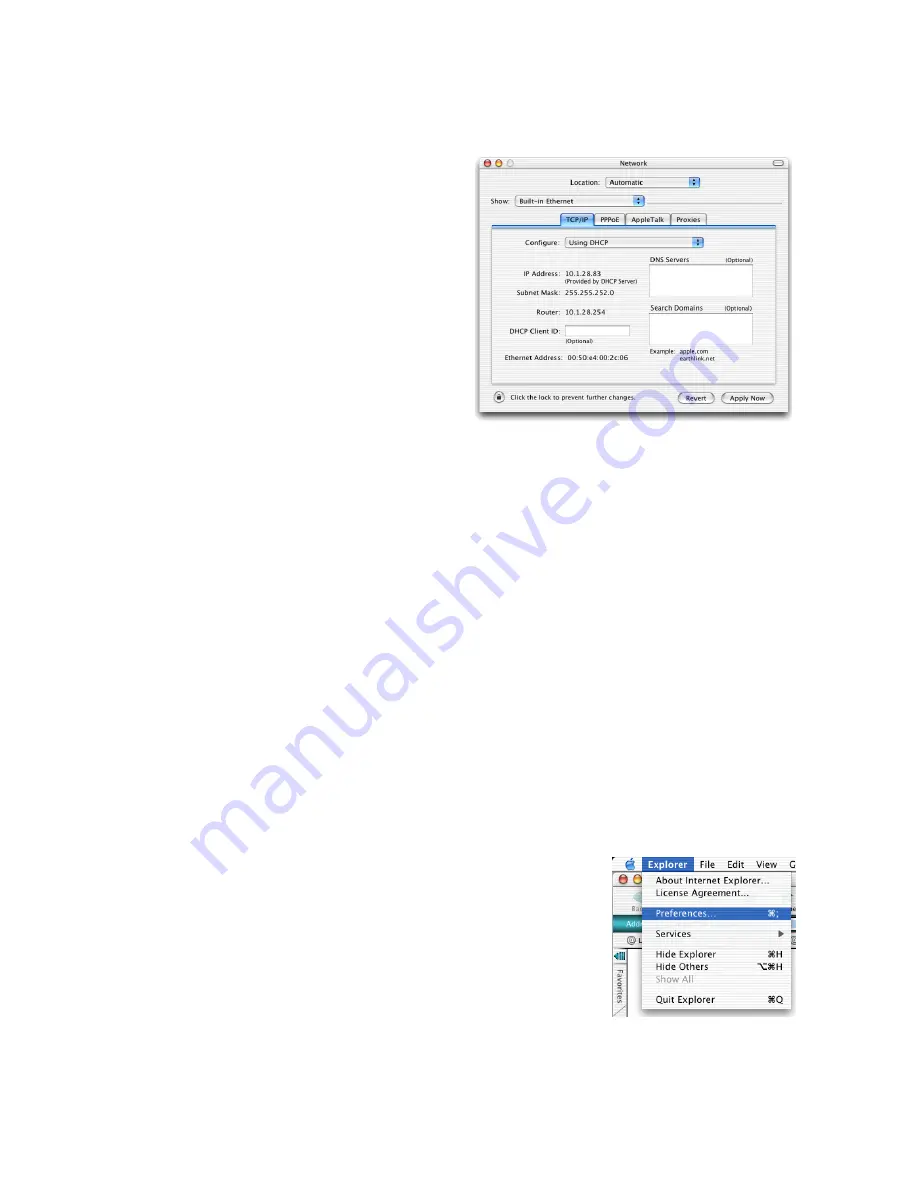
C
ONFIGURING
Y
OUR
M
ACINTOSH
C
OMPUTER
3-17
3. If “Using DHCP Server” is
already selected in the
Configure field, your
computer is already
configured for DHCP. If
not, select this Option.
4. Your new settings are shown on the TCP/IP tab. Verify that your IP
Address is now
192.168.2.xxx
, your Subnet Mask is
255.255.255.0
and your Default Gateway is
192.168.2.1
. These
values confirm that your Barricade is functioning.
5. Close the Network window.
Now your computer is configured to connect to the Barricade.
Disable HTTP Proxy
You need to verify that the “HTTP Proxy” feature of your web browser is
disabled. This is so that your browser can view the Barricade’s HTML
configuration pages. The following steps are for Internet Explorer.
Internet Explorer
1. Open Internet Explorer and click the Stop
button. Click
Explorer
/
Preferences
.
2. In the Internet Explorer Preferences window,
under Network, select
Proxies
.
Содержание 7904WBRB2
Страница 1: ......
Страница 2: ......
Страница 10: ...COMPLIANCES x ...
Страница 14: ...TABLE OF CONTENTS xiv ...
Страница 18: ...INTRODUCTION 1 4 ...
Страница 26: ...INSTALLATION 2 8 ...
Страница 44: ...CONFIGURING CLIENT PC 3 18 3 Uncheck all check boxes and click OK ...
Страница 107: ...CONFIGURATION PARAMETERS 4 63 ...
Страница 128: ...CONFIGURING THE ADSL ROUTER 4 84 ...
Страница 144: ...SPECIFICATIONS C 6 ...
Страница 145: ......
Страница 146: ......






























