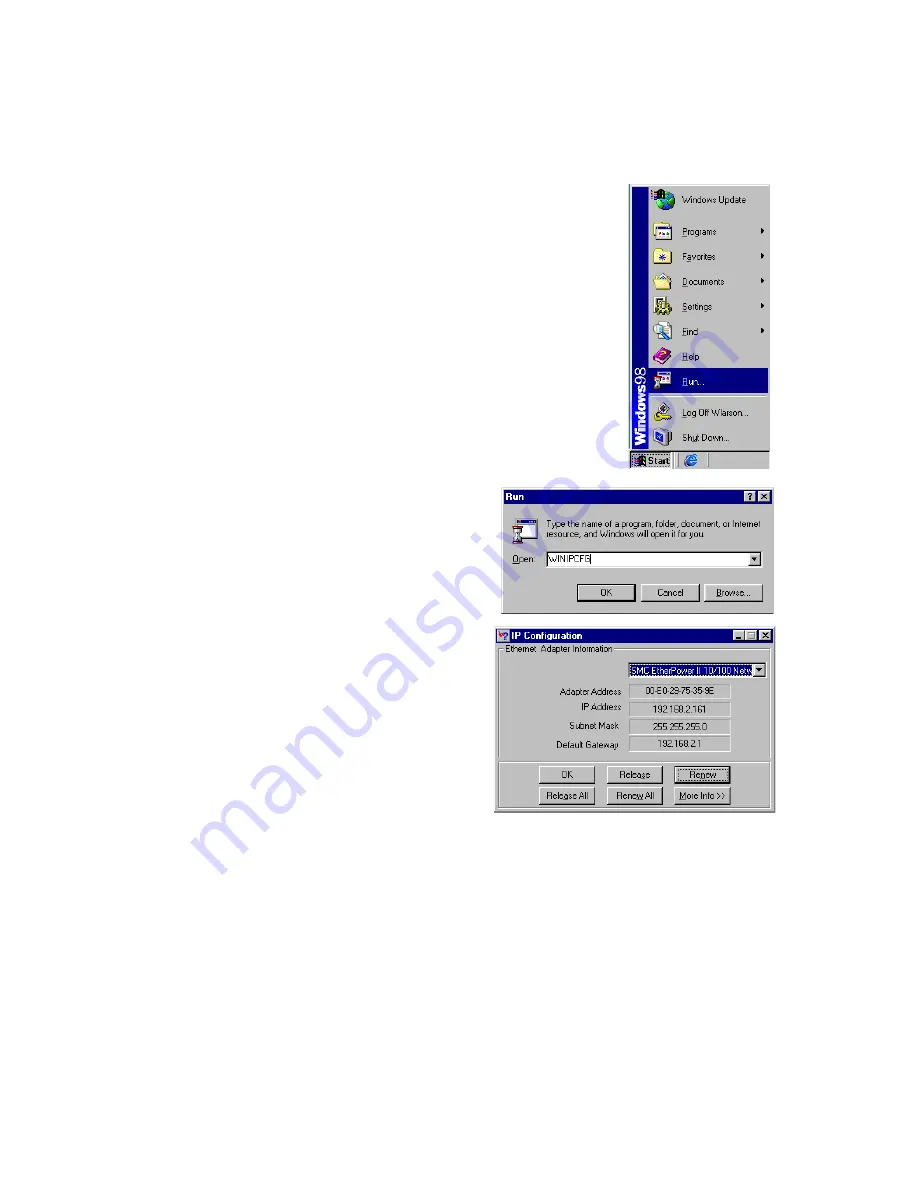
C
ONFIGURING
C
LIENT
PC
3-6
Obtain IP Settings from Your Barricade
Now that you have configured your computer to
connect to your Barricade, it needs to obtain new
network settings. By releasing old DHCP IP settings
and renewing them with settings from your Barricade,
you can also verify that you have configured your
computer correctly.
1. On the Windows desktop, click
Start
/
Run
...
2. Type
WINIPCFG
and click
OK
.
It may take a second or two for the
IP Configuration window to
appear.
3. In the IP Configuration window,
select your network card from the
drop-down menu. Click
Release
and then click
Renew
. Verify that
your IP address is now
192.168.2.xxx
(where x is between
2 and 254), your Subnet Mask is
255.255.255.0
and your Default
Gateway is
192.168.2.1
. These values confirm that your Barricade is
functioning. Click
OK
to close the IP Configuration window.
Содержание 7901BRA2 - annexe 1
Страница 1: ......
Страница 2: ......
Страница 14: ...TABLE OF CONTENTS x ...
Страница 18: ...INTRODUCTION 1 4 ...
Страница 44: ...CONFIGURING CLIENT PC 3 18 3 Uncheck all check boxes and click OK ...
Страница 92: ...CONFIGURING THE BARRICADE 4 48 ...
Страница 115: ...CONFIGURATION PARAMETERS 4 71 ...
Страница 118: ...CONFIGURING THE BARRICADE 4 74 ...
Страница 122: ...TROUBLESHOOTING A 4 ...
Страница 133: ......
Страница 134: ...Model Number SMC7901BRA2 Revision Number E082006 R01 ...






























