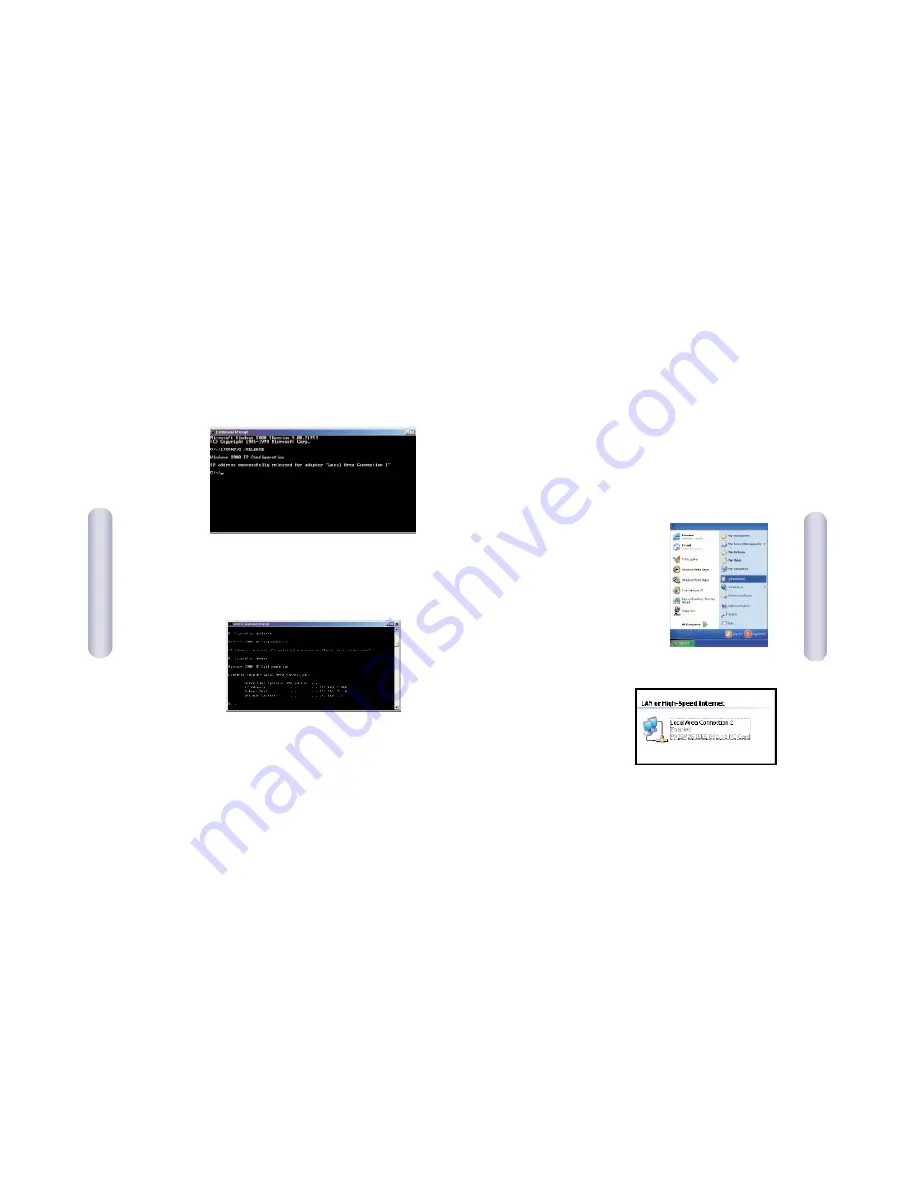
2. In the [Command Prompt] window, type IPCONFIG/RELEASE
and press the <ENTER> key.
3. Type IPCONFIG/RENEW and press the <ENTER> key. Verify that
your IP address is now 192.168.2.xxx (2-254), your Subnet
Mask is 255.255.255.0 and your Default Gateway is
192.168.2.1. These values confirm that your SMC7804WBRA
is functioning.
4. Type EXIT and press <ENTER> to close the [Command Prompt]
window.
Now that your computer is configured to connect to your
SMC7804WBRB, please skip to Configuring Your SMC7804WBRB.
22
21
Configuring Your Computer with Windows XP
Step 1. Configure TCP/IP Settings
After you have completed the hardware setup, you need to
configure your computer for connection to your SMC7804WBRB.
1. From the Windows desktop, click
the [Start] button. Choose
[Control Panel].
2. Select the [Network and Internet
Connections] icon, then click the
[Network Connections] icon, and
double-click on the adapter you
will use for this connection.
English
English













































