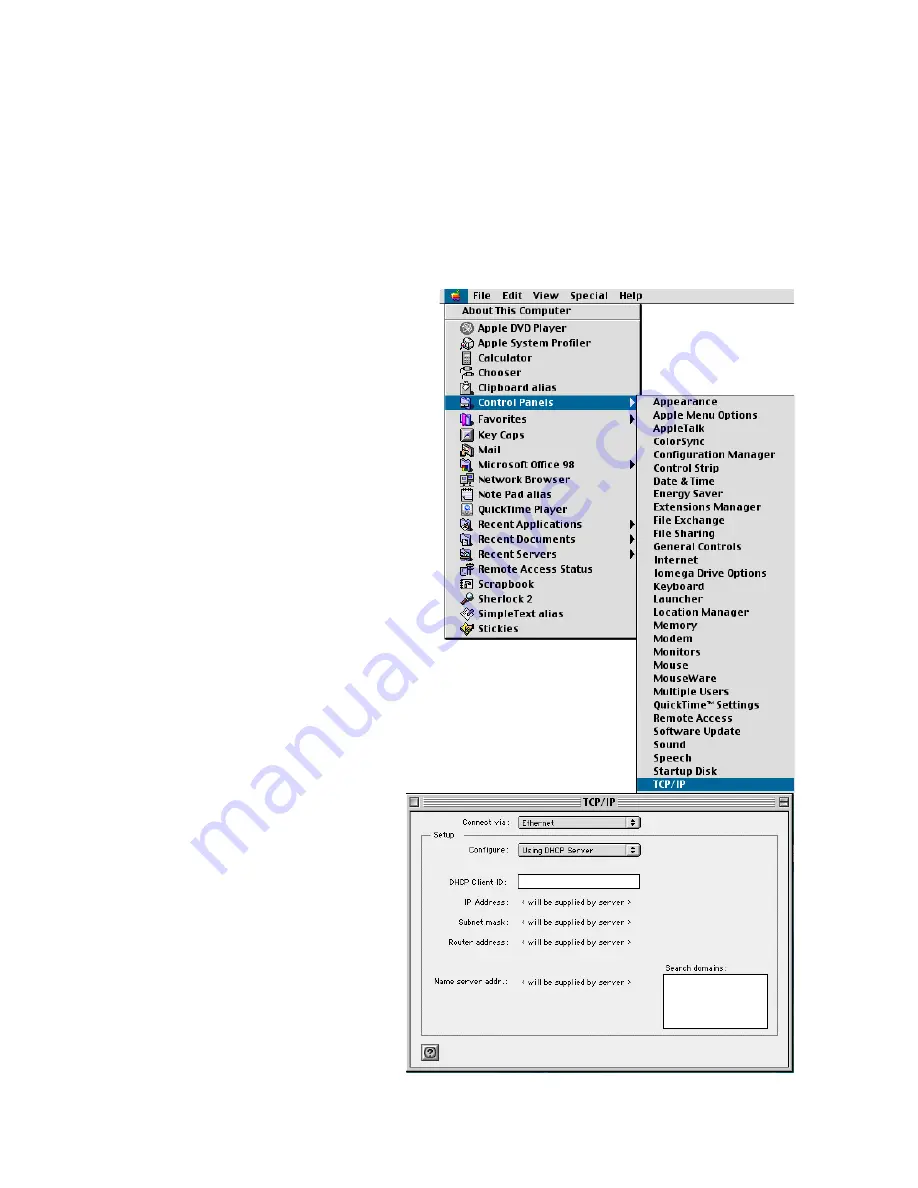
C
ONFIGURING
Y
OUR
M
ACINTOSH
C
OMPUTER
5-23
Obtain IP Settings from Your Barricade
Now that you have configured your computer to connect to your
Barricade, it needs to obtain new network settings. By releasing old DHCP
IP settings and renewing them with settings from your Barricade, you can
verify that you have configured your computer correctly.
1. Pull down the Apple
Menu. Click “Control
Panels” and select
TCP/IP.
2. Your new settings are
shown in the TCP/IP
window. Verify that your
IP Address is now
192.168.2.xxx
, your
Subnet Mask is
255.255.255.0
and your
Default Gateway is
192.168.2.1
. These values
confirm that your
Barricade is functioning.
3. Close the TCP/IP
window.
Now your computer is
configured to connect to
the Barricade.
Содержание 7404BRA FRT
Страница 2: ......
Страница 7: ...COMPLIANCES vi ...
Страница 11: ...TABLE OF CONTENTS iv ...
Страница 25: ...CONFIGURING CLIENT PCS 3 2 ...
Страница 60: ...FIREWALL 4 35 Access Control Access Control allows users to define the outgoing traffic permitted or ...
Страница 62: ...FIREWALL 4 37 Access Control Add PC ...
Страница 65: ...CONFIGURING THE BARRICADE 4 40 3 Click OK and then click APPLY to save your settings ...
Страница 66: ...FIREWALL 4 41 Intrusion Detection ...
Страница 75: ...CONFIGURING THE BARRICADE 4 50 Status ...
Страница 83: ...CONFIGURING THE BARRICADE 4 58 ...
Страница 107: ...CONFIGURING CLIENT TCP IP 5 24 ...
Страница 115: ...CONFIGURE THE PRINT SERVER 6 8 ...
Страница 119: ...TROUBLESHOOTING A 4 ...
Страница 125: ...CABLES B 6 ...






























