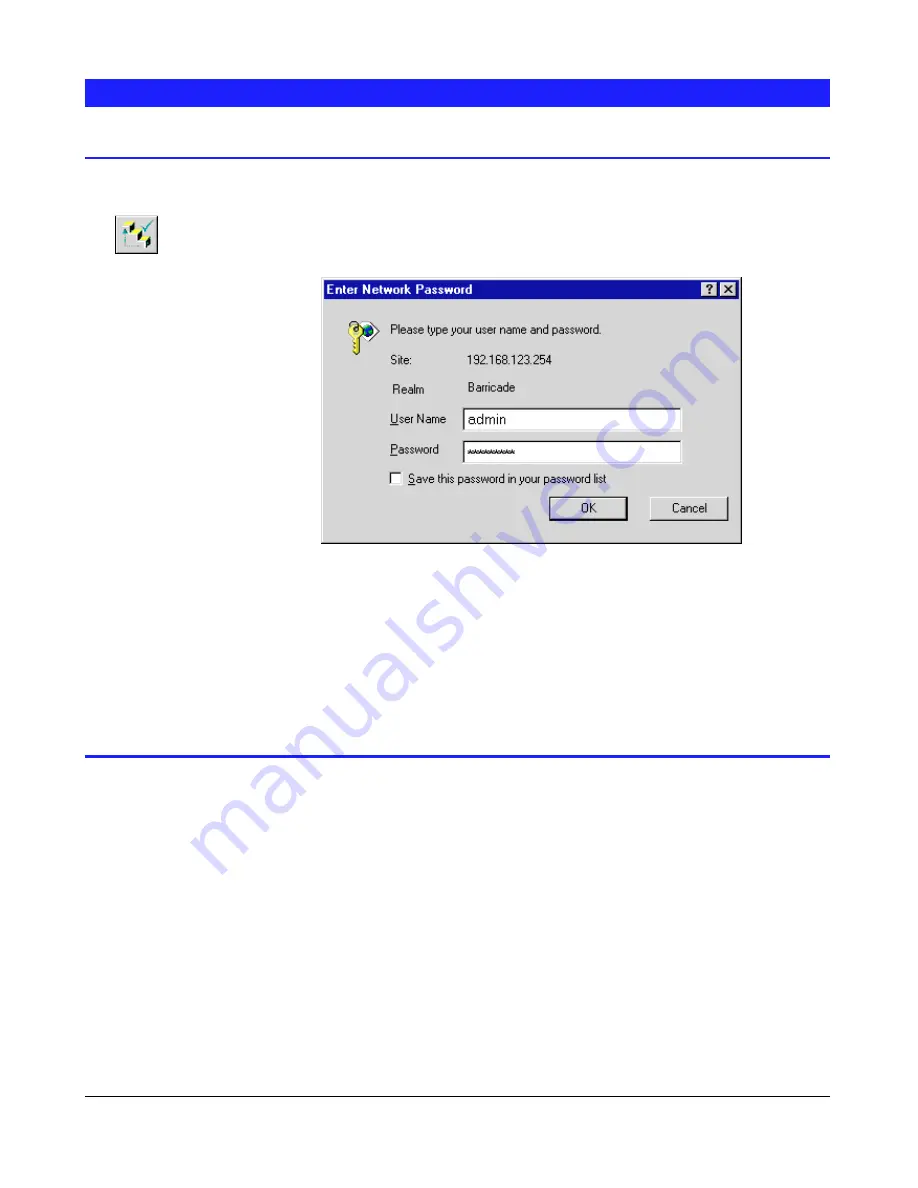
Page 16
Connecting to the Barricade
Windows Users
1.
Start the Barricade Utility, and select the desired Barricade.
2.
Click the Administration icon.
3.
You will be prompted for the password, as shown below
Figure 5: Password Prompt
Enter admin for the User Name. By default, there is no password, but if you
have set a password for the admin user, enter it here.
You will then see the Welcome screen.
Click the Administration button to proceed to the Main Menu. See the next
section for details.
Other Users
1.
Start your WEB browser
2.
In the Address box, enter the following:
HTTP://ip_address
Where
ip_address
is the IP Address of the Barricade, as in the following
example:
HTTP://192.168.123.254
3.
You will be prompted for the password, as shown in Figure 5: Password
Prompt above. Enter admin for the User Name. By default, there is no pass-
word for the admin user, but if you have set a password, you must enter it here.
You will then see the first screen. If you have multiple Barricades, you can use
the Connect button to switch to another Barricade. Otherwise, click the Admini-
stration button to proceed to the Main Menu.
$GPLQLVWUDWLRQ
Содержание 7208SBR
Страница 1: ... DUULFDGH User s Guide ...
Страница 27: ...Page 24 Figure 8 System Printer tab ...
Страница 34: ...Page 31 Figure 12 Gateway IP Address 4 Click OK to save and exit 5 Restart your PC ...






























