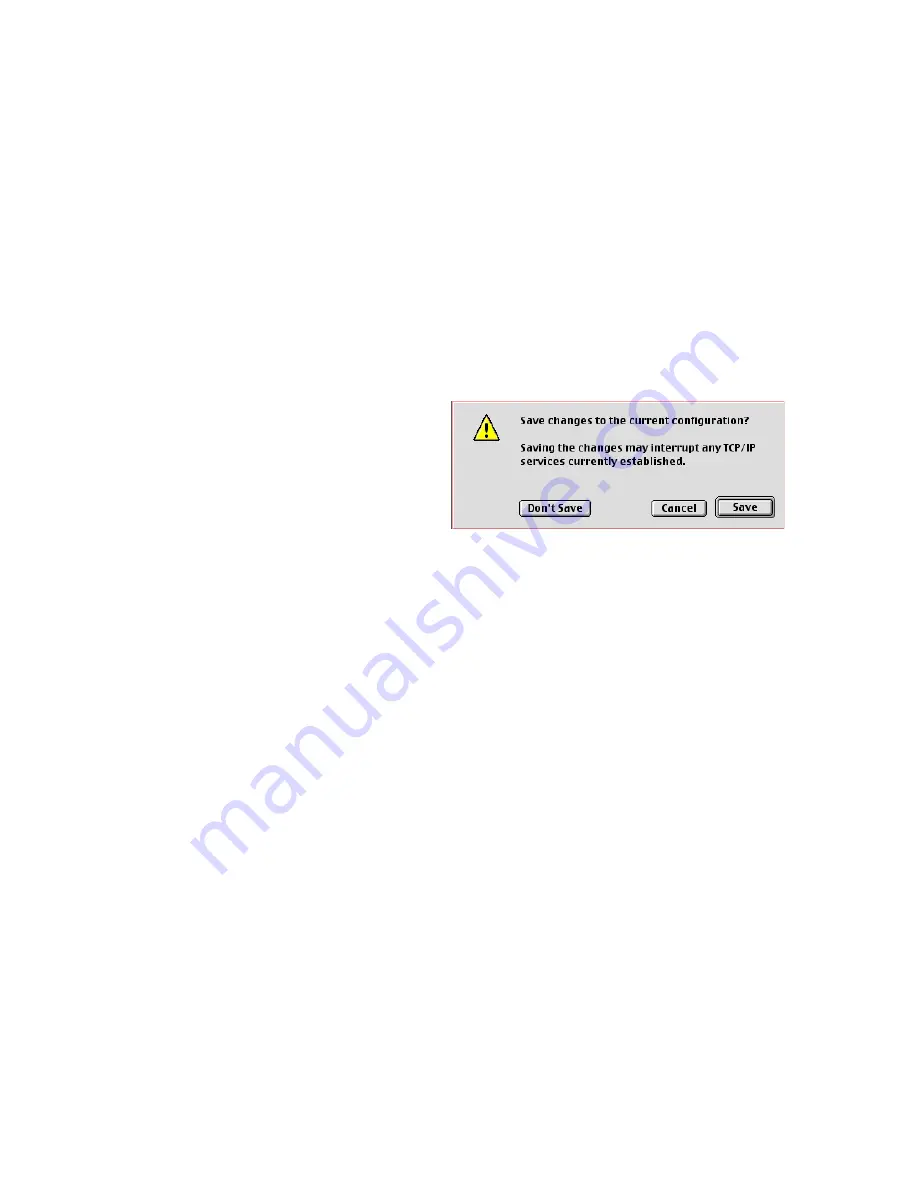
C
ONFIGURING
C
LIENT
TCP/IP
5-37
If “Using DHCP Server” is already selected in the “Configure” field, your
computer is already configured for DHCP. Close the TCP/IP dialog box,
and skip to Step 2 Disable HTTP Proxy (bottom of this page).
3. All the information that you need to record is on the “TCP/IP” dialog
box. Use the space below to record the information.
4. After writing down your IP settings, select “Using DHCP Server” in
the “Configure” field and close the window.
5. Another box will
appear asking whether
you want to save your
TCP/IP settings. Click
“Save”.
Step 2. Disable HTTP Proxy
You will need to verify that the “HTTP Proxy” feature of your web
browser is disabled. This is so that your web browser will be able to view
the Barricade configuration pages. The following steps are for Internet
Explorer and for Netscape. Determine which browser you use and follow
the appropriate steps.
TCP/IP Configuration Setting
IP Address
____.____.____.____
Subnet Mask
____.____.____.____
Router
____.____.____.____
Name Server
____.____.____.____
Содержание 7004VBR
Страница 44: ...CONFIGURING THE BARRICADE 4 23 If Add PC is chosen the following screen is displayed ...
Страница 47: ...ADVANCED SETUP 4 26 3 Click OK and then the APPLY button to save your settings as shown on previous page ...
Страница 48: ...CONFIGURING THE BARRICADE 4 27 Intrusion Detection ...
Страница 52: ...CONFIGURING THE BARRICADE 4 31 Configuration Tools Choose a function and click More Configuration ...
Страница 109: ...SPECIFICATIONS C 3 Safety CSA NRTL UL1950 CSA 22 2 950 GS EN60950 CB IEC60950 Warranty Limited Lifetime ...






























