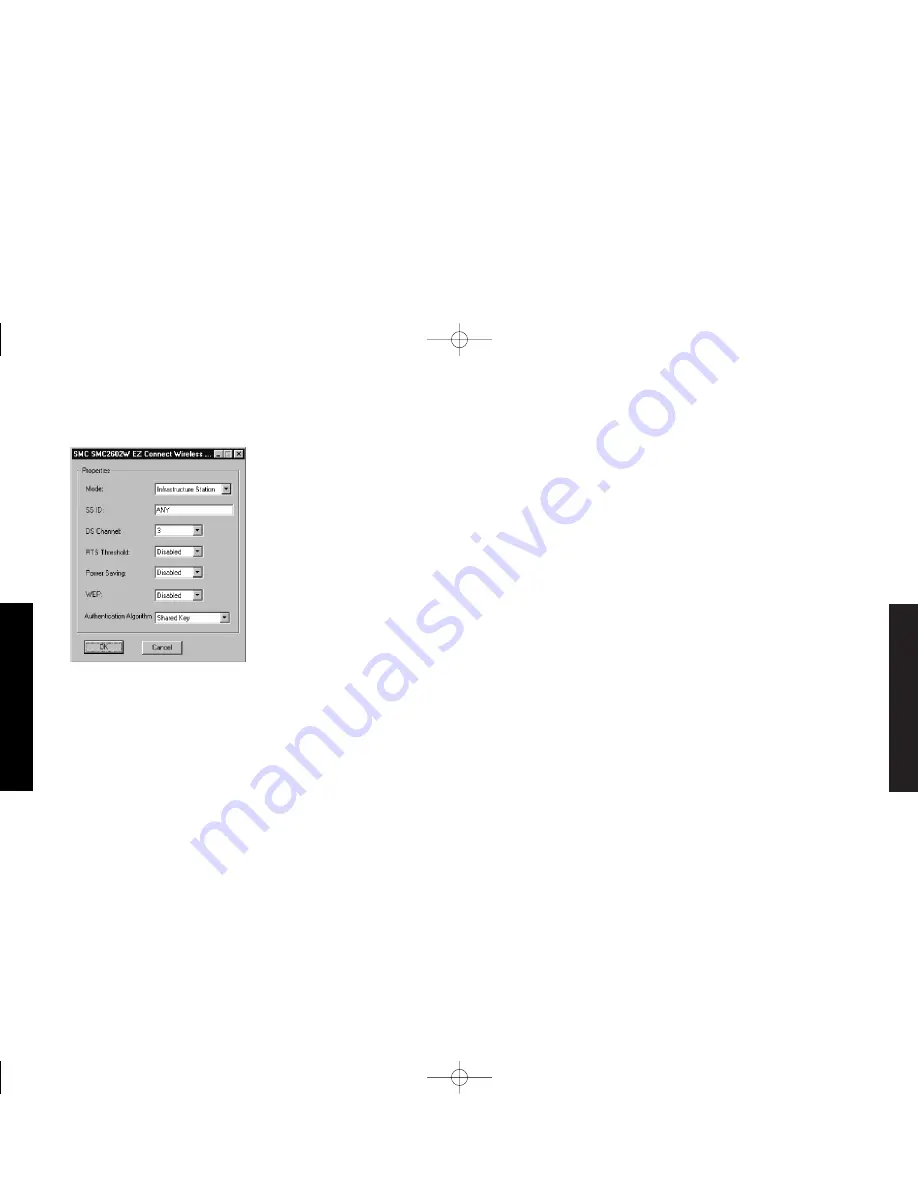
English
English
5. The Adapter Setup dialog box will appear. Configure the card as
described below, and click “OK”
Mode
- Set to AdHoc or Infrastructure, depending on the type of
network you want to connect to (see page 17).
SS ID
- Set the “SSID” identifier to the same as that used by the
ad hoc workgroup or access point you want to connect to.
(SMC2652W Access point default: WLAN)
DS Channel
- If you are setting up an ad hoc wireless LAN (see
page 17), set the channel number to the same radio channel as
that used by the other wireless clients in your group. However, if
you are connecting to a network via an access point, then use the
same channel as that used by the access point.
RTS Threshold
- Set the RTS threshold to the same as that used by
the other devices in your network. (Default: Disabled)
Power Saving
- Enable the “Power Save Mode” for reducing power
loading. (Default: Disabled)
WEP
- For more secure data transmission, set the “Use Wep” to
io128 - bitl8 or ir64 - bitl8 to ensure wireless network security.
The advance Wired Equivalent Privacy (WEP) is implemented in this
card to prevent unauthorized access. The 128 - bit setting gives a
higher level of security, but the setting must be the same as other
clients in your wireless network. (Default: Disabled)
Authentication Algorithm
- Set this to the same as other devices
in your network. SMC devices use “Shared Key” Devices from some
other vendors use “Open System”
6. Select the Protocols tab and Click “Add” to install the network
protocols you want to use, such as IPX/SPX, NetBEUI or TCP/IP.
If you install an IPX/SPX-compatible protocol, then you also
need to install the Client for NetWare Networks.
7. Click on the “Identification” tab and specify your computer
name and network workgroup.
8. Click “Close” and the system will restart your computer.
USER GUIDE SMC2602W_UK.qxd 5/4/01 10:49 am Page 15


































