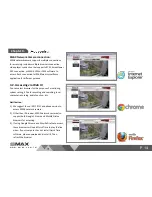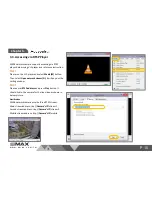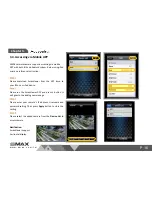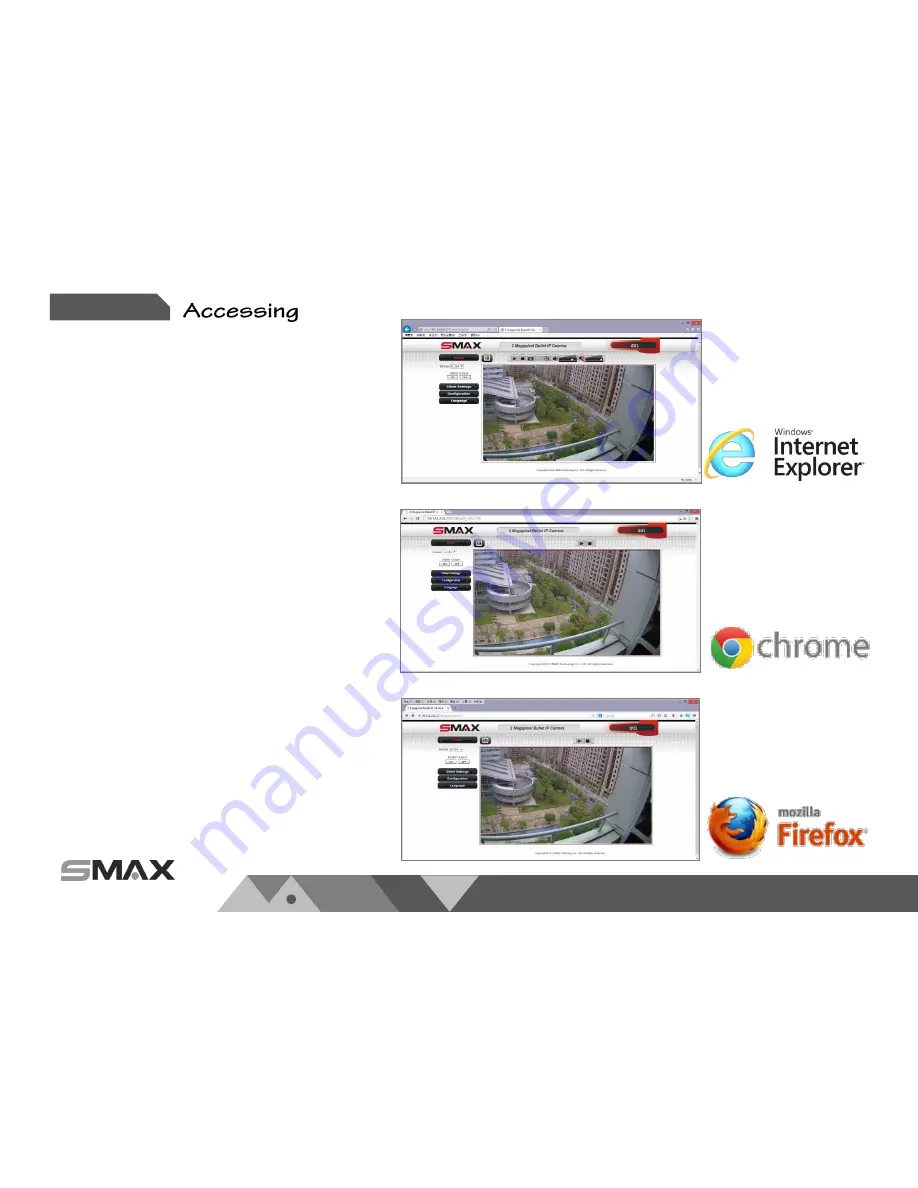
P 14
w w w . s m a x . c o m . t w
Chapter 3.
SMAX Network Camera connection
:
SMAX network camera supports multiple connections
for accessing. Includes multiple browsers connection,
video player connection that supports RTSP, SmaxViewer
APP connection, or SMAX VMS or CMS software to
access. Each connection fulfill different surveillance
application for different purpose.
3.2. Accessing via Web UI
You can select browser for the purpose of monitoring,
system setting, SD card recording and searching, local
computer recording, audio function…etc.
Notification
:
1) We suggest to use IE 9/10/11 and above version to
access SMAX network camera.
2) Other than IE browser, SMAX network camera also
support both Google Chrome and Mozilla Firefox
browsers for accessing.
3) If using Google Chrome and Mozilla Firefox to access,
those browsers will need Quick Time to play the live
video. If your computer has not install Quick Time
software, please download and install it. Then
refresh the browser.