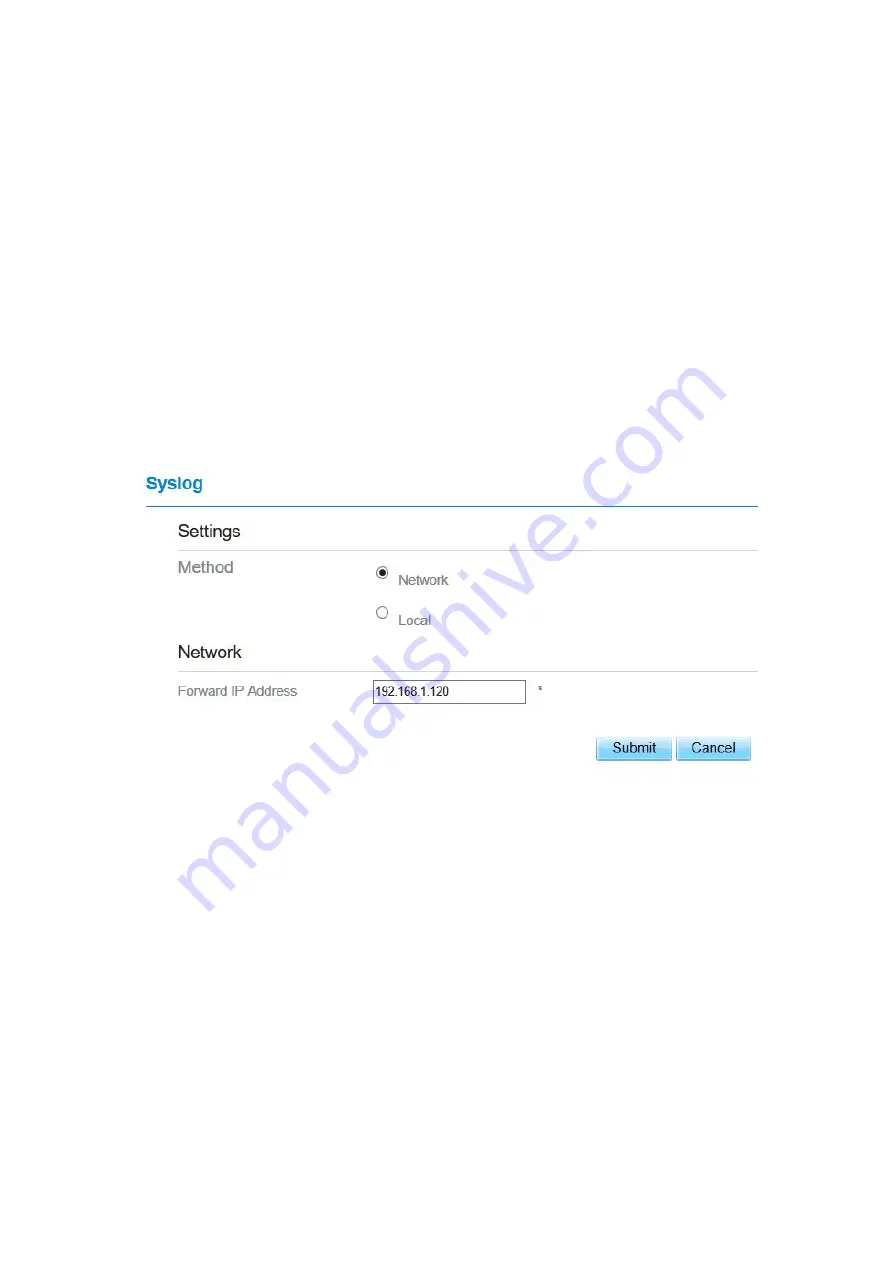
5.8.7 Syslog
The syslog record user operations and key running events.
Local
To set the syslog to local, perform the following steps:
1.
Choose
System
>
Syslog
.
2.
In the
Setting
area, set the method to
Local
.
3.
In the
Level
drop-down list, select a log level.
4.
Click
Submit
. As shown in Figure 5-71.
Figure 5-71
Viewing local syslog
To view the local syslog, perform the following steps:
In the
Keyword
box, set a keyword.
Click
Pull
, the result box will display.
Network
To set the syslog to network, perform the following steps:
1.
Choose
System
>
Syslog
.
2.
In the
Setting
area, set the method to
Network
.
Содержание MGL6201A
Страница 1: ...MGL6201A User Manual ...






































