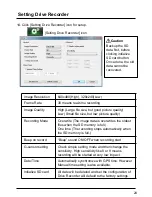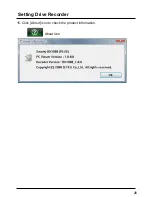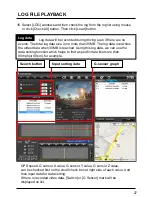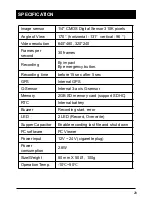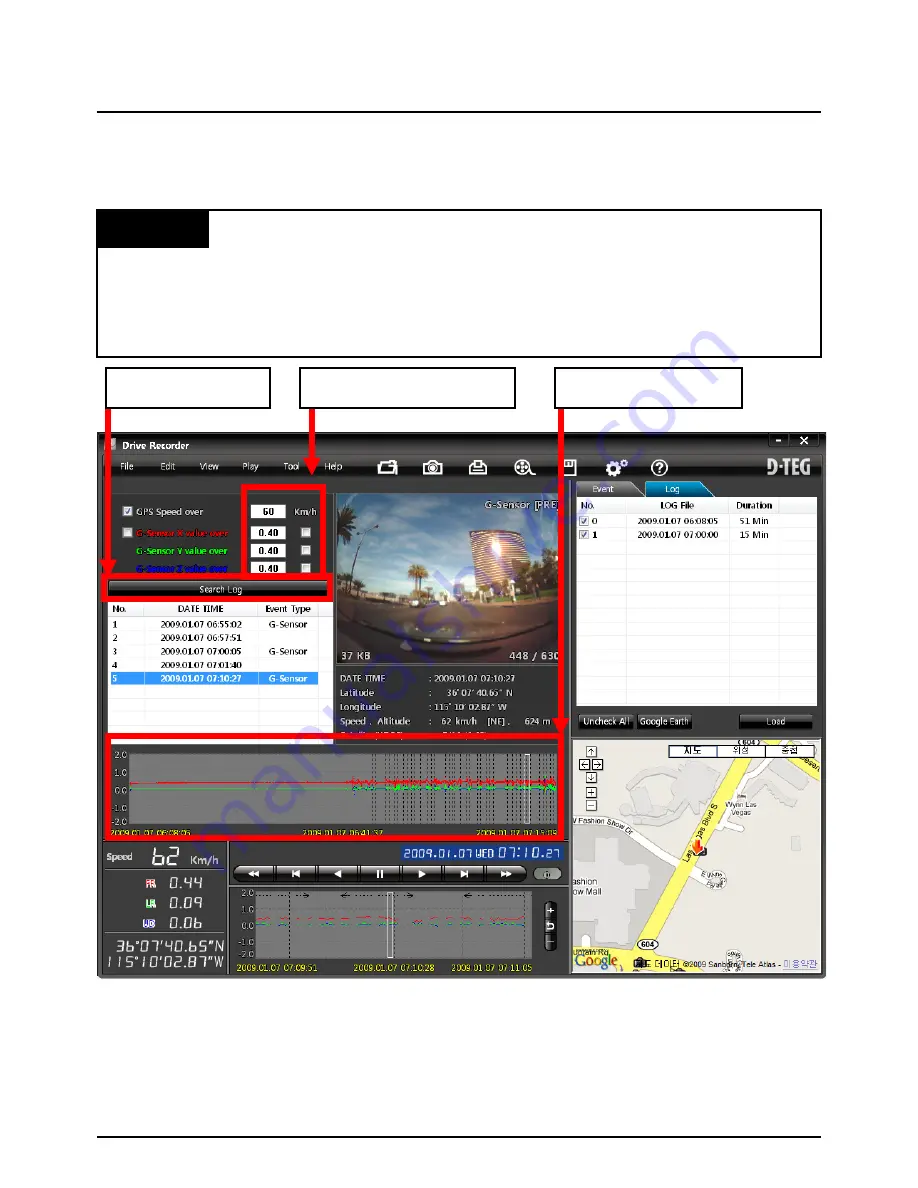
LOG FILE PLAYBACK
16. Select [LOG] windows and then check the log from the log list using mouse
or click [Check All] button. Then click [Load] button.
GPS speed, G sensor X value, G sensor Y value, G sensor Z value,
can be checked first on the small check box at right side of each value. And
then input data for data sorting.
If there is recorded video data, [Switch] or [G Sensor] mark will be
displayed on list.
Log data
Log data will be recorded during driving even if there are no
events. The total log data size is no more than 30MB. The log data overwrites
the oldest data when 30MB is reached. Using this log data, we can use the
data sorting function which helps to find a specific data like more than
80mph(or 80km), for example.
Search button
Input sorting data
G-sensor graph
27
Содержание BX1000 Plus
Страница 2: ......
Страница 25: ...15 Click About icon to check the product information About icon Setting Drive Recorder 26 ...
Страница 30: ......