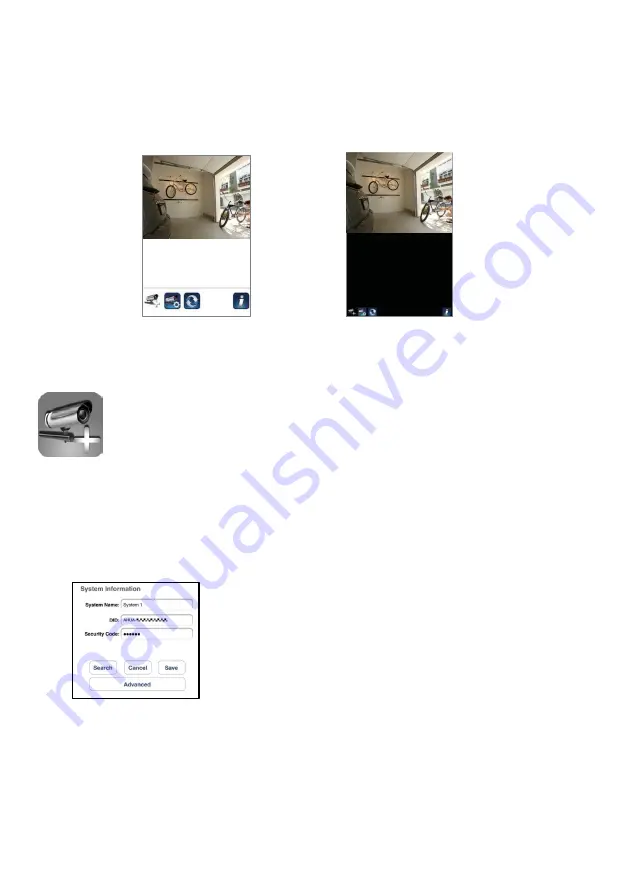
MAIN PAGE OVERVIEW
The MAIN PAGE section offers user an overview for all registered camera(s), including
camera status (connected/disconnected). User can quickly access the camera(s) in the list.
When multiple cameras are registered, scroll down to locate the registered camera for
access.
(iOS)
(Android)
ADD CAMERA
The ADD CAMERA icon allows you to register additional camera(s) to the system. The
system supports up to 3 concurrent user connections.
1.
Connect the additional camera to the Wi-Fi router using the provided Ethernet cable.
The Wi-Fi router must be the same as what your mobile device is connecting with.
2.
Tap the ADD CAMERA icon. The System Information panel appears. Specify a name or use the
default system name for your camera in the SYSTEM NAME field.
3.
Enter the DID code that provided with your camera in the DID column.
4.
Enter the default password 123456 in the Security Code column.
5.
Click SAVE to complete the camera settings. The APP attempts to establish camera connection.
Once the camera is successfully connected, the “Connected” status will be shown on the left upper
corner.
6.
Repeat step 2 to 5 to add more cameras.
16






























