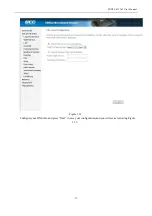ZXDSL 831AII User Manual
- 2 -
CONTENTS
1. OVERVIEW
.................................................................................................................................................................................... 5
1.1 ABOUT VDSL
................................................................................................................................................................. 5
1.2 DEVICE INTRODUCTION
........................................................................................................................................... 5
1.3 LED STATUS INDICATION
.......................................................................................................................................... 6
1.4 PROTOCOLS
................................................................................................................................................................. 6
1.5 FEATURES
..................................................................................................................................................................... 6
2. HARDWARE INSTALLATION AND SOFTWARE CONFIGURATION
................................................................................. 7
2.1 SYSTEM REQUIREMENT
........................................................................................................................................... 7
2.2 HARDWARE INSTALLATION
...................................................................................................................................... 7
2.2.1 HARDWARE CONNECTION ................................................................................................................................ 7
2.2.2 INSTALLATION STEPS ......................................................................................................................................... 7
2.3 SOFTWARE CONFIGURATION
................................................................................................................................. 8
2.3.1 PREPARATION BEFORE SOFTWARE INSTALLATION .................................................................................... 8
2.3.2 COMPUTER CONFIGURATION ........................................................................................................................... 8
2.3.3 VDSL MODEM CONFIGURATION ...................................................................................................................... 8
2.3.4 VDSL MODEM WORK MODE CONFIGURATION ............................................................................................ 9
3. PROTOCOL CONFIGURATION
............................................................................................................................................... 10
3.1 CONFIGURATION GUIDE
......................................................................................................................................... 10
3.2 RFC1483 BRIDGE CONFIGURATION
.................................................................................................................... 12
3.3 PPPOA AND PPPOE CONFIGURATION
................................................................................................................ 14
4.1 TCP/IP PROTOCOL CONFIGURATION
.................................................................................................................. 19
4.2 MODEM CONFIGURATION
...................................................................................................................................... 19
5. OTHER FUNCTIONS AND CONFIGURATION
...................................................................................................................... 21
5.1 STATUS CHECKING
................................................................................................................................................... 21
5.2 CONFIGURATION OF MODEM
’
S IP ADDRESS AND PASSWORD
................................................................... 22
6. RESET TO DEFAULT SETTING
.............................................................................................................................................. 23
7. USAGE OF USB INTERFACE
................................................................................................................................................ 24
7.1 DRIVER INSTALLATION
............................................................................................................................................ 24
7.2 UNINSTILL DRIVER
................................................................................................................................................... 26
7.3 CONFIGURATION OF "USB IAD LAN MODEM"
................................................................................................... 27
8. SPECIFICATION
......................................................................................................................................................................... 29
8.1 POWER SUPPLY
........................................................................................................................................................ 29
8.2 STANDARDS
............................................................................................................................................................... 29
8.3 ENVIRONMENT REQUIREMENTS
......................................................................................................................... 29
APPENDIX
....................................................................................................................................................................................... 30
APPENDIX A. TROUBLESHOOTING
............................................................................................................................. 30
APPENDIX B. SPLITTER CONNECTION
...................................................................................................................... 31
APPENDIX C. CONFIGURATION OF TCP/IP PROTOCOL
........................................................................................ 32
APPENDIX D. SHIPPING LIST
........................................................................................................................................ 34
FCC INFORMATION ..................................................................................................................................................................... 35
THIS DEVICE MUST NOT BE CO-LOCATED OR OPERATING IN CONJUNCTION WITH ANY OTHER ANTENNA
OR TRANSMITTER ....................................................................................................................................................................... 35
REGULATORY INFORMATION / DISCLAIMERS ................................................................................................................... 35
SAFETY INFORMATION .............................................................................................................................................................. 35
Содержание SR500n
Страница 1: ...4PORTS VDSL2 11N MODEM WITH GIGAWAN SR500N User Manual ...
Страница 4: ...ZXDSL 831AII User Manual 4 CO Central Office EC Echo Canceling ...
Страница 18: ...ZXDSL 831AII User Manual 18 Figure 3 13 Press Apply Save to save your configuration As Figure 3 14 Figure 3 14 ...
Страница 28: ...ZXDSL 831AII User Manual 28 Figure 7 3 1 ...