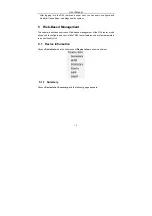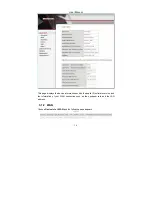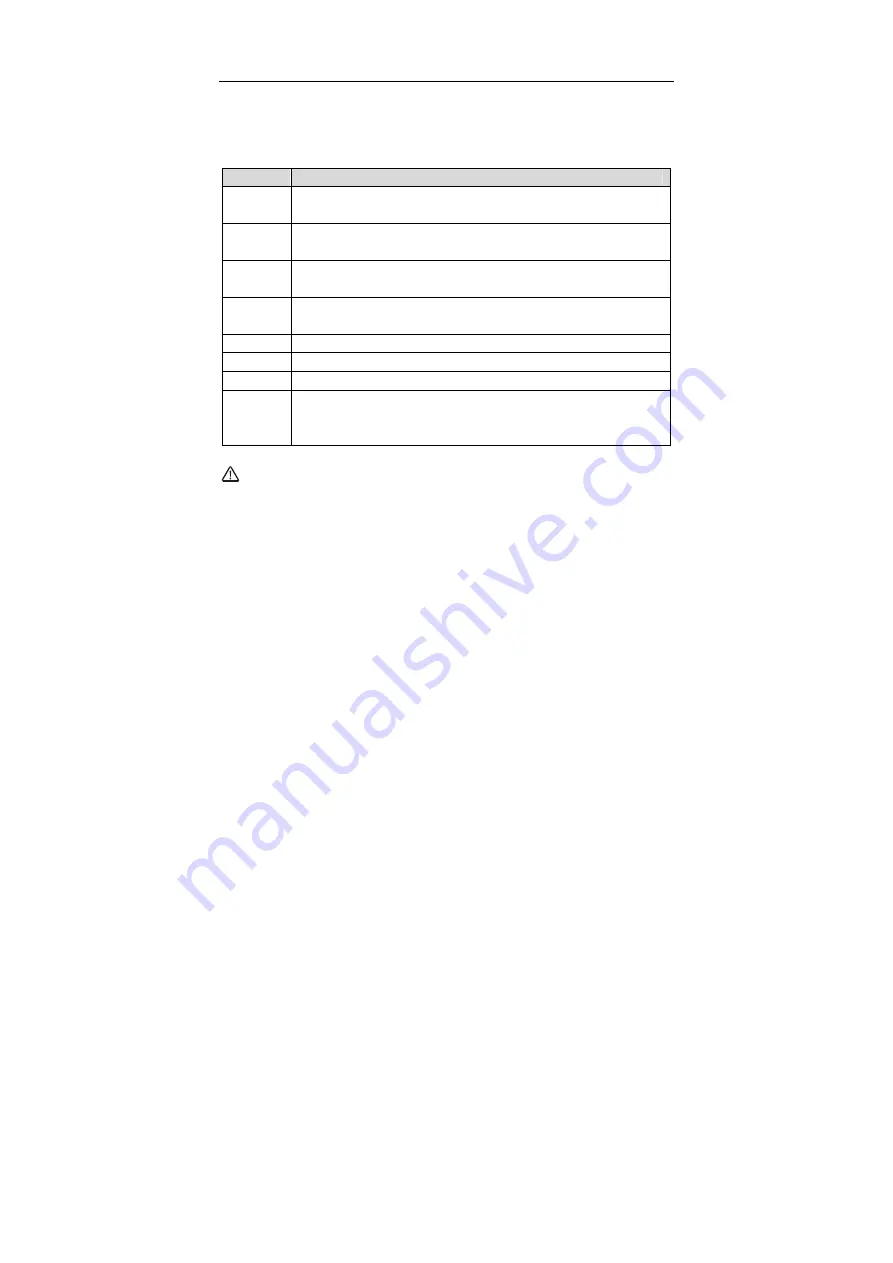
User Manual
7
Figure 2 Rear panel
Figure 3 Side
panel
The following table describes the interfaces or the buttons.
Interface
Description
DSL
RJ-11 port: Connect the router to DSL connector or splitter through
telephone cable.
LAN 4~1
RJ-45 port, for connecting the router to a PC or another network
device.
Reset
Press the button for at least 1 second and then release it. System
restores the factory default settings.
USB
For connecting the 3G network adapter or other USB storage
devices.
Power
Power interface, for connecting the power adapter.
On/Off
Power switch.
WLAN
WLAN switch, for enabling or disabling the WLAN function.
WPS
This button is used for enabling WPS PBC mode. If WPS is enabled,
press this button, and then the wireless router starts to accept the
negotiation of PBC mode.
Warning:
Do not press the Reset button unless you want to clear the current settings. The
Reset button is in a small circular hole on the rear panel. If you want to restore the
default settings, please press the Reset button gently for 1 second with a fine needle
inserted into the hole and then release the button. The system reboots and returns to
the factory defaults.
3.2 Hardware Installation
3.2.1 Choosing the Best Location for Wireless Operation
Many environmental factors may affect the effective wireless function of the DSL
Router. If this is the first time that you set up a wireless network device, read the
following information:
Содержание SR360n
Страница 1: ...SR320n SR360n User Manual VER 1 0 ...
Страница 4: ...User Manual iii 5 5 8 Reboot 113 6 Q A 114 ...
Страница 13: ...User Manual 9 Figure 4 Connecting the DSL router ...
Страница 21: ...User Manual 17 ...
Страница 25: ...User Manual 21 ...
Страница 52: ...User Manual 48 Step2 Select the proper ATM Interface and then click Next to display the following page ...
Страница 108: ...User Manual 104 5 5 Management Choose Management and the submenus of Management are shown as below ...