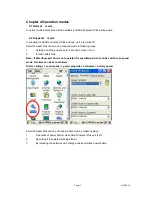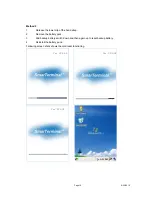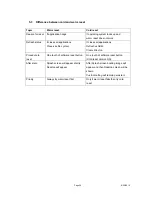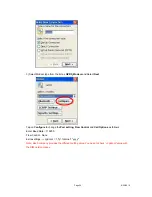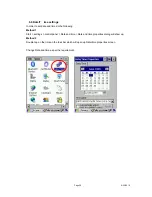Page
14
6/22/2010
Chapter 3 Power settings and connections
3.1 Pow er management
SmartCompact Plus works on DC power.
A standard lithium ion battery pack (3.7V, 2200 mAH) is provided for Dc power input to
SmartCompact Plus. Charging time is 5 hours with 10 operation and 100 standby hours.
Battery low (below 10%) condition is indicated with Blue power LED.
In order to support SmartCompact Plus in low battery state, there is an inbuilt 110 mAH
rechargeable backup battery provided, it has backup time of 2.7 hours without main battery (in
sleep mode).
For charging both main and backup batteries an AC adapter 100-240 V 50/60 Hz and 5 V/ 3A DC
output is provided with power cord.
Note: Never use SmartCompact Plus unit without main battery.
3.2 Install batteries in SmartCompact Plus
Detach the hand strap end on rear side of SmartCompact Plus. Unlock the Battery lock switch.
Slid the battery latch upwards and insert the battery pack given with the correct polarity.
Note: Only use the batteries which are provided for SmartCompact Plus units.
3.3 Battery charging using power adapter
Connect power cord from AC power supply to AC adapter/charger.
Connect Ac adapter to SmartCompact Plus through DC input jack present on bottom side.
While charging power LED will be red, after fully charged it will be green.
Backup battery also gets charged during this time.
Charging time is 5 hours.
3.4 Backup Battery on/off switch
Backup battery on/off switch is provided to turn backup battery on/off. When the SmartCompact-
Plus unit is dispatched from the factory, the switch is turned off for backup battery power saving.
To turn the switch on/off use stylus pen pointed top.
On position – Up
Off position – down
3.5 Power settings on WIN CE
To check the battery status
Start > Settings > Control panel > Power > Power properties > battery > power (main battery /
backup battery)
It shows the charged status of both main and back batteries.
Содержание SmartCompact Plus
Страница 1: ...Page 1 6 22 2010 SmartCompact Plus 1D 2D Scanner Quick Reference Guide Ver 1 0 June 2010...
Страница 15: ...Page 15 6 22 2010 A wake mode w hile charging...
Страница 62: ...Page 62 6 22 2010 6 OS upgrade done 7 Remove SD card when update completed...
Страница 64: ...Page 64 6 22 2010 10 you can see the OS Version Chapter 8 Accessories and peripheral devices...
Страница 68: ...Page 68 6 22 2010 Installing Select Finish to complete the installation...