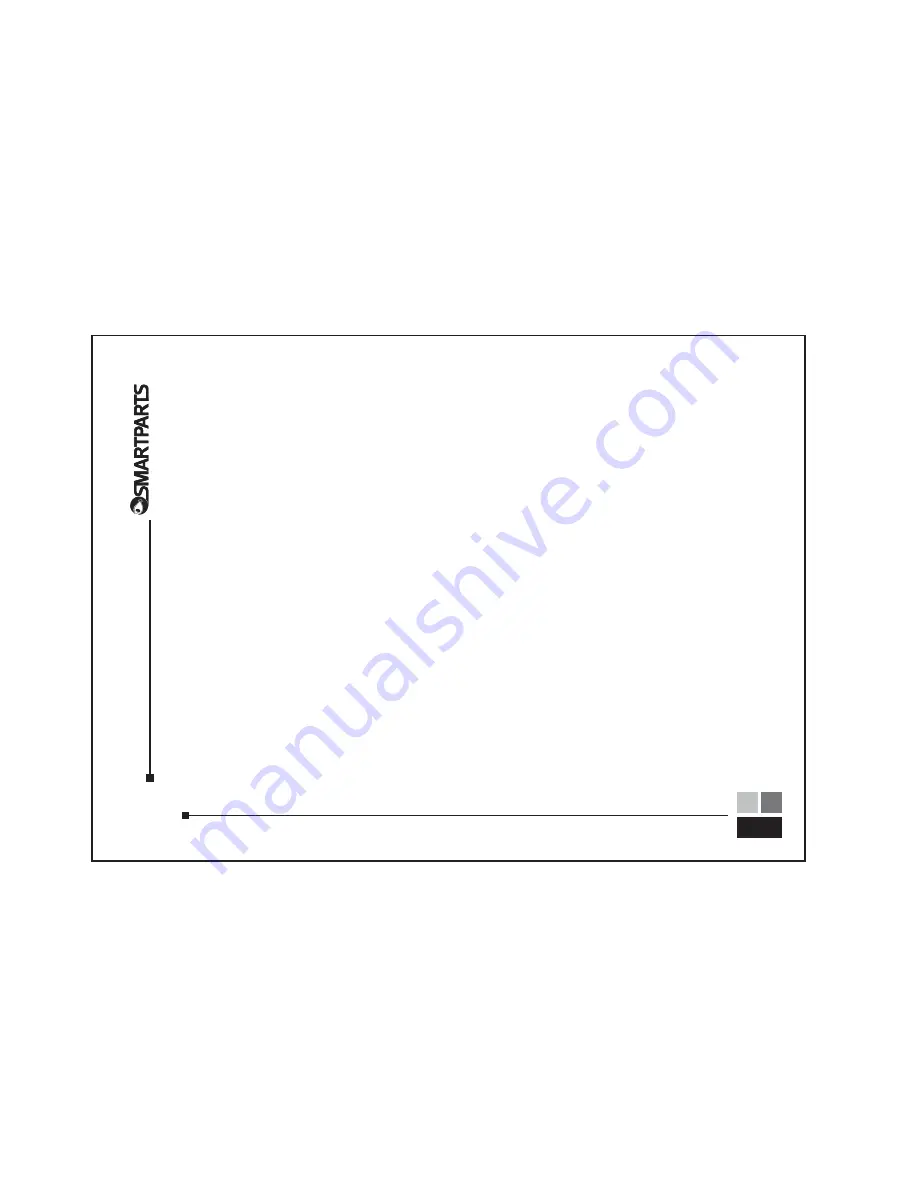
OptiPix™ Pr
o desktop softw
a
re
OptiPix Pr
o Desktop Softwar
e is designed to help y
ou find,
optimize and transf
er pictur
es to y
our frame
.
OptiPix Pr
o will help you:
• Cor
rect pictur
e orientation
• Enhanced and sharpen pictur
e quality
• Easil
y find and transf
er pictur
es to y
our frame
•
Automaticall
y r
e-size pictur
es so y
ou can fit mor
e
pictur
es on y
our frame
• Fit pictur
es to scr
een size without distor
tion
OptiPix Pr
o will not alter y
our original pictur
e files – it will
cr
eate copies that will be optimized and transf
er
red to y
our
frame
. Using Optipix Pr
o y
ou can stor
e up to 2,000 pictur
es
in y
our frame!
Ho
w to install
-
The softwar
e’
s installation file is pr
eloaded on
the frame’
s internal memor
y.
T
o
install it on y
our
Windo
ws
computer
, perf
orm the f
ollo
wing steps:
1
.
With the frame turned off,
connect it to y
our computer
using the supplied USB cable
.
2.
T
urn on the frame and wait se
veral seconds f
or the
computer to r
ecognize it as a ne
w de
vice
.
3.
On the computer
, click on the Star
t men
u,
and select
My Computer
.
4.
Within the My Computer windo
w
, double-click on
the driv
e with the label that matches the model
n
umber of y
our digital pictur
e frame
. The model
n
umber usuall
y begins with SP
.
5.
In the windo
w that opens,
double-click on the setup
file and f
ollo
w the on-scr
een instructions.
After OptiPix Pr
o is installed on y
our computer
, r
emo
ve
the
setup file fr
om the frame’
s memor
y to allo
w mor
e r
oom f
or
photos.
Y
ou can mo
ve
the file to y
our har
d driv
e if y
ou’
d lik
e
,
or simpl
y delete it.
8
Содержание Digital Picture Frames
Страница 1: ...5 6 DIGITAL PICTURE FRAME User Manual ...
Страница 10: ...Troubleshooting 9 ...












