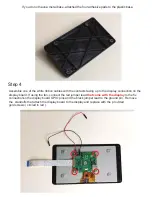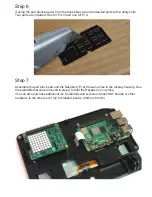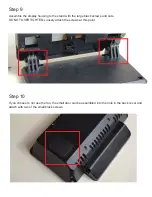Assembly instructions
Power supply
Always use a UL or CE marked wall power supply with the included splitter cables. Use a wall power
supply that can deliver enough current for your application. For best results, use a 5.1 volt power
supply to avoid low voltage warning on the display. The official Raspberry Pi power supply is recom-
mended.
The splitter cables are only for use with the Raspberry Pi and Official Raspberry Pi display.
Step 1
Please choose which splitter works your Raspberry Pi model. Insert the female end into the back cover
as shown below. The cable can be assembled in either of two positions. Option 1 extends further out for
easier access. Option 2 is the more compact option.
option 1
option 2
Questions or missing parts? Email [email protected]
5.1 V 2.5A Micro USB Power
supply recommended
5.1 V 3A USB-C Power
supply recommended
Raspberry Pi 2 and 3
Raspberry Pi 4
Micro USB input
USB-C input
USB-C (Pi 4)
Micro USB (display)
Micro USB (display)
Micro USB (Pi 2 and 3)
Drawings and CAD files are available at smarticase.com