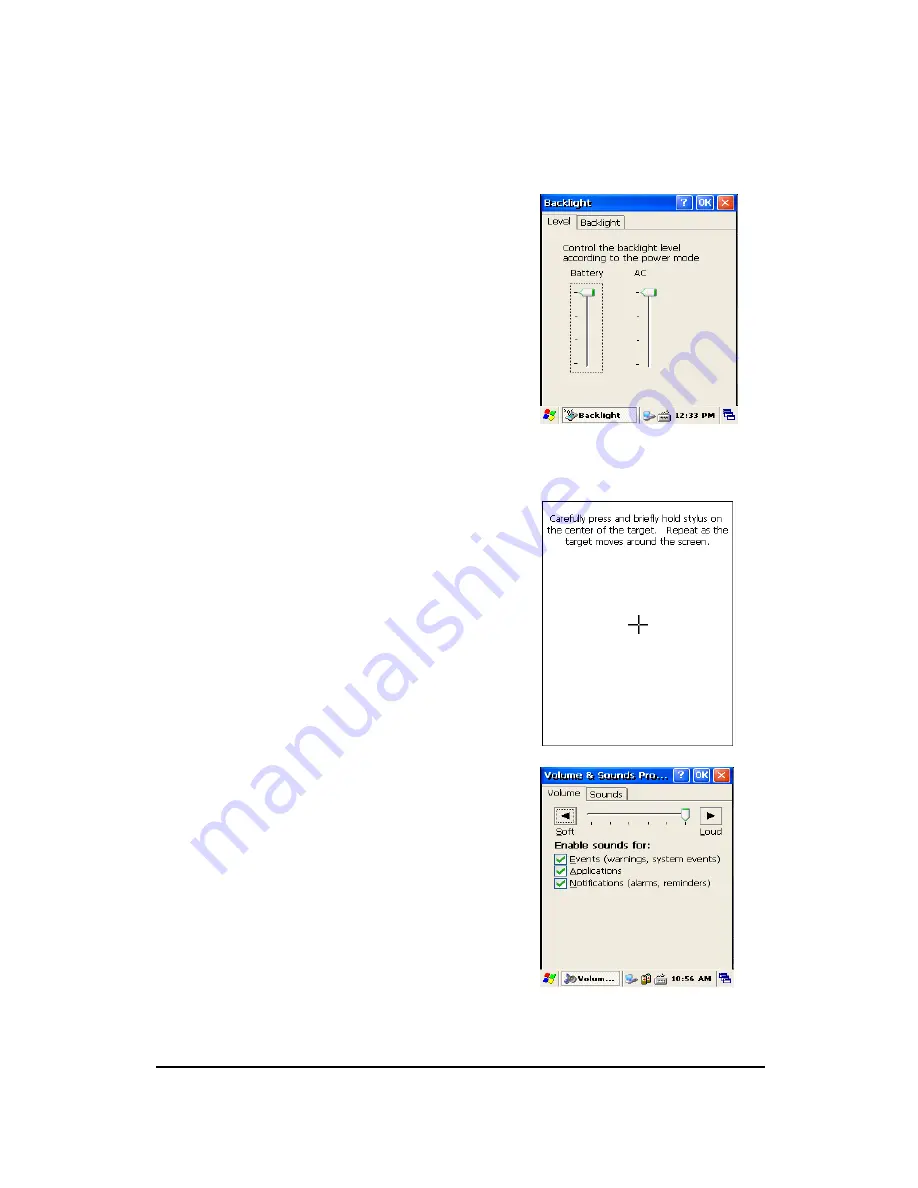
AT870 User Reference
14
3.3 Adjusting the Brightness
The AT870 manufactured at the factory keeps 80% brightness, but because of several reasons
such as dark environment or user’s condition of eyesight, and above all, the illumination consumes
much power, so that the users want to adjust the backlight.
To adjust backlight:
Tap Start > Settings > control panel > backlight
Level
: you can adjust the brightness
Backlight
: you can adjust the entry time into idle
mode when use AT870 with battery power
or external power
.
Figure 2. Adjusting Brightness
3.4 Calibrating the screen
According to user’s personal treatment, and activity, applications installed in the AT870 need to be
set up after purchasing it.
Calibrating the Touch Screen
Thought the screen is already calibrated, but if you
have feeling that your screen isn’t responding
properly to your tap, you can recalibrate it again.
To recalibrate the screen
Tap start > Settings > Control panel > Stylus
> Calibration > Recalibration
Press and briefly hold stylus on the center
of target, and repeat 5 times as the target
moves around the screen. The screen counts
30 seconds after calibrating, and you can
finish the recalibration to touch screen
wherever you want. If you did not have any action, the screen
will automatically finish the recalibration of itself.
Figure 3. Recalibrating
3.5 Adjusting the Volume
Volume & Sounds
Your AT870 manufactured at factory is set at the maximum
volume, so you can adjust the volume if you need suitable
sound.
To adjust Volume & Sounds
Tap Start > Settings > Volume & Sounds
Volume tap
: tap to adjust Volume
Sounds tab
: tap to set the imitated sounds
Figure 4. Adjusting volume





























