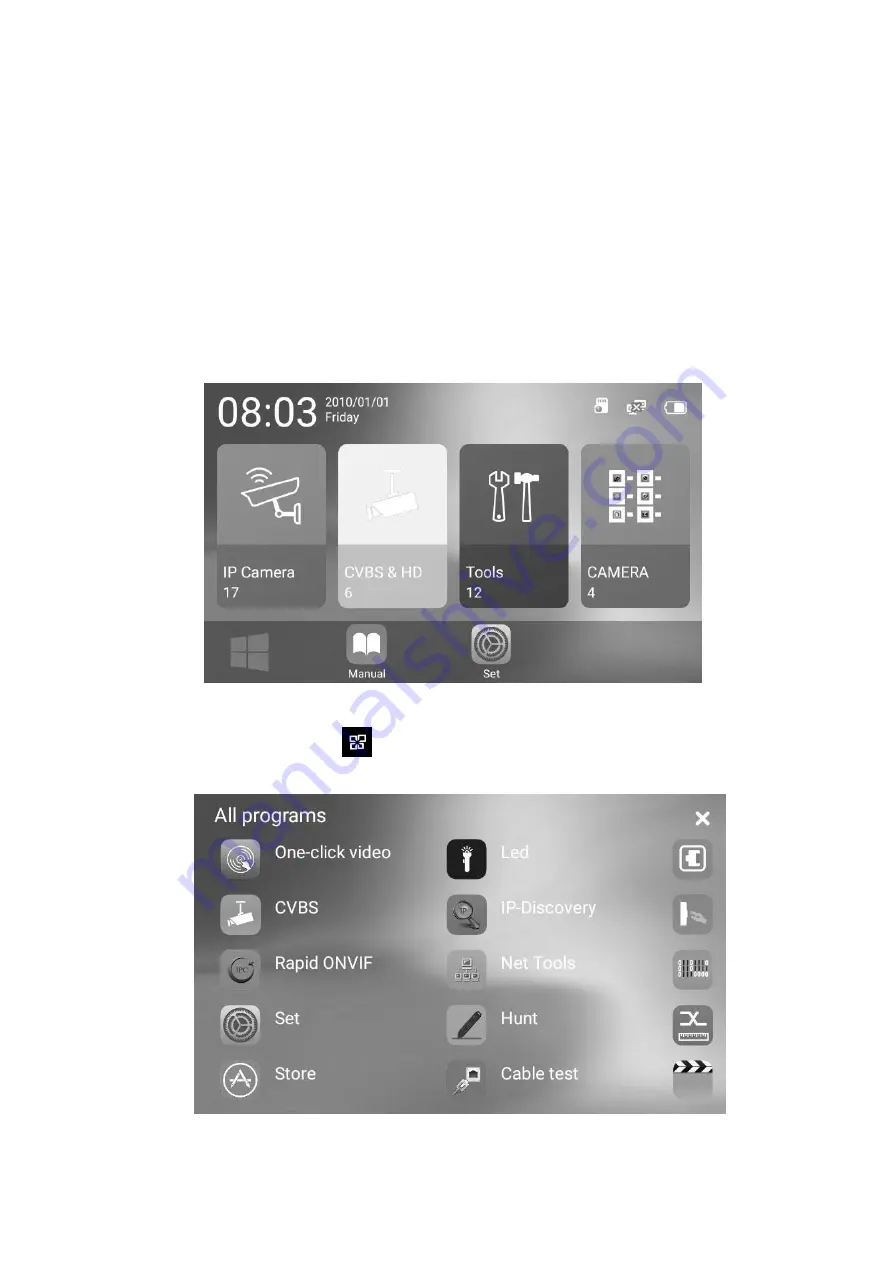
- 6 -
Chapter 2. Operation Guide
2.1 System desktop
This instrument uses smart operation system, ensure that the lithium battery is installed
correctly and has enough power, press the power button on the right side for 2 seconds to boot,
waiting for system boot completion, then you enter the system desktop main menu, as shown in
Figure 1
1) The upper right status bar icons represent the SD card status, network connection status,
battery level, the upper left icons represent the current time and date, as shown in Figure 1
Figure 1
2) Directly touch the icon
in the lower left corner of Figure 1 to list all software in the
system, slide left or right to view more applications, as shown in Figure 2
Figure 2


















