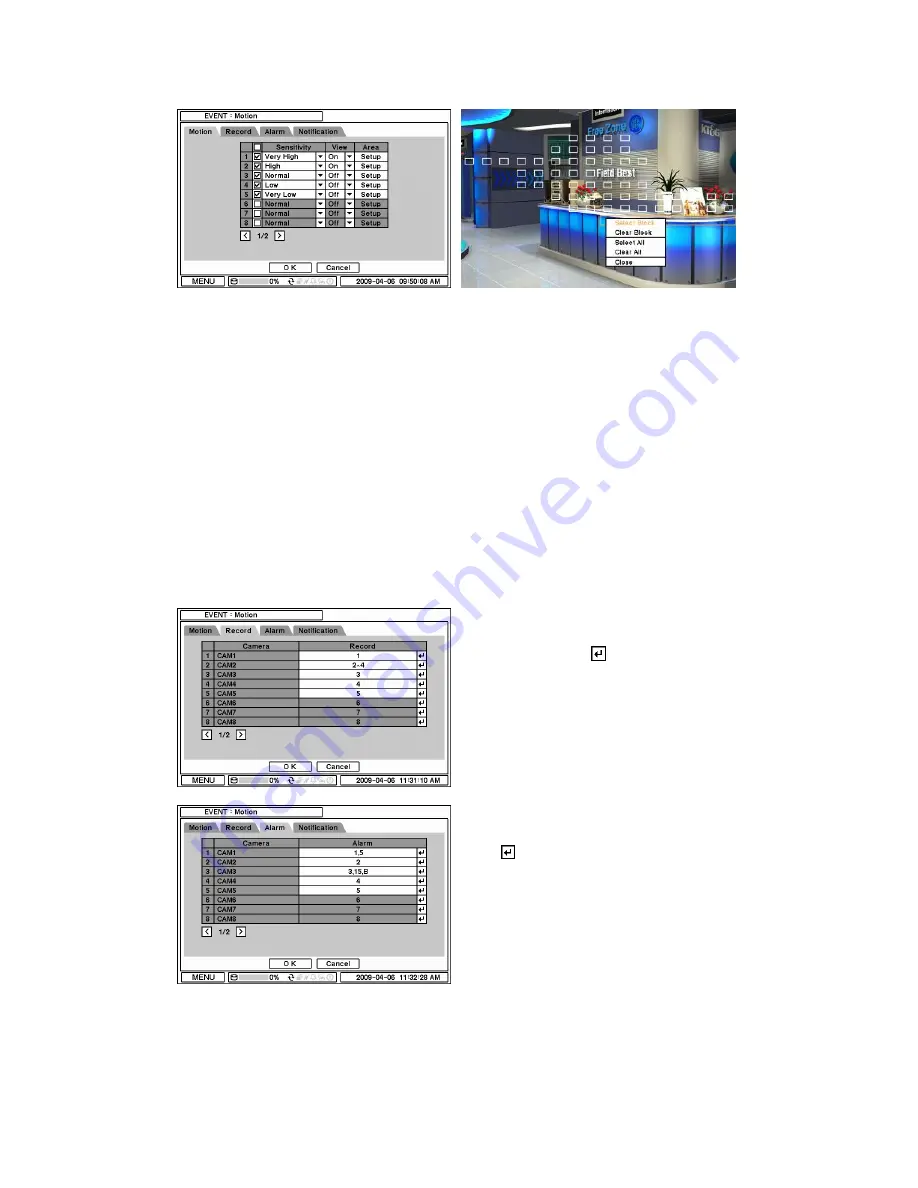
2-6-2. MENU > EVENT > Motion
In Motion, system provides Motion Detection function. Set Motion Detection using Sensitivity,
View and Area options.
Sensitivity
: Select motion sensitivity from Very Low to Very High.
View
: On or Off the appearance of motion zones on screen when motions is detected.
Area
: Define the area for motion detection.
Press Setup under Area to define motions detection areas. The blocks indicate the area where is
defined for motion detection
Select Block
: Use arrow keys to move around a box. Select individual blocks to set motion
zones. Use number keys to select and unselect blocks (When using a mouse, use a left button).
Clear Block
: Unselect all blocks inside a box
Select All
: Select blocks on entire screen.
Clear All
: Unselect blocks on entire screen.
In Record, each camera can be synchronized
with single and multi motion detections from
other cameras. Press
to select cameras to
be synchronized with motions detections.
In Alarm, each camera with motion can be
synchronized with single and multi alarms.
Press
to select alarms to be synchronized
with cameras for motion events.
Содержание STR -0888
Страница 1: ...Smartec eight and sixteen channel DVR STR 0888 1688 User Manual www smartec security eu...
Страница 20: ...Address DDNS Notification NETWORK Transmission Sensor Motion Video Loss Text In EVENT System LOGOUT SHUTDOWN...
Страница 45: ...When the following dialog box appears click Next Click Close to complete installation procedure...















































