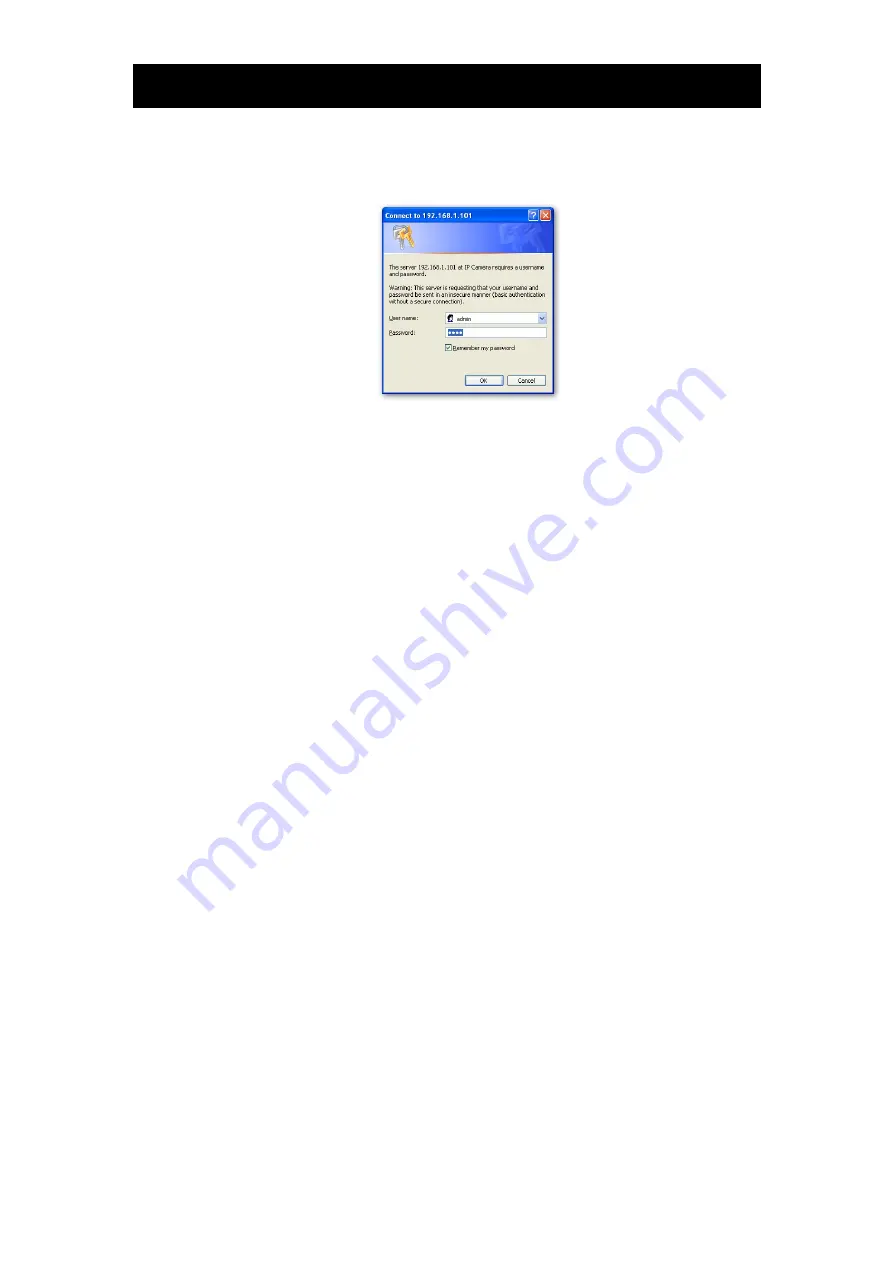
Introduction
19
1.14 Log-in Screen
This product regards a person who has performed Administrator Log-in as an
"administrator" and a person who has performed User Log-in as a "user."
Administrator Log-in can perform all functions, while the functions performed by
User Log-in are limited.
Administrator Log-in
1
Search the camera by "Camera Finder" and click the Administrator button.
・
The screen for inputting the user name and password will appear.
2
Input the administrator log-in ID and password in the user name and password
fields and click the OK button.
・
The administrator log-in screen and camera image screen will appear.
・
The administrator log-in ID and password are set to
"admin"
and to
"1234"
respectively by default.
Important
Administrator Log-in allows rewriting of all settings. Be certain to change the
administrator log-in ID and password already set in the camera by default, to
ensure camera security. Keep the new administrator log-in ID and password handy
for future use. To change the administrator log-in ID and password, see
"Administrator Function/Changing ID and Password" portion.
User Log-in
1
Search the camera by "Camera Finder" and click the User button.
・
The screen for user log-in and camera image screen will appear.
・
The user login ID is set to "guest" and password "guest," when the system is
purchased.
Important
By default, user log-in restrictions are set to ON. Set or reset user log-in restrictions
as necessary. Setting log-in restrictions to ON will display a screen for inputting the
user name and password prior to log-in. For setting, refer to "User Information" in
"Administrator Function/Changing ID and Password" portion.
















































