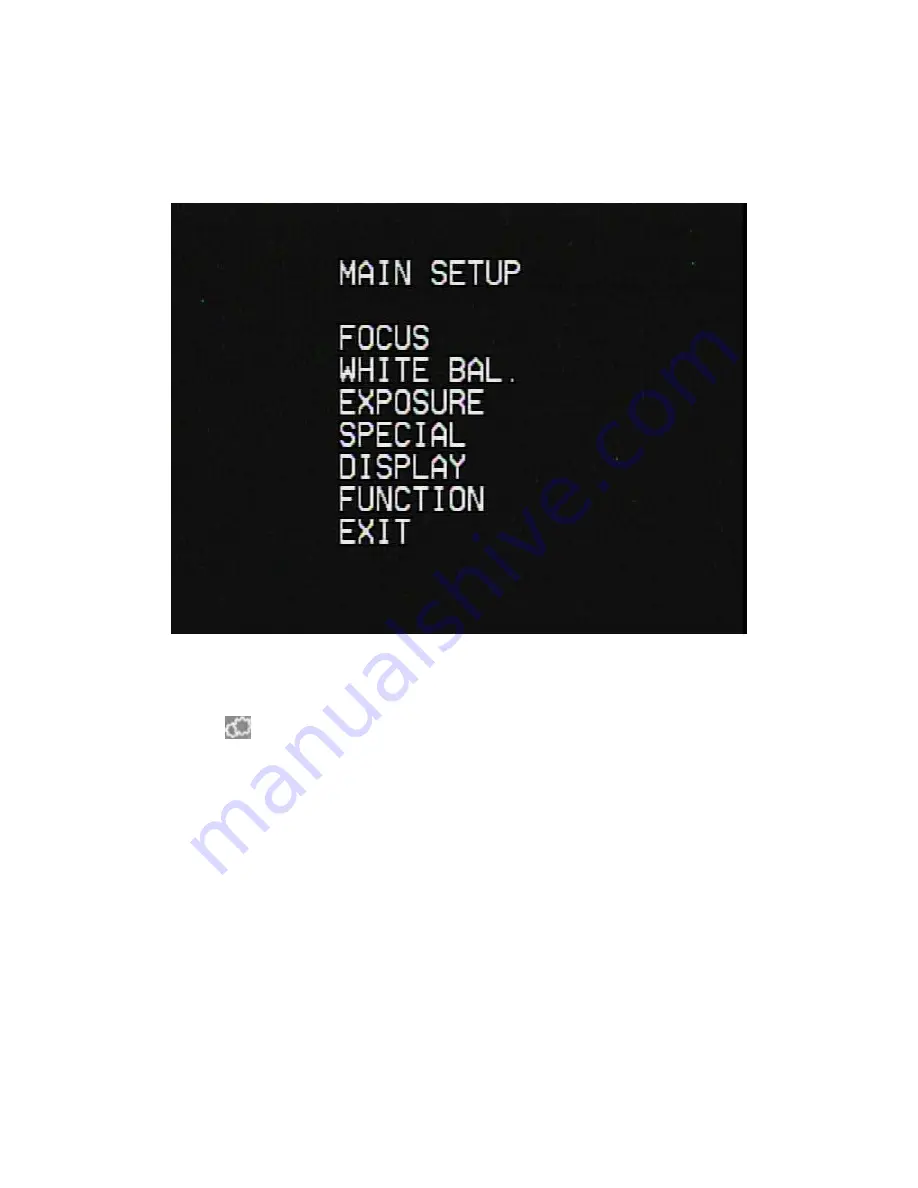
MENU CONFIG INSTRUCTIONS
MENU CONFIGURATION
NAVIGATING THE MENU
1.
Press the
MENU button to access the main setup mode.
•
Main setup menu is displayed on the monitor screen.
2.
Select the desired feature.
3.
Pressing up and down of the directional buttons on the remote control, DVR,
or from the joystick moves the indicator to the desired feature.
4.
Move the arrow indicator to the desired feature item.
5.
Change the status of the selected feature by pressing
→
(Right) on the
Remote Control or Twist Right using the joystick.
6.
When finished, move the arrow indicator to 'EXIT' and press Right on the
remote control or twist joystick to Right
18
Содержание STC- 3670
Страница 1: ...Smartec STC 3670 Zoom D N Vandal Proof IR LED Outdoor Camera www smartec security eu User Manual...
Страница 9: ...CV Z10 3 AXIS GIMBAL ADJUSTMENTS 10...
Страница 10: ...CI Z10 CI Z30 3 AXIS BRACKET ADJUSTMENTS 11...
Страница 11: ...WIRING DIAGRAM GENERAL OVERVIEW 12...
Страница 13: ...WIRING DIAGRAM CONNECTING TO THE CONTROLLER NVCK 3X WIRING DIAGRAM CONNECTING TO THE DVR 14...



























