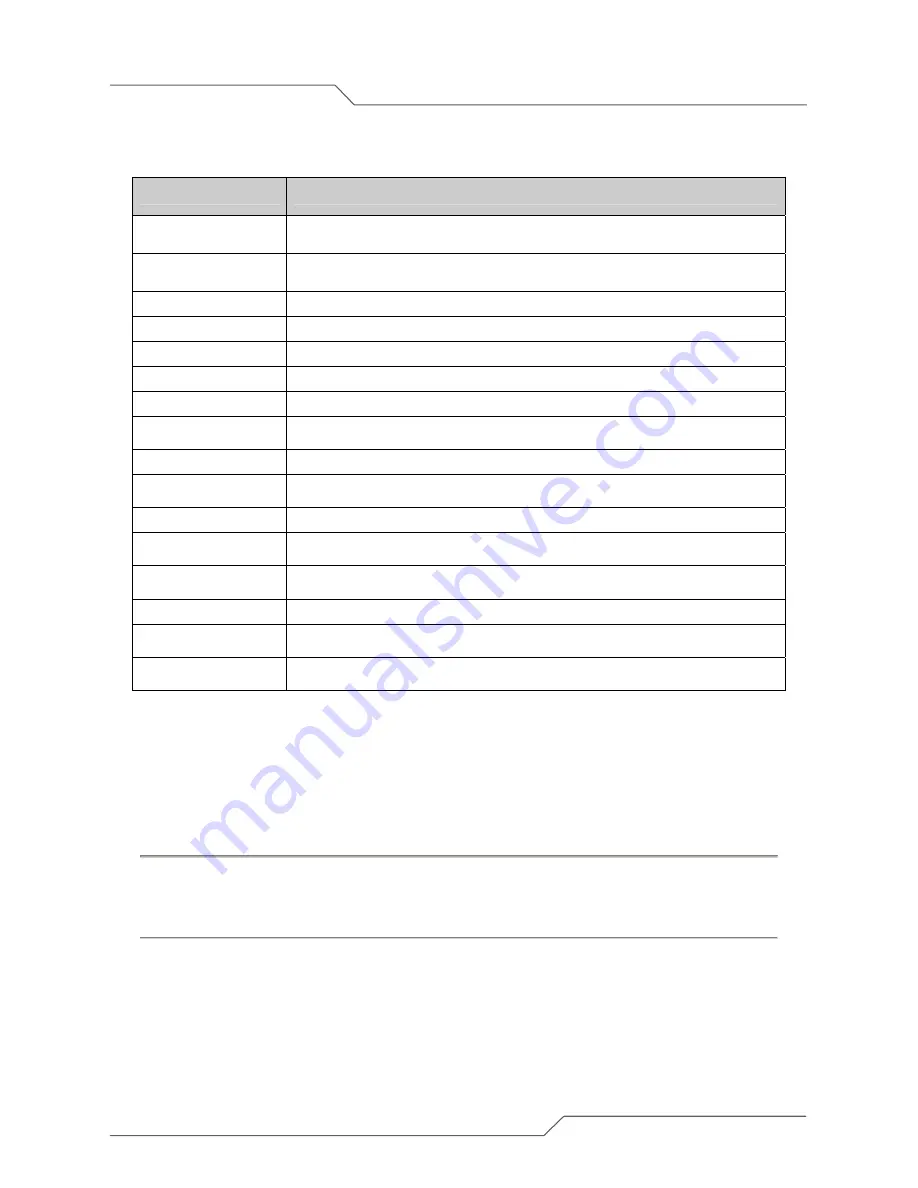
Page 33 of 55
airPoint™ Nexus User Configuration Guide
i n t e l l i g e n t w i r e l e s s p l a t f o r m
Table 5-1 System Configuration
5.1.2. SNMP Security
User can edit the SNMP Community String and SNMP Access filters. To change the SNMP security
settings, click on the SNMP security link in the System Configuration page. Figure 13 shows the
SNMP Security Configuration page.
Follow the steps below to change the SNMP security settings:
1. Enter New Community and Confirm Community with the same string.
2. Check the ‘SNMP Access Filters’ Enable box.
3. Enter Access Filters IP Address and Mask. Three IP’s settings are provided.
4. Click the ’Apply Changes’ button.
Page Item
Descriptions
System Name
Displays name of airPoint™ unit
Allows user to change airPoint™ unit name
System Description
Displays description of airPoint™ unit
Allows user to change airPoint™ unit description
SNMP Security
Access the SNMP security settings
Reset
Reset device
Delayed Reset
Schedule a reset
NTP Server
NTP server setup, as well as NTP time if server is setup
Software Version
Display the installed firmware version
Radio Firmware
Version
Display the installed radio firmware version
Edit Configuration
Provide link to edit IP, radio, configurations
Reset To Factory
Defaults
Reset device to factory defaults
Ethernet MTU Size
Set the Ethernet MTU Size
Syslog server IP
Address
Display the current message syslog server IP Address.
User can change the IP address.
SNMP Trap IP
Display the current SNMP trap IP address.
User can change the IP address.
Log Level
Display the current Log Level
LED On
Display the current led on status.
User can change the Led on status to on/off
Current Operational
mode
Display the current operational mode.
User can change the current operational mode.
















































