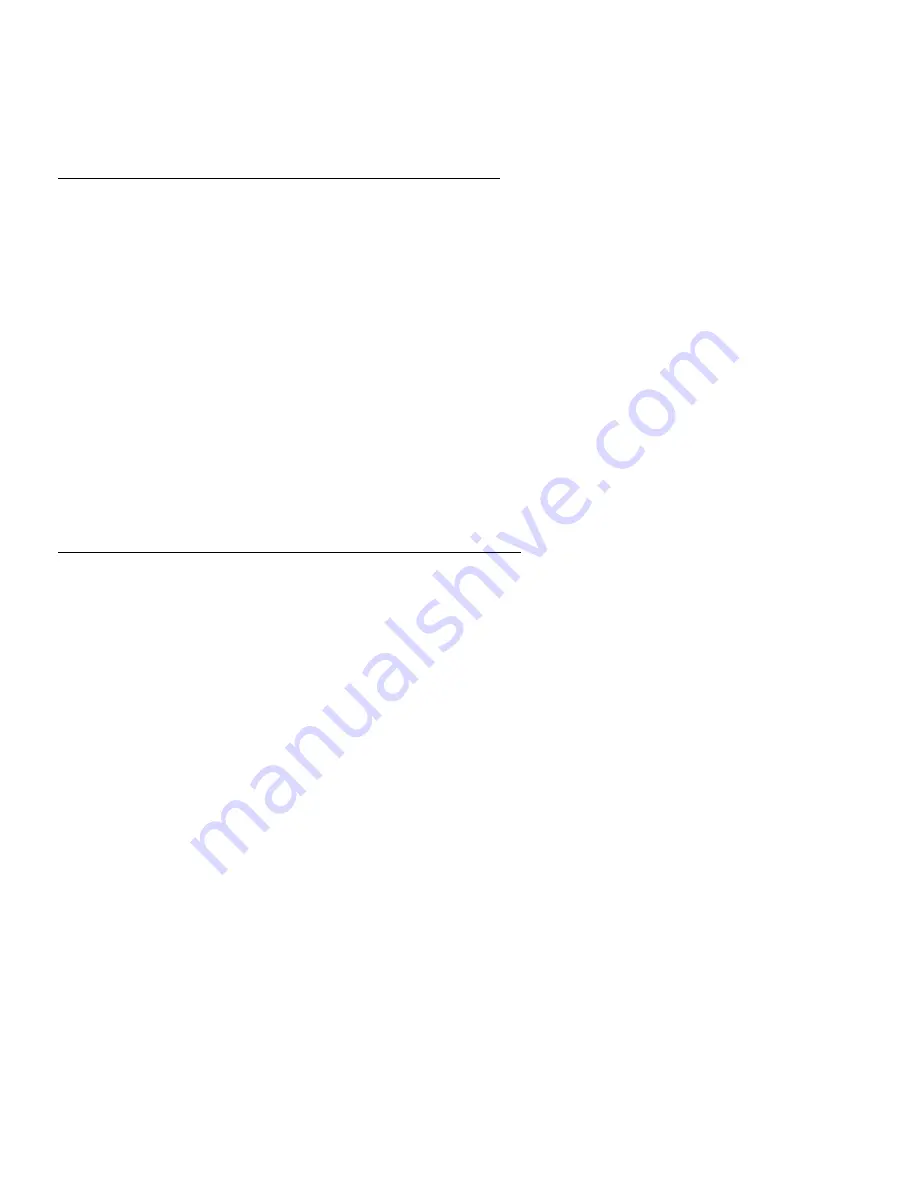
5
FRONT PANEL (Continued)
Changing, Learning EDID settings: (Continued)
To load the stored Smart-AVI #1 (SMARTAVI1) EDID settings.
1. Press the [MENU] button. (Wait for the lights to cycle back and forth. The DDC light should be on.)
2. Press the [SELECT] button. (The DDC light and the H light should be on. If not repeat 1 an 2.)
3. Press the [+] button (The DDC light and the V light should be on.)
4. Press the [SELECT] button. Pause 3 seconds. Press the [SELECT] button again. (Wait for the lights to cycle
back and forth.)
5. Press the [MENU] button. (The lights should cycle back and forth. This indicates the new settings are
saved.)
SMARTAVI1 Resolution:
1920x1080 (Recommended)
1600x900
1360x765
1280x720
800x600
Orientation: Landscape, Portrait, Landscape (flipped), Portrait (flipped)
To load the stored Smart-AVI #2 (SAVIVGAUXGA) EDID settings.
1. Press the [MENU] button. (Wait for the lights to cycle back and forth. The DDC light should be on.)
2. Press the [SELECT] button. (The DDC light and the H light should be on. If not repeat 1 an 2.)
3. Press the [+] button 2 times. (The DDC light and the CK light should be on.)
4. Press the [SELECT] button. Pause 3 seconds. Press the [SELECT] button again. (Wait for the lights to cycle
back and forth.)
5. Press the [MENU] button. (The lights should cycle back and forth. This indicates the new settings are
saved.)
SAVIVGAUXGA Resolution:
1900x1200 (Recommended)
800x600
Orientation: Landscape, Portrait, Landscape (flipped), Portrait (flipped)
Adjusting Horizontal on the DVI Monitor:
1. Press the [MENU] button. (Wait for the lights to cycle back and forth. The DDC light should be on.)
2. Press the [+] button. (The H light should be on. If not repeat 1 an 2.)
3. Press the [SELECT] button.
4. Press the [+] or [-] button. (Pressing the [+] button will move the screen a small amount to the right and
pressing the [-] button will move the screen a small amount to the left.)
5. [MENU] (Wait for the lights to cycle back and forth. This indicates the new settings are saved and will exit
the horizontal adjustment menu.)







