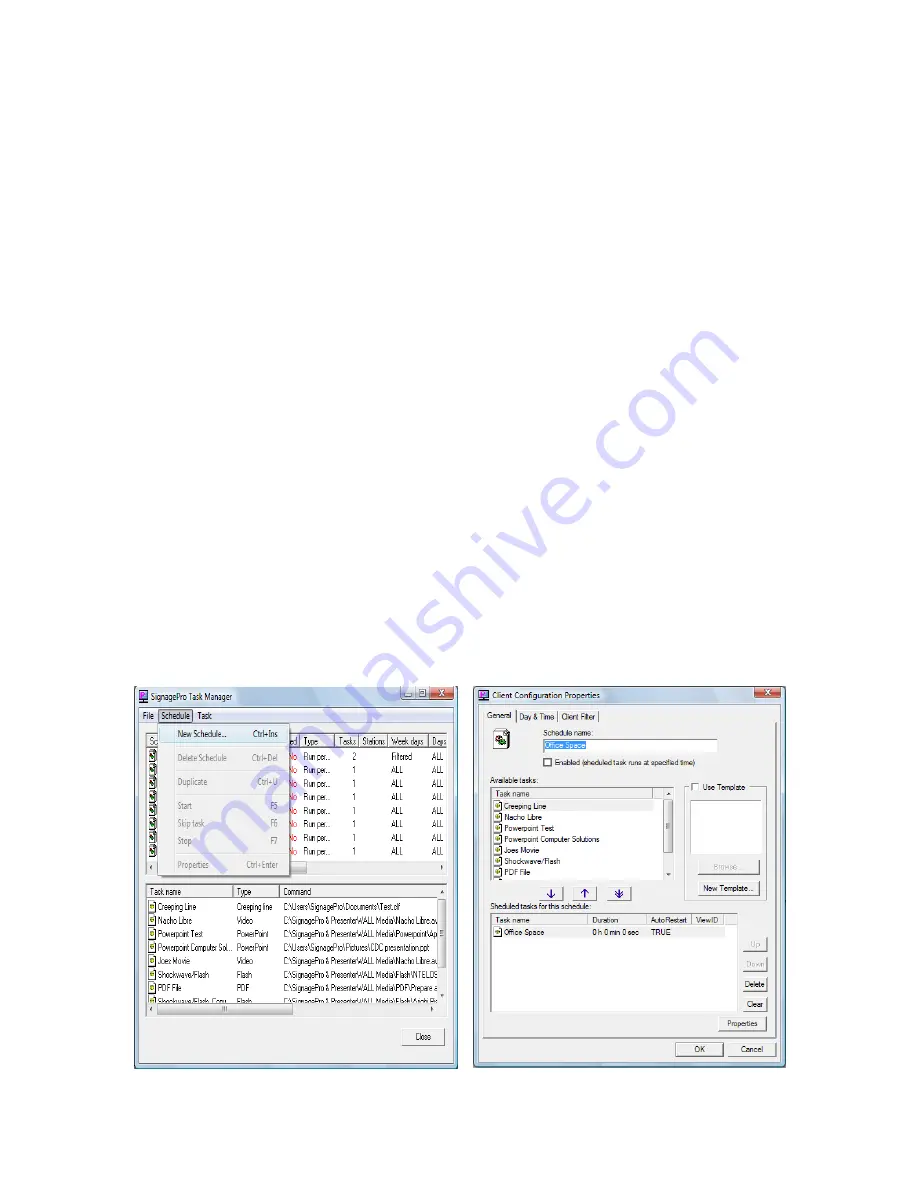
Page 31 of 64
9.
Creating and working with schedules
1.
In the Task Manager select ‘Schedule’ and click ‘New Schedule’.
The Schedule Properties Dialog will appear. (figure 9.1)
2.
In the ‘General’ tab give your schedule a name. (optional)
3.
Begin populating the schedule with various tasks. These tasks
can be videos, images, web pages, PowerPoint Presentations,
etc.
a.
To do this you must use your mouse to highlight one of the
tasks you created in the previous step. (figure 9.2)
b.
With the task highlighted click the arrow just to move the
task into your schedule. (figure 9.2)
c.
The task within the schedule will run in order starting from
the task at the top of the list. You can arrange tasks by
selecting them and using the up and down buttons.
d.
You also have the option of deleting the task from the
schedule or clearing the schedule entirely.
Figure 9.1
Figure 9.2
Содержание SIGNAGEPRO
Страница 1: ...Page 1 of 64 M U L T I M E D I A I N F O R M A T I O N N E T W O R K User s Guide SignagePro v4 0...
Страница 9: ...Page 9 of 64 figure 2 1 figure 2 2...
Страница 21: ...Page 21 of 64 figure 6 1 figure 6 2 figure 6 3...
Страница 22: ...Page 22 of 64 Section 2 Using the SignageServer Software...
Страница 37: ...Page 37 of 64 figure 10 2...
Страница 39: ...Page 39 of 64 figure 10 4...
Страница 44: ...Page 44 of 64 A typical layout using Applica s template creator...
Страница 53: ...Page 53 of 64 figure 12 2...






























