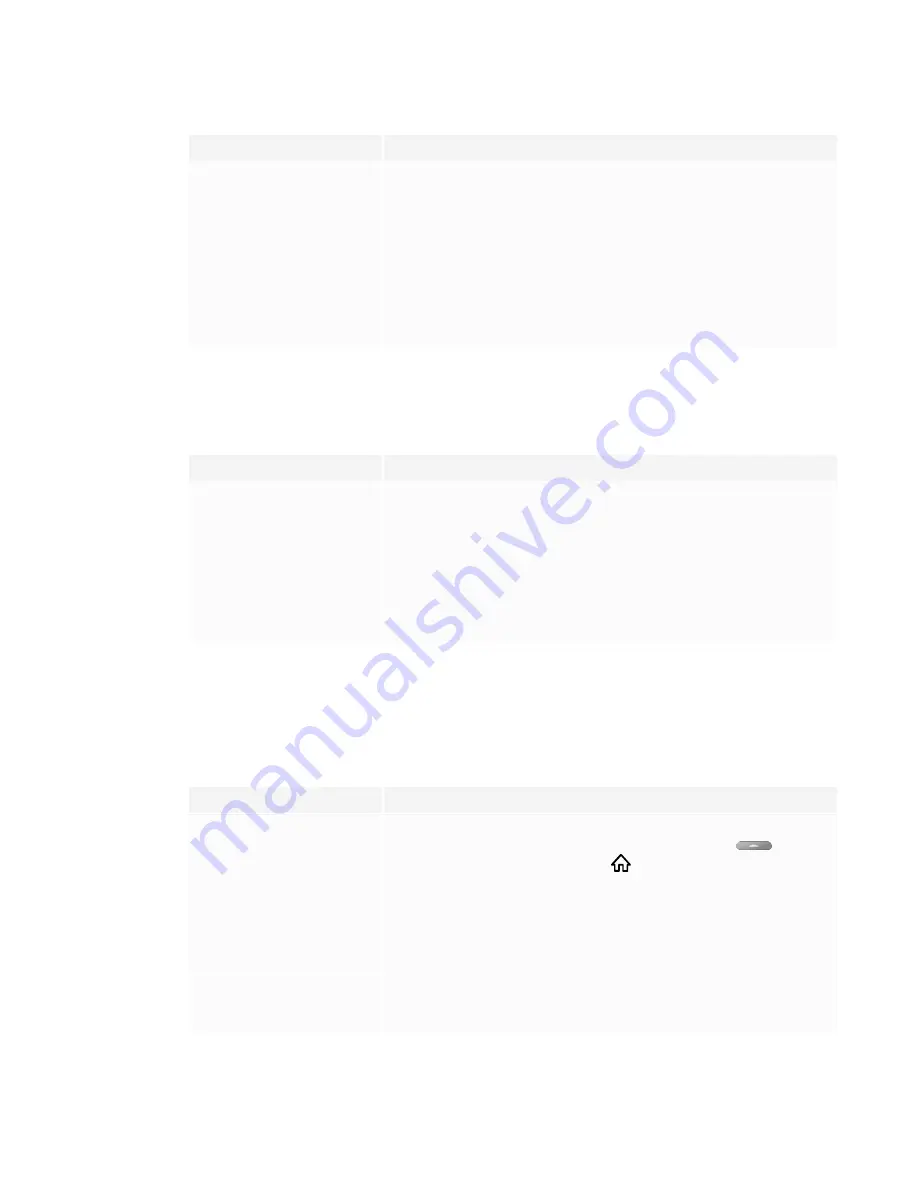
CHAPTER 5
TROUBLESHOOTING
50
Symptom
Troubleshooting steps
The power light is lit, but the screen
is blank.
l
Make sure nothing is blocking the proximity sensors so that they can detect
people in the room and either turn on the display or place the display in Ready
mode.
l
Pick up a pen or press the Power button on the convenience panel or the
remote control.
l
Determine if the problem is with the video.
See
The screen is blank or there’s a problem with the image on the screen
l
Restart the display.
See
Turning off, turning on, and resetting the display
The display is turning on when it shouldn’t
Symptom
Troubleshooting steps
The display turns on (or enters
Ready mode) when it shouldn’t.
l
Check for and, if possible, move the display away from the following:
o
Direct sunlight
o
Bright lights
o
Forced air ducts
o
Plasma displays
o
Infrared audio systems and other infrared sources
o
Polished floors, glass walls, or other reflective surfaces
l
Be aware that the proximity sensors’ range is 16' (5 m).
The screen is blank or there’s a problem with the
image on the screen
Symptom
Troubleshooting steps
The screen is blank.
l
Make sure any connected computers are on and not in Standby mode.
l
Make sure the screen is working by tapping the
Home
button
below the
screen or pressing the
Home
button
on the remote control to open the
Home screen.
l
Restart the display and any connected computers.
See
Turning off, turning on, and resetting the display
l
Replace the video cables connecting any computers to the display to determine
if the issue is with the cables.
A computer is connected to the
display, but only a connection
message appears on the screen.
l
Make sure the computer is connected to the currently selected input.
l
If the currently selected input is a computer, make sure the computer is awake.






























