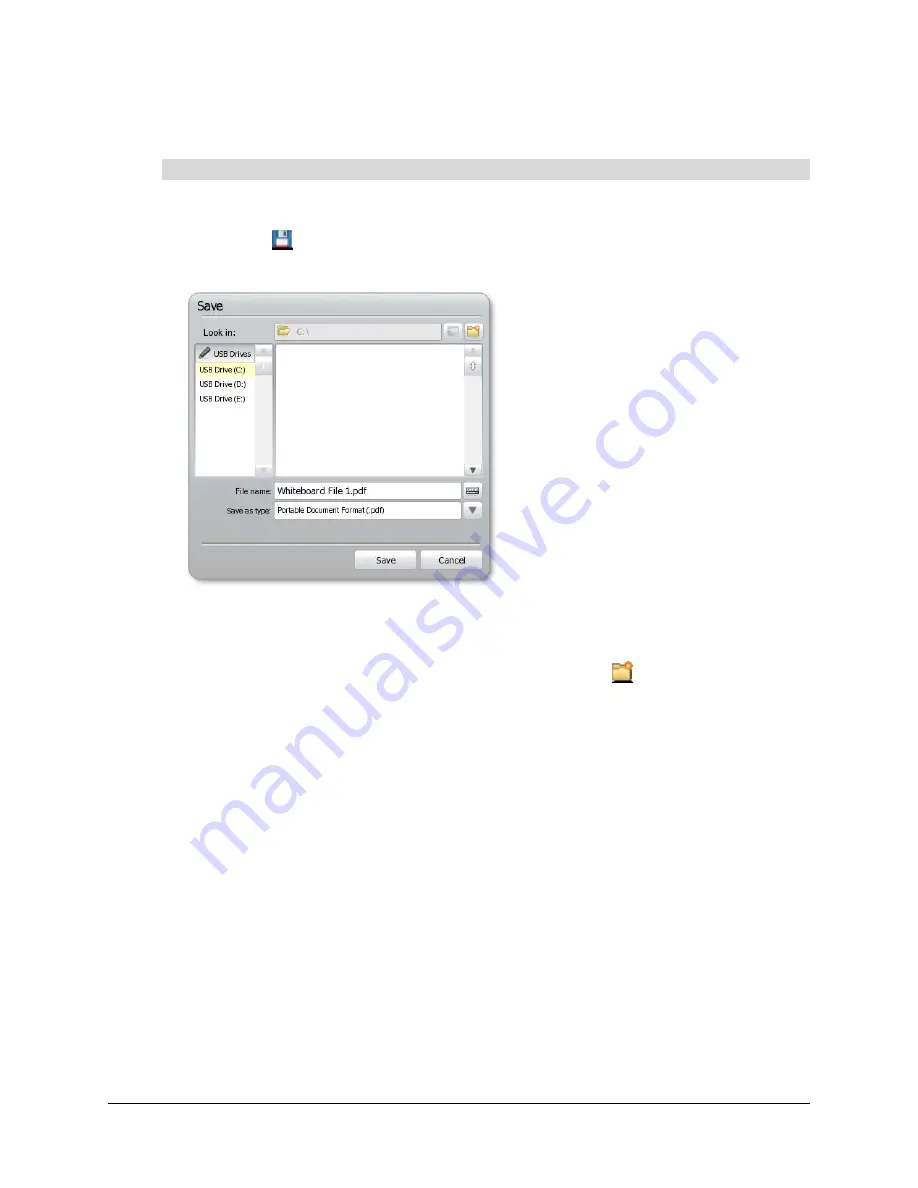
Using the SMART Hub SE240
57
After saving a file on a USB storage device, you can open, view and edit it in Whiteboard or on a
computer with Notebook software.
1.
Connect a USB storage device to the SMART Hub SE240.
2.
Press
Save
.
The
Save
dialog box appears.
3.
In the
Look in
list, select the USB storage device’s drive letter.
4.
Browse to the folder where you want to save the file.
NOTE:
Create a new folder for the file by pressing
New Folder
.
5.
In the
File name
box, type a file name.
6.
In the
Save as type
list, select a file type:
–
Whiteboard File (.notebook)
–
JPEG Archive (.zip)
–
Portable Document Format (.pdf)
NOTE:
If you select
JPEG Archive (.zip)
, the SMART Hub SE240 saves each page in the
Whiteboard file as a JPEG image file inside an archive file.
7.
Press
Save
.
You’ve saved the Whiteboard file to a USB storage device.
To save a Whiteboard file
Содержание SE240
Страница 1: ...Installation and User s Guide SMART Hub SE240 ...
Страница 4: ...ii Important Information ...
Страница 10: ...4 About the SMART Hub SE240 ...
Страница 20: ...14 Installing the SMART Hub SE240 ...
Страница 50: ...44 Configuring the SMART Hub SE240 ...
Страница 90: ...84 Troubleshooting the SMART Hub SE240 ...
Страница 92: ...86 Regulatory Compliance ...
Страница 99: ......
















































