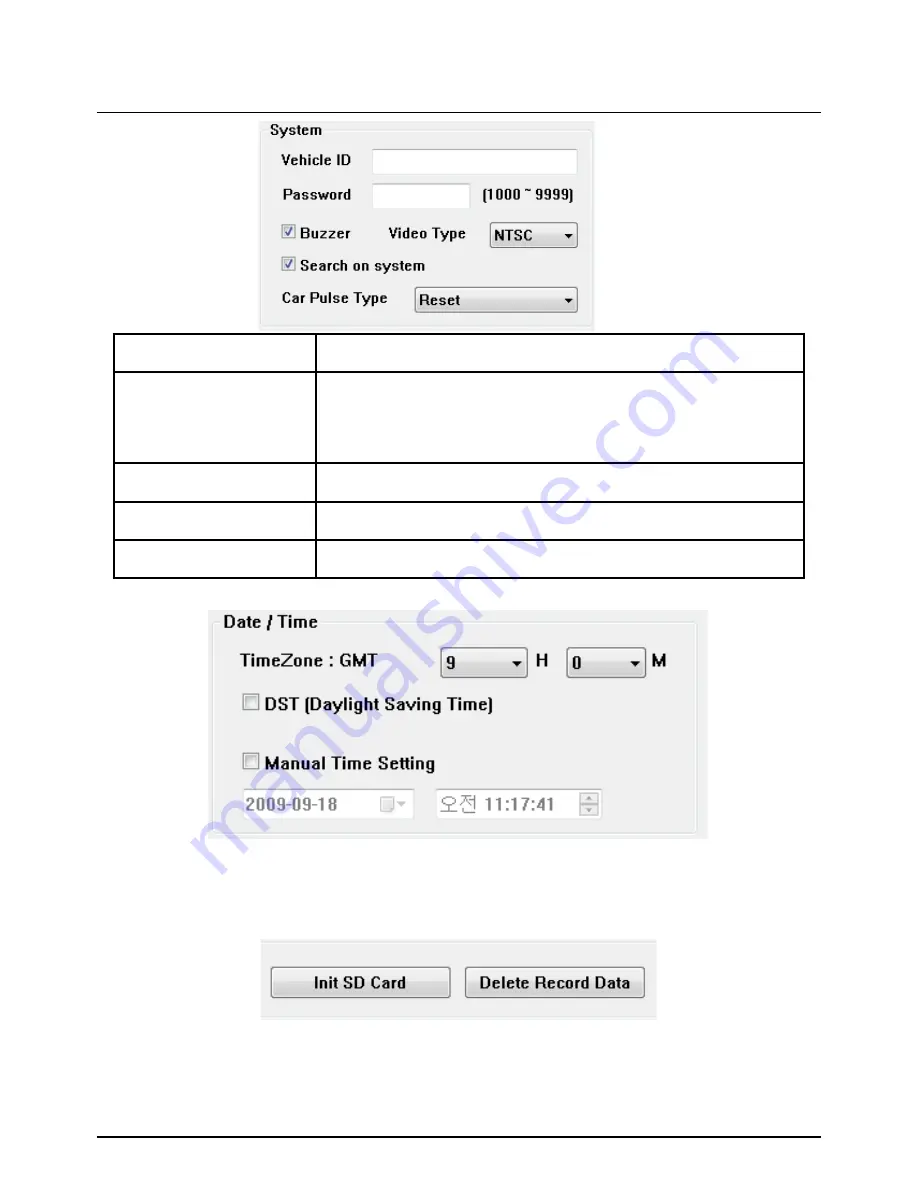
Drive Recorder Settings cont’d
To record the exact time, this time zone setting is important.
Once you set the time zone, automatically synchronize time using GPS
time. However Manual time setting is also available.
34
Initialize SD card : All date will be deleted and set the configuration of Drive
Recorder will default to the factory settings.
Delete Record Data : All date will be deleted.
Vehicle ID
Type in your Vehicle ID
Password
Enter 4 numbers from 1000 to 9999 as a password
[Search on system] function (Playback on a car) will
not work after set the password.
Buzzer
“Beep” sound ON/OFF when Event recording starts
Video Type
This should be set by Camera Video type.
Search on system
To use the playback function on the recorder.






























